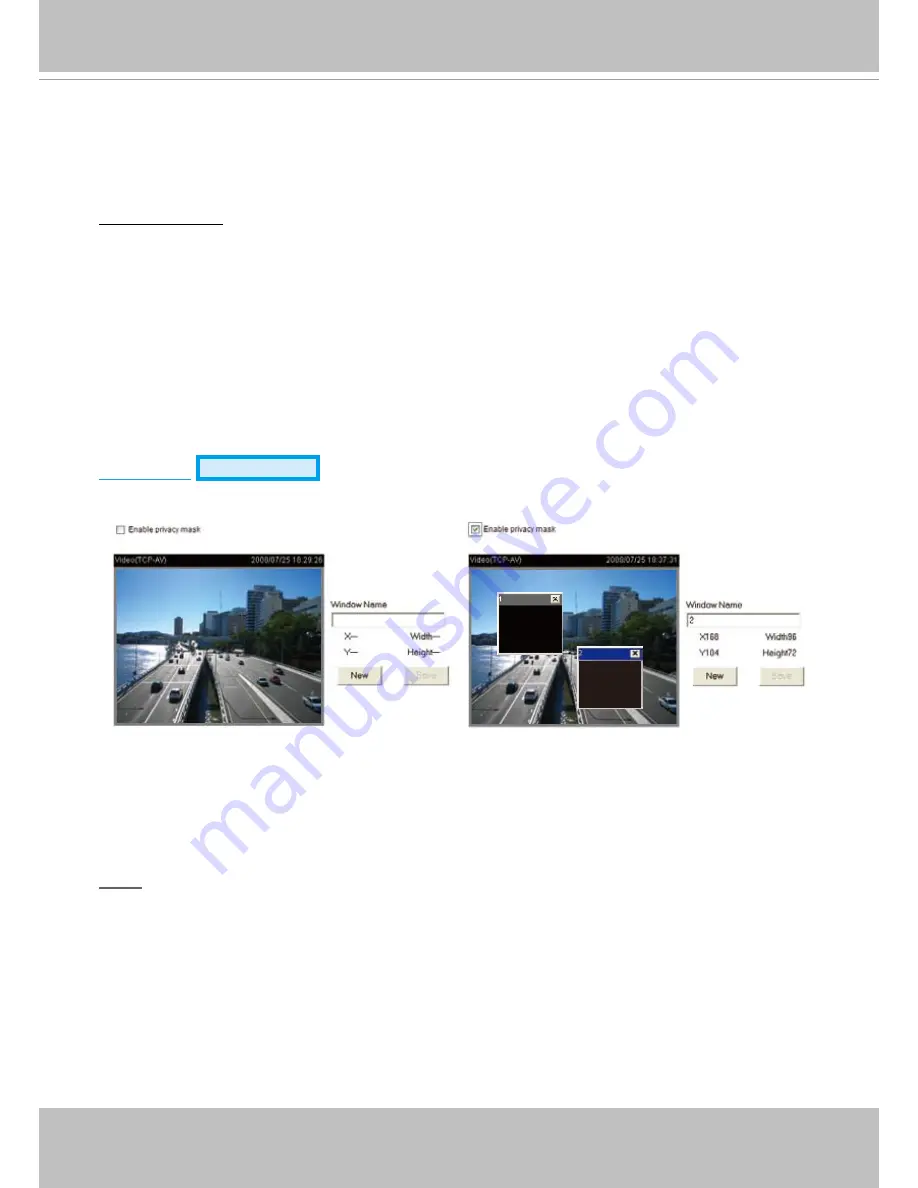
VIVOTEK - A Leading Provider of Multimedia Communication Solutions
User's Manual - 47
2� Place a sheet of white paper in front of the lens; then allow the Network Camera to adjust the color
temperature automatically�
3. Select Keep current value to confirm the setting while the white balance is being measured.
4� Click
Save
to take effect�
Image Adjustment
■ Brightness: Adjust the image brightness level, which ranges from -5 to +5. The default value is set to 0.
■ Saturation: Adjust the image saturation level, which ranges from -5 to +5. The default value is set to 0.
■ Contrast: Adjust the image contrast level, which ranges from -5 to +5. The default value is set to 0.
■ Sharpness:
Adjust the image sharpness level, which ranges from -3 to +3� The default value is set to 0�
You can click
Preview
to fine-tune the image, or click
Restore
to recall the original settings without
incorporating the changes� When completed with the settings on this page, click
Save
to take effect and
click
Close
to quit the page�
Privacy mask
Advanced mode
Click
Privacy Mask
to open setting page. In this page, you can block out some sensitive zones for
privacy concerns�
■ To set the privacy mask windows,
follow the steps below:
1� Click
New
to add a new window�
2. To resize and drag-drop the window, which is recommended to be at least twice the size of the object
(height and width) you want to cover�
3� Enter a descriptive Window Name and click
Save
to take effect�
4� Select
Enable privacy mask
to enable this function�
NOTE
►
Up to 5 privacy mask windows can be set in the same screen�
► If you want to delete the
privacy mask
window, please click on the ‘x’ at the upper right-hand corner of
the window to close it�
Summary of Contents for IP7330
Page 1: ......






























