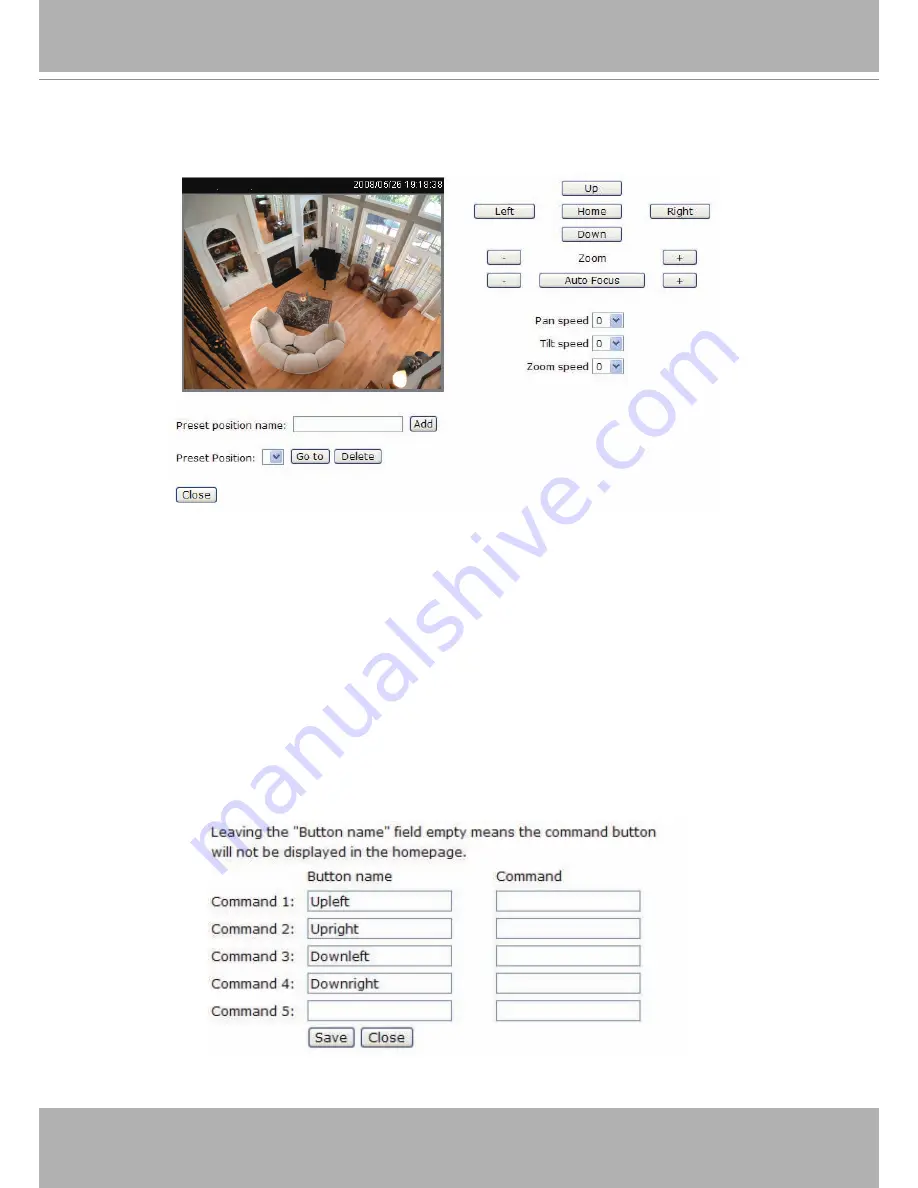
VIVOTEK - A Leading Provider of Multimedia Communication Solutions
44 - User's Manual
Preset Position
Click Preset Position to open the Preset Position page� In this page, you can set the preset
position for the Network Camera. A total of 20 preset positions can be configured.
Follow the steps below to set preset positions:
1� Adjust the Network Camera to a desired position with the buttons on the right side of the window�
2. In the Preset position name text box, enter a descriptive name for the preset position. The preset
position name allows up to forty characters� Click Add to take effect� The preset position name will
appear in the Preset Positions drop-down list� To remove a preset position from the list, select a preset
position name from the Preset Positions drop-down list and then click Delete�
3. You can click “Go to” to aim at preset positions, which will also displayed in the main page.
4� Click Save to take effect�
Custom Command
If the Custom camera (scanner) is selected as the PTZ driver,
the PTZ control panel on
the main page will not take effect. You need to
configure command buttons to control the
PTZ scanner. Click Custom Command to open the Custom Command page. A total of
five command buttons can be configured. Please refer to the user's manual of your PTZ
scanner to enter the command in the following blanks.
Click Save to enable the settings and click Close to quit the page�
IP7251
Summary of Contents for IP7251
Page 1: ......
















































