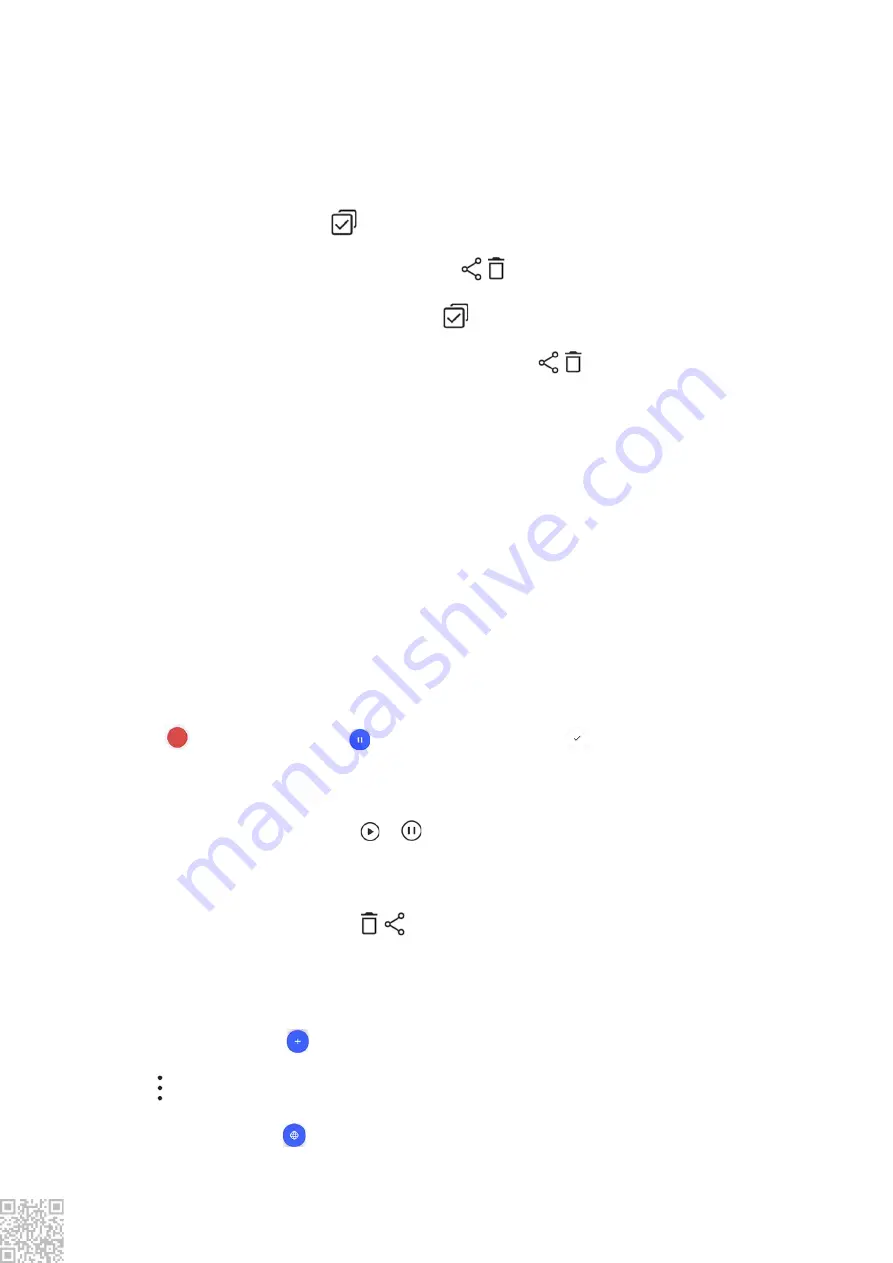
Slideshow
1. Go to "
Photo
", open a photo/video, tap "
More > Slideshow
".
2. Go to "
Albums
", open a photo/video in a folder, tap "
More > Slideshow
".
Share and delete
1. In the "
Photo
" screen, tap
or press and hold a photo/video to enter the editing
mode; select multiple photos or videos, and tap
/
.
2. In the "
Albums
" screen, go to a folder, tap
or press and hold a photo/video to enter
the editing mode; select multiple photos or videos, and tap
/
.
Edit image
In the "
Photo
" or "
Albums
" screen, open an image to view, tap the view image screen to
show/hide buttons and edit the image.
2.3.
Calculator
Enter "
Calculator
" interface. Tap numbers and functions just like you would with a
standard calculator. The standard calculator is displayed by default. You can hold the phone
horizontally to display the scientific calculator.
2.4.
Recorder
The recorder allows you to use the built-in microphone and use the phone as a portable
recording device. Enter "
Recorder
" interface. You can then perform the following
operations on the recorder:
Tap
to start recording. Tap
to pause recording, and tap
to stop and save
recording.
Play recording
Choose a recording file, then tap
/
to play/pause.
Drag the slider on the progress bar to go forwards or backwards.
Share and delete
Choose a recording file, then tap
/
.
2.5.
Clock
The clock consists of four functions:
1.
Alarm
: You can tap
to add several alarm clocks. In the interface of alarm clock, click
at ,You can finish detailed settings according to your habits.
2.
Clock
: You can tap
to add times for different cities.

















