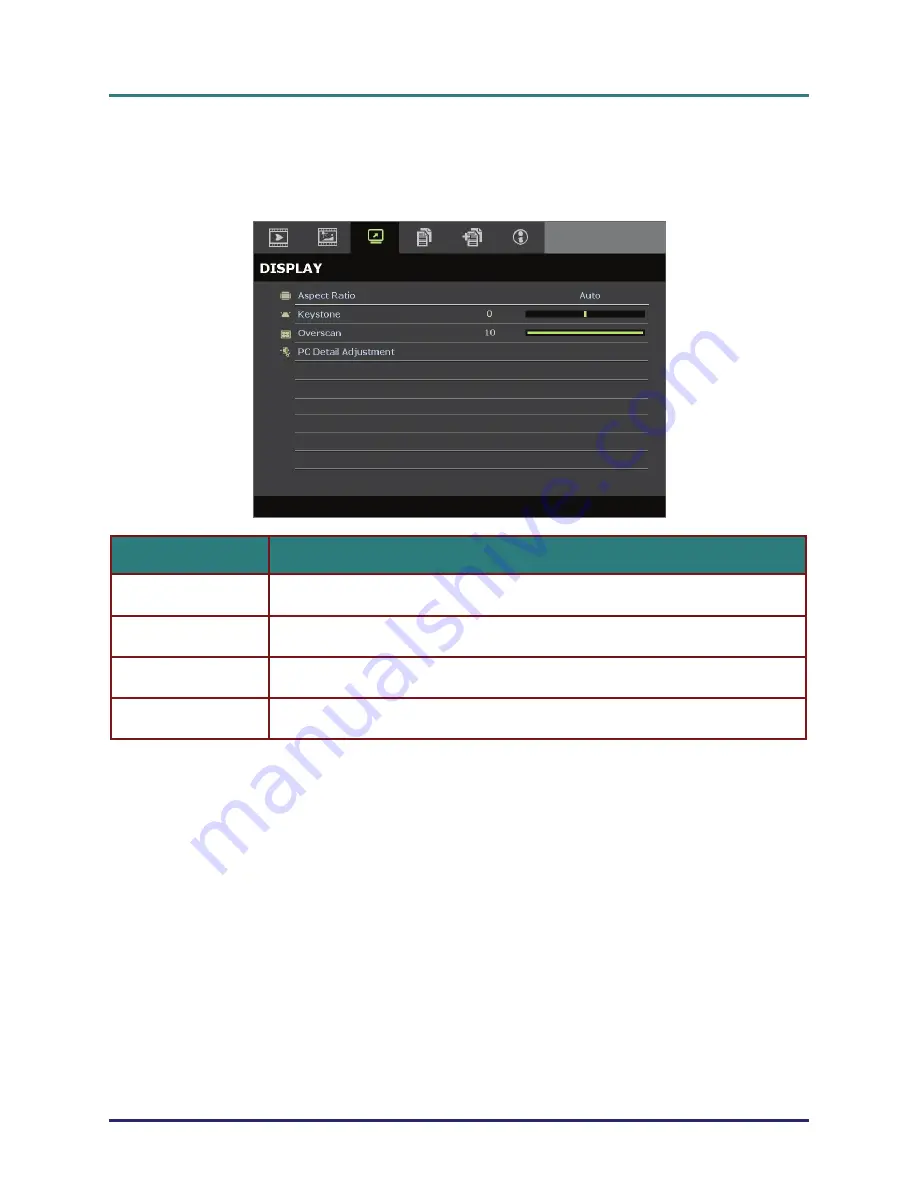
D
D
D
L
L
L
P
P
P
P
P
P
r
r
r
o
o
o
j
j
j
e
e
e
c
c
c
t
t
t
o
o
o
r
r
r
–
–
–
U
U
U
s
s
s
e
e
e
r
r
r
’
’
’
s
s
s
M
M
M
a
a
a
n
n
n
u
u
u
a
a
a
l
l
l
DISPLAY Menu
Press the
MENU
button to open the
OSD
menu. Press the cursor
◄►
button to move to the
DISPLAY
menu. Press the cursor
▲▼
button to move up and down in the
DISPLAY
menu.
Press
◄►
to change values for settings.
I
TEM
D
ESCRIPTION
Press the cursor
◄►
button to set the Aspect Ratio.
(Range:
Auto
/ 16:9/ 4:3/ Letter Box/ Real)
Aspect Ratio
Press the cursor
◄►
button to adjust the Keystone.
Notes:
This function is available when the
Auto keystone
function is turned off.
Keystone
Overscan
Press the cursor
◄►
button to adjust the Overscan.
Press the
ENTER
button to enter the
PC Detail Adjustment
sub menu.
See
PC Detail Adjustment
on page
PC Detail Adjustment
28.
–
27
–
















































