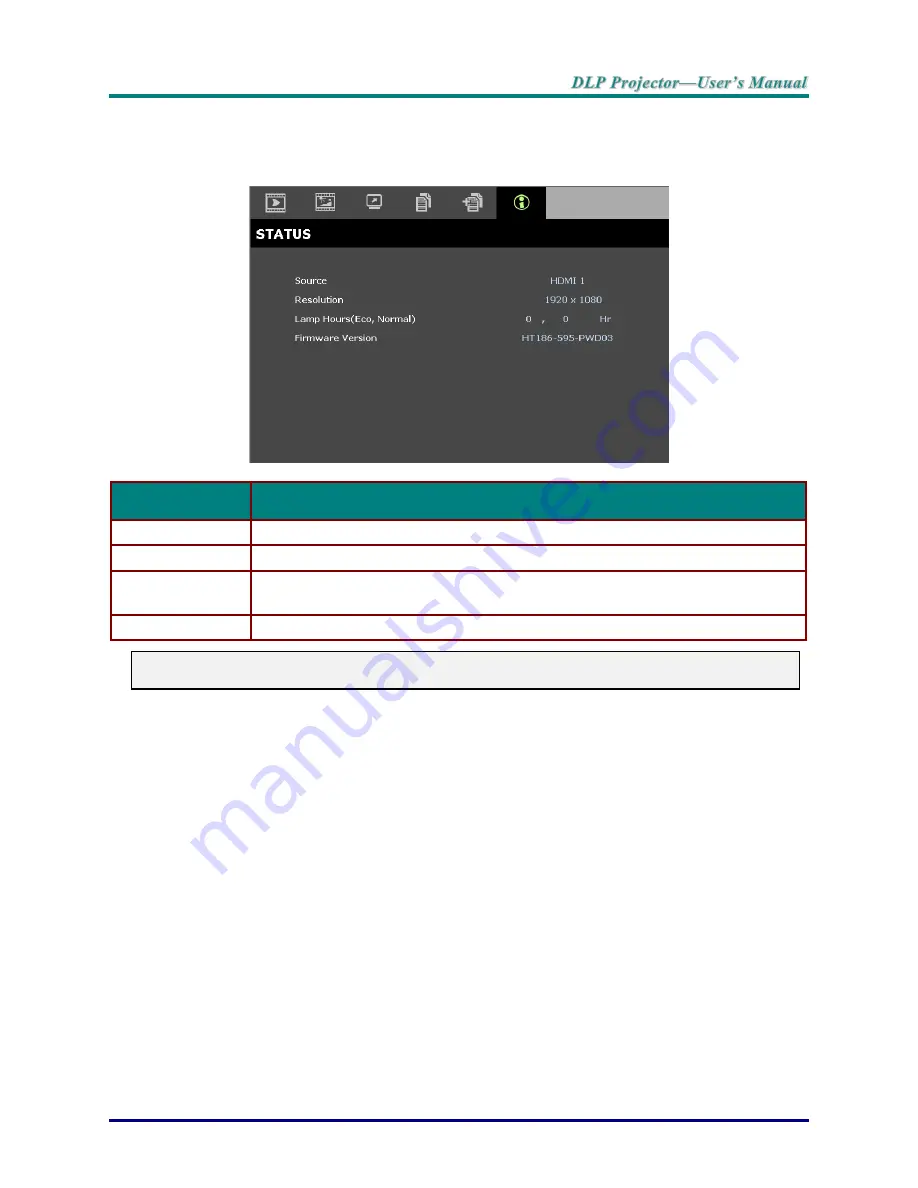
–
33
–
STATUS Menu
Press the
MENU
button to open the
OSD
menu. Press the cursor ◄► button to move to the
STATUS Menu
.
I
TEM
D
ESCRIPTION
Source
Displays the activated input source.
Resolution
Displays the native resolution of input source.
Lamp Hour
s
(ECO, Normal)
Displays the number of hours the lamp has been in use.
Firmware Version
Displays the firmware version of the projector.
Note:
Status displayed in this menu is for viewing only and cannot be edited.
Summary of Contents for H118 series
Page 1: ......
Page 57: ... 48 Projector Dimensions ...
















































