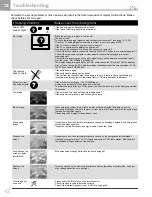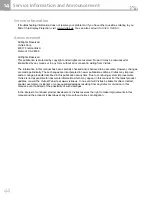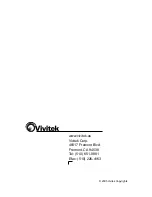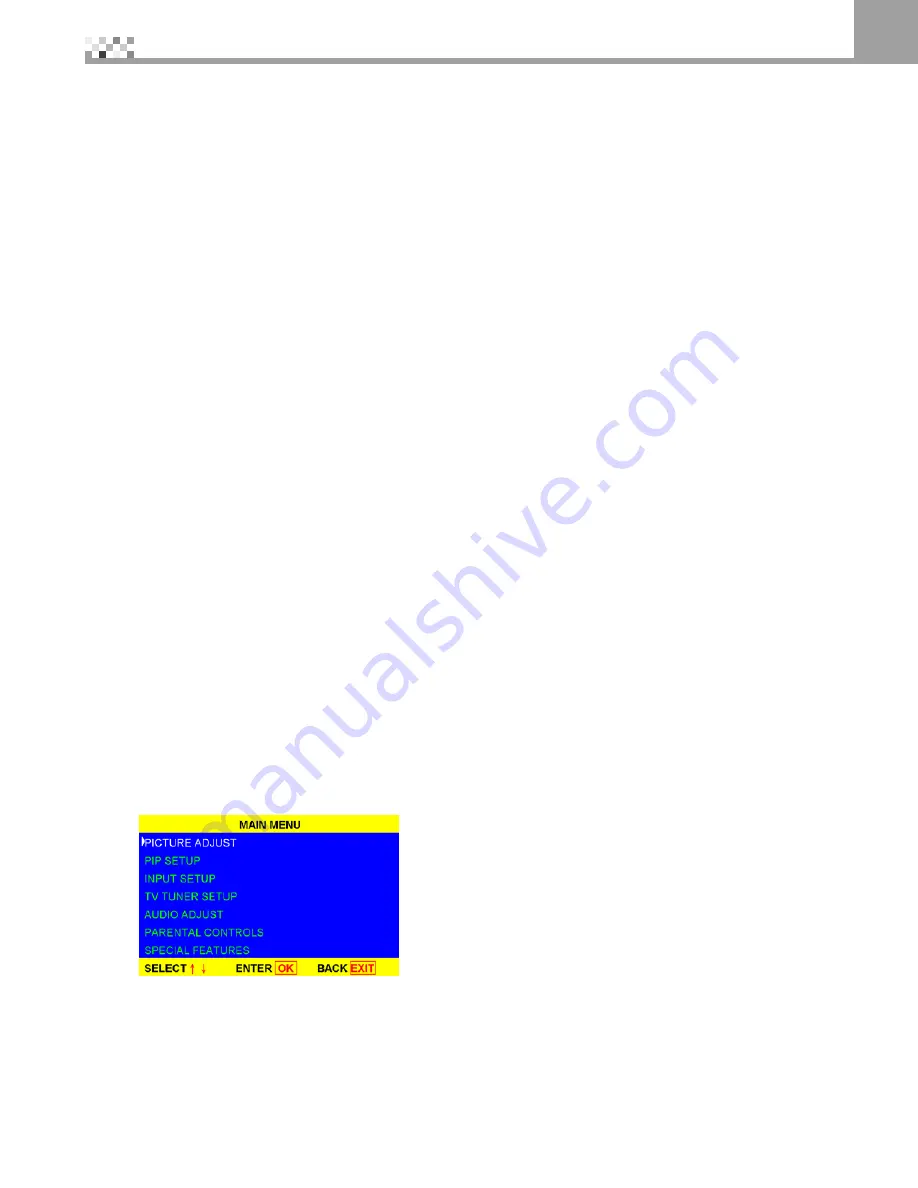
7
9
Programming the universal remote control
Teaching the remote control new functions
The remote control can learn up to 25 additional functions from the device’s original remote control.
Example:
Your DVD player remote control has a scan function that you may use
frequently. There is not a scan button on the remote control. You can assign a button and use the DVD
remote to teach the remote control the scan function.
Important
Make sure that you have already programmed the remote control for the device. See “ Programming the
universal remote control” on page 29.
Make sure that area lighting is not too bright or it will interfere with the learning process.
To teach the remote control a new function:
1 Press and hold the SETUP button on the remote control until the LED flashes twice.
2 Press 975. The LED flashes twice.
3 Press the device button that you want (DVD) once.
4 Press the button that you are assigning the new function to. The LED flashes quickly while it is waiting to
receive the signal from the teaching remote.
5 Hold the teaching remote control approximately 1-inch (2.54cm) from the remote control making sure that
the infrared ports are lined up, then press the button on the teaching remote that you want the remote to
learn. The LED flashes twice.
6 Press the SETUP button to exit learning mode.
Using the universal remote control
Your RP TV features an on-screen display (OSD) that lets you adjust and save contrast, brightness, and other
settings. The TV saves changes you make to the settings, even if you turn off the TV. See the documentation
that came with your RP TV for more information about the OSD.
To access the OSD with the universal remote control:
Press the
TV
device button.
2 Press the
MENU
button on the universal remote control. The MAIN MENU opens.
3 Press the ▲and ▼ buttons to select the menu you want.
4 Press the ▲and ▼ buttons to select the menu option you want.
5 Press the
OK
button to open the menu.
6 Press the ◄and ► buttons to adjust the option settings.
7 Press the
EXIT
button to return to the MAIN MENU.
Press the
EXIT
button again. The MAIN MENU closes.