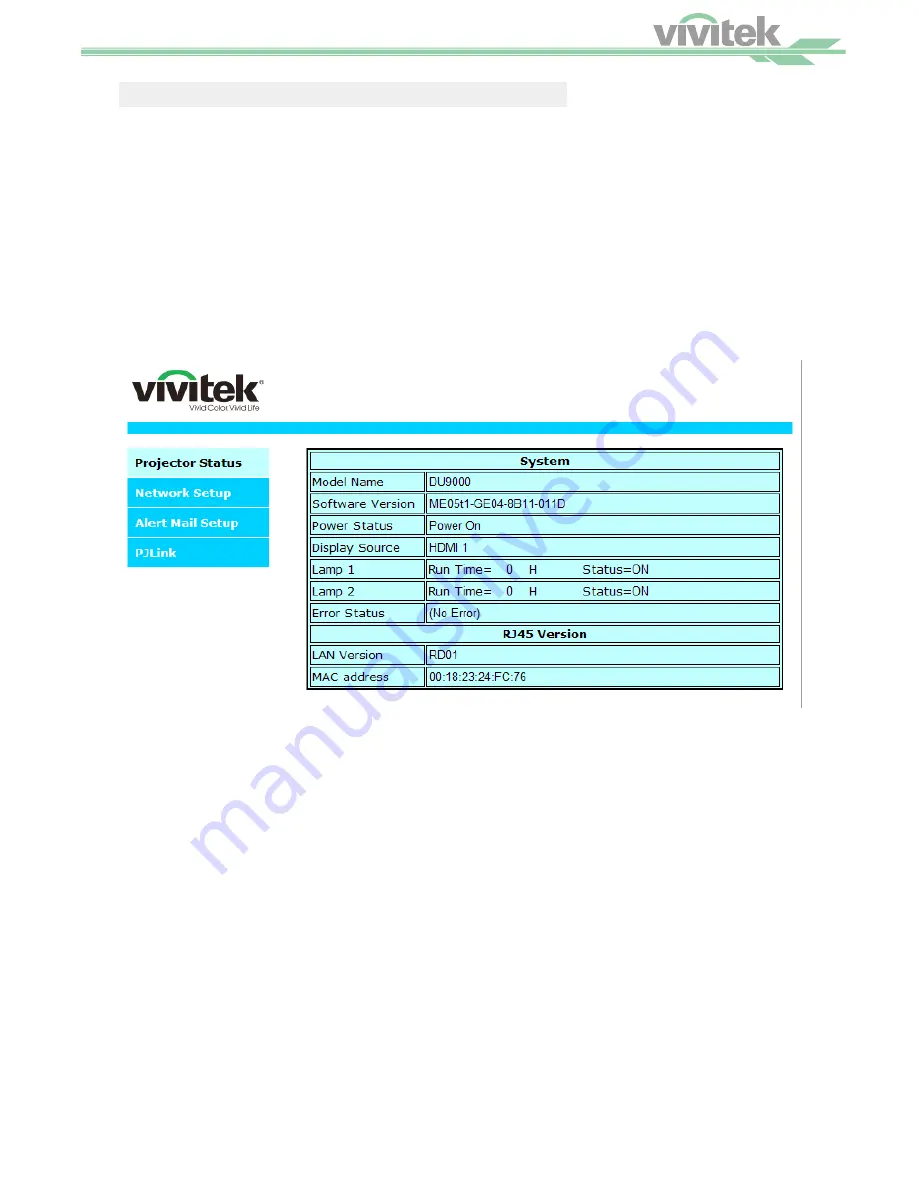
®
55
Control the projector through a network
Control the Projector Through a Network
Control the Projector Through a Web Browser
Open the web browser of your control PC and type the projector's IP address. The projector's web server
homepage will display with the following four options:
•
Projector Status:
Current projector settings.
•
Alert Mail Setup
: Settings for projector abnormality email reminders. In case of any abnormality occur; the
project sends emails to preset users.
•
Crestron
: Crestron compatible web browser control pages
•
PJLink:
Set up password for PJLink connection in this page.
Projector Status
Illustration below goes with projector at IP address "192.168.0.100":
System
Model Name
:
Projector model name.
Software Version
:
The version of the software installed in the projector
Power Status
:
Current projector startup status
Display Source
:
Display the current source.
Lamp 1 Hours
:
Display the usage hours of Lamp 1
Lamp 2 Hours
:
Display the usage hours of Lamp 2
Error Status
:
Indicate projector diagnosis message
RJ-45 Version
LAN Version
:
Network control software version number
MAC address
:
Projector MAC address setup




















