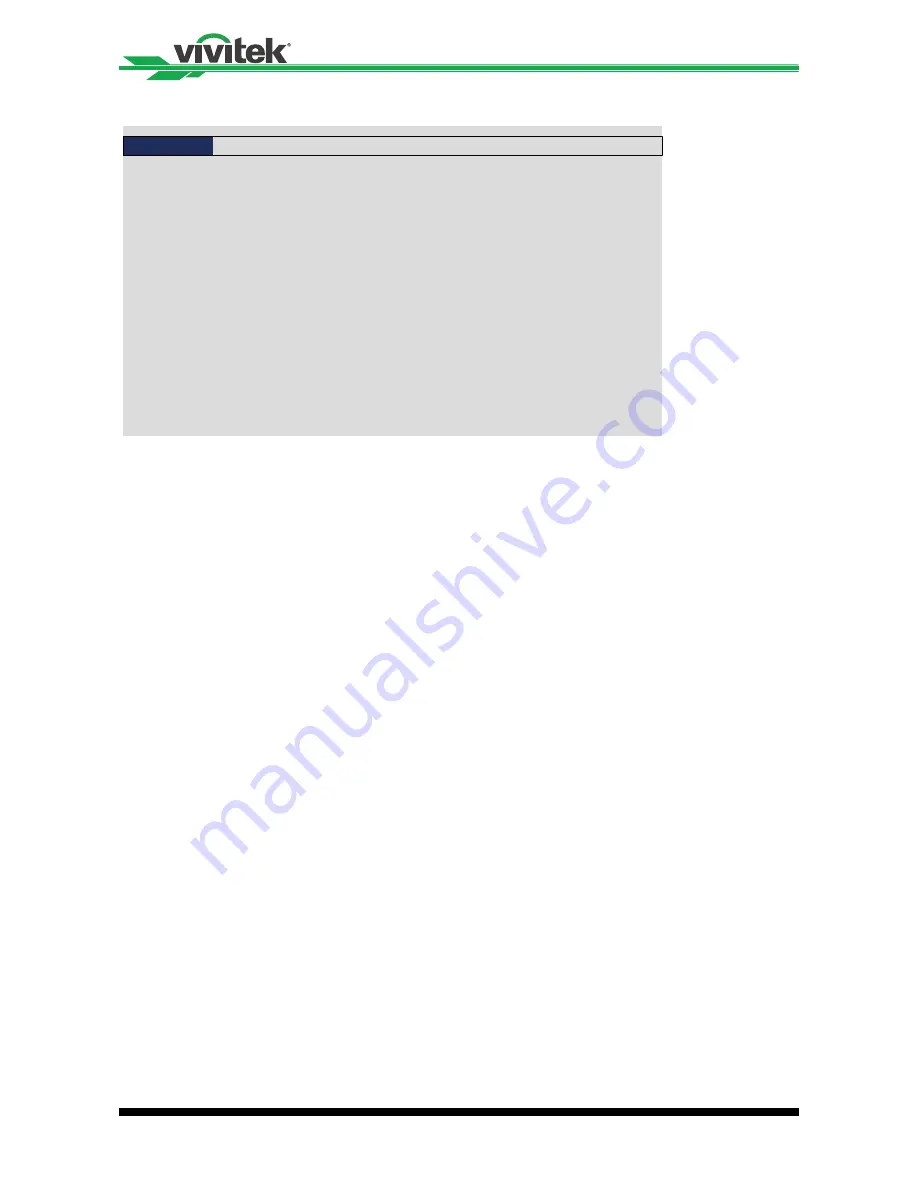
30
DU6871/DW6851/DX6831 DLP Projector - User's Manual
OSD Menu - INPUT
Input Selection
Test Pattern
Background
Color Space
Input Lock
Enter
Auto Sync Adjust
< AUTO >
Enter
< LOGO >
< Always >
INPUT
SERVICE
ALIGNMENT
CONTROL
LAMP
PICTURE
< AUTO >
•
Input Selection
This function is same as the shortcut key on the remote control� You can use the
remote control or this function to select the correct input source�
•
HDMI
HDMI input in PC or media equipment�
•
DVI
DVI input in PC�
•
VGA
RGB signal in PC�
•
Component/BNC
RGBHV or component signal from the BNC type terminal of media equipment�
•
DisplayPort
DisplayPort input in PC or media equipment�
•
HDBaseT
HDBaseT output of PC, media equipment or HDbaseT transmitter�
•
Test Pattern
The built-in image is provided for installation and adjustment� You can select Test
Pattern on OSD or the TEST PATTERN button on the remote control to display the test
pattern� Press the button again to display the next test pattern or press the Exit button
to exit the test pattern�
•
Color Space
This function allows you to change the corresponding color space for the input signal�
In most cases, the correct color space can be selected automatically by Auto mode� If
the selection is not correct, you can use a specific color space forcibly by selecting one
of the following options:
Auto:
The projector detects the input signal and switches to the corresponding color
space automatically�
YCbCr:
Set the color space to ITU-R BT�601�
YPbPr:
Set the color space to ITU-R BT�709�
RGB-PC:
Use the RGB color space and set the black to 0, 0, 0 RGB while set the white
to 255, 255, 255 RGB (if a 8-bit image is used)�






























