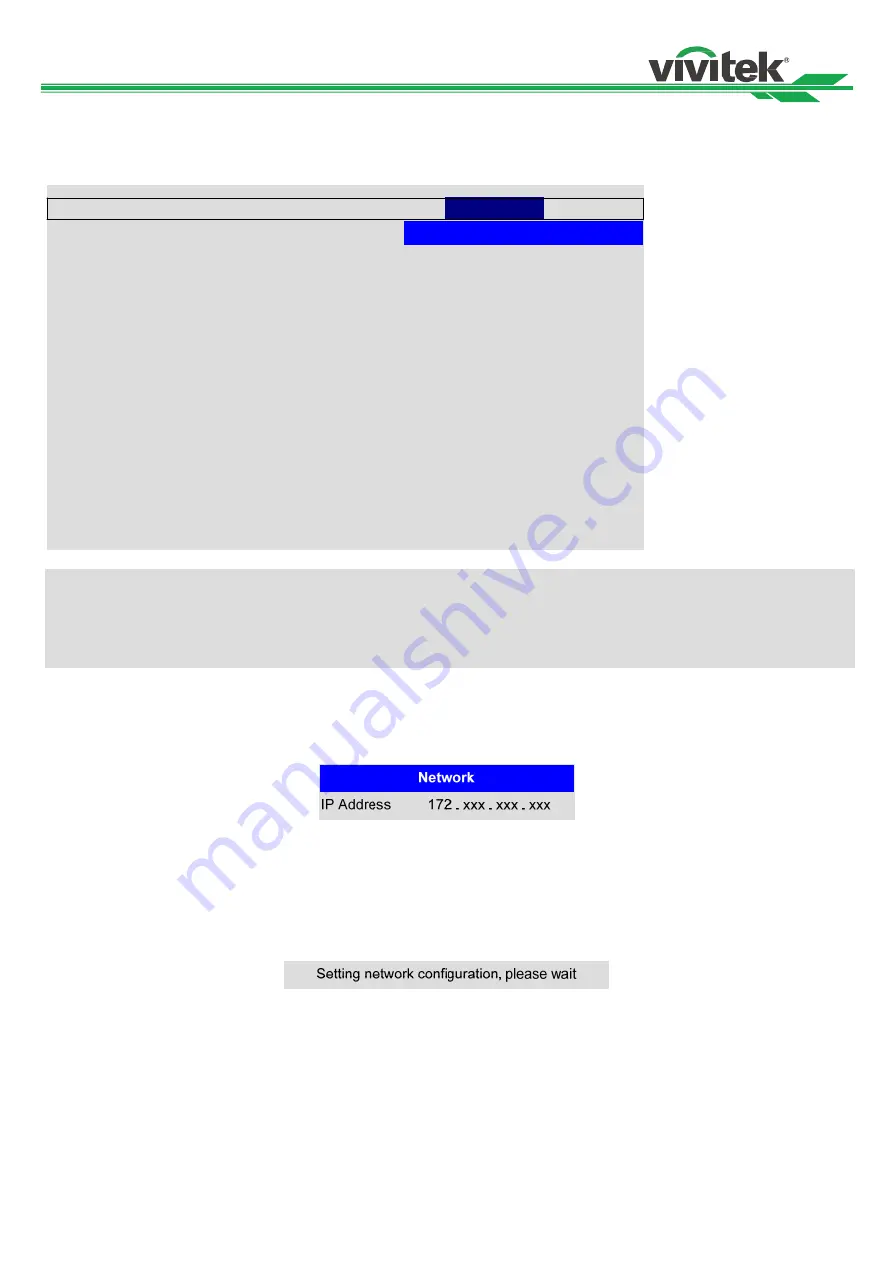
DDU6871/DW6851/DX6831 DLP Projector Remote Communication Manual
13
Set up the projector for networking
In case the remote network control is not connected to LAN or DHCP or the LAN is not activated, connect as illustrated
below:
Eco Network Power
Auto Power off
Network
Auto Power On
Projector Control
Startup Logo
RS232
Trigger
< Off >
Enter
Dynamic Black
Auto Search
Language
3D
< Off >
< Off >
Enter
Enter
INPUT
SERVICE
ALIGNMENT
CONTROL
LAMP
PICTURE
< Standard >
< Off >
< Both >
Enter
< Off >
< Off >
Network
IP Address
Subnet
Gateway
DHCP
Apply
< xxx.xxx.xxxx.xxx >
< 255.255.255.0 >
< xxx.xxx.xxxx.xxx >
Off
Apply
Caution:
In case the remote network control is not connected to LAN or DHCP or the LAN is not activated, set DHCP option to Off
and then select Apply.The DHCP service assigns IP address and settings to devices automatically and keeps IP
Address, Subnet, and Gateway options away from editing. In case the DHCP service of the LAN is not activated, set up
the network manually.
Use
▲▼
and the Enter button to select Network and network settings:
IP Address:
To specify an IP address, press the Enter button to show the IP address input window. Use the
◄►
button to
select the number in the address to be changed. Use the
▲▼
button to increase or decrease the number in the IP
address.
Subnet:
Set the subnet. The input method is the same as the IP address.
Gateway:
Set the gateway. The input method is the same as the IP address.
DHCP:
Enable or disable the DHCP service.When DHCP is set to ON, the DHCP server of the domain will assign an IP
address to the projector. The IP address will appear in the IP address window and you don't need to make any
input.Otherwise, the domain does not or cannot assign any IP address, and 0. 0. 0. 0 is shown on the IP address window.
Apply:
Select this button and press Enter. It takes the projector several seconds to execute the change of the network
setting till the following message disappears.
Please contact your network administrator in case the network remains disconnected.


















