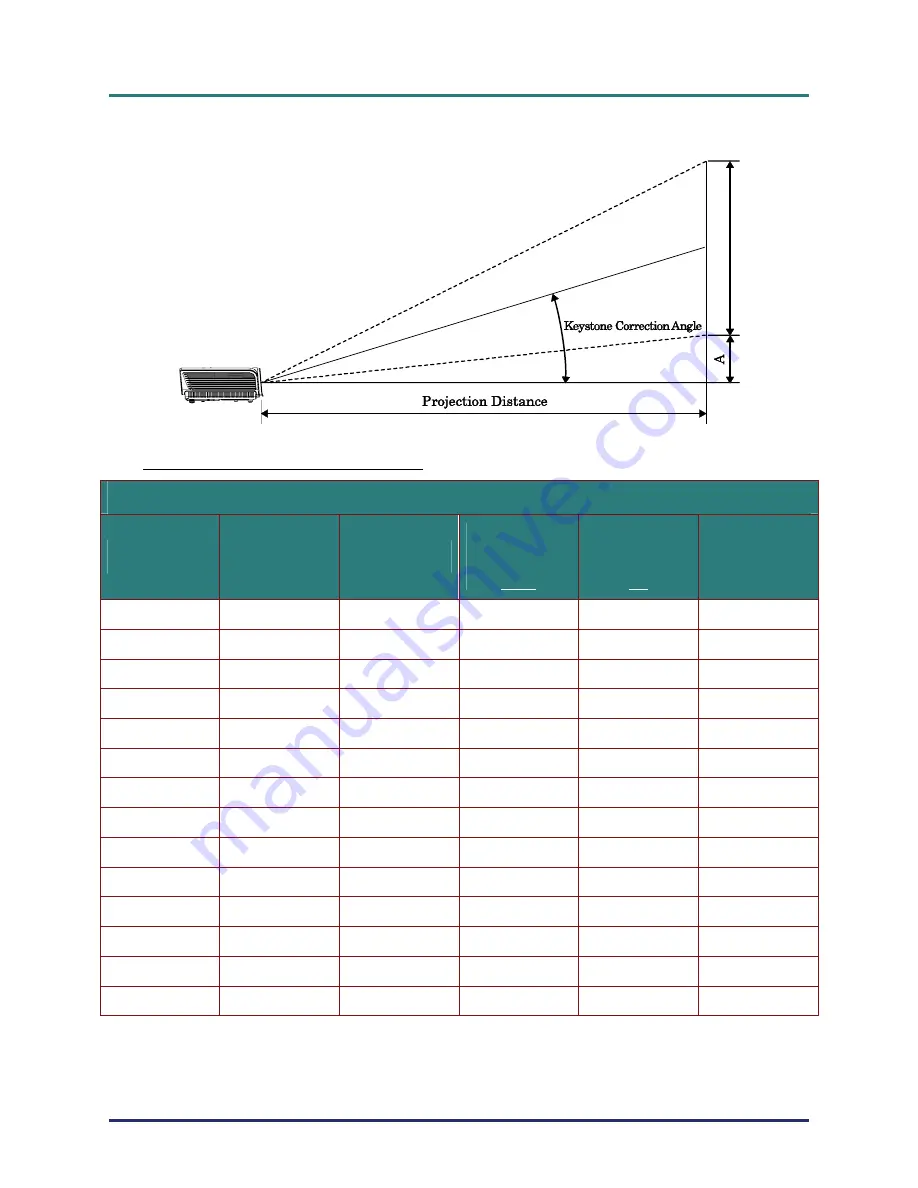
D
D
D
L
L
L
P
P
P
P
P
P
r
r
r
o
o
o
j
j
j
e
e
e
c
c
c
t
t
t
o
o
o
r
r
r
–
–
–
U
U
U
s
s
s
e
e
e
r
r
r
’
’
’
s
s
s
M
M
M
a
a
a
n
n
n
u
u
u
a
a
a
l
l
l
–
47
–
Projection Distance vs. Projection Size
Projection Distance and Size Table
D950HD
/
D952HD
/
D963HD
(16
:
9
SCREEN)
I
MAGE
D
IAGONAL
(
INCH
)
I
MAGE
W
IDTH
(
INCH
)
I
MAGE
H
EIGHT
(
INCH
)
P
ROJECTION
D
ISTANCE
(
MM
)
F
ROM
P
ROJECTION
D
ISTANCE
(
MM
)
TO
O
FFSET
-A
(
MM
)
40 34.9 19.6
1408.0
1682.5 74.7
60 52.3 29.4
2112.0
2523.7
112.1
70 61
34.3
2464.0
2944.4
130.8
72 62.8 35.3
2534.4
3028.5
134.5
80 69.7
39.2
2816.0
3365.0 149.4
84 73.2
41.2
2956.8
3533.2 156.9
90 78.4
44.1
3168.0
3785.6 168.1
96 83.7
47.1
3379.1
4038.0 179.3
100 87.2
49.0
3519.9
4206.2 186.8
120 104.6
58.8
4223.9
5047.5 224.1
135 117.7
66.2
4751.9
5678.4 252.2
150 130.7
73.5
5279.9
6309.3 280.2
200 174.3
98.1
7039.9
8412.4 373.6
300 261.5
147.1
10559.8
12618.7 560.4
Im
ag
e
He
ig
ht
서울미디어테크
02-6337-3468
서울미디어테크
02-6337-3468
서울미디어테크
02-6337-3468
서울미디어테크
02-6337-3468
서울미디어테크
02-6337-3468
서울미디어테크
02-6337-3468
02-6337-3468
서울미디어테크
02-6337-3468
서울미디어테크
02-6337-3468
서울미디어테크
02-6337-3468
서울미디어테크
02-6337-3468
서울미디어테크
02-6337-3468
서울미디어테크
02-6337-3468
서울미디어테크
02-6337-3468
서울미디어테크
02-6337-3468
서울미디어테크
02-6337-3468
서울미디어테크
02-6337-3468
서울미디어테크
02-6337-3468
02-6337-3468
서울미디어테크
02-6337-3468
서울미디어테크
02-6337-3468
서울미디어테크
02-6337-3468
서울미디어테크
02-6337-3468
서울미디어테크
02-6337-3468
서울미디어테크
02-6337-3468
서울미디어테크
02-6337-3468
서울미디어테크
02-6337-3468
서울미디어테크
02-6337-3468
서울미디어테크






































