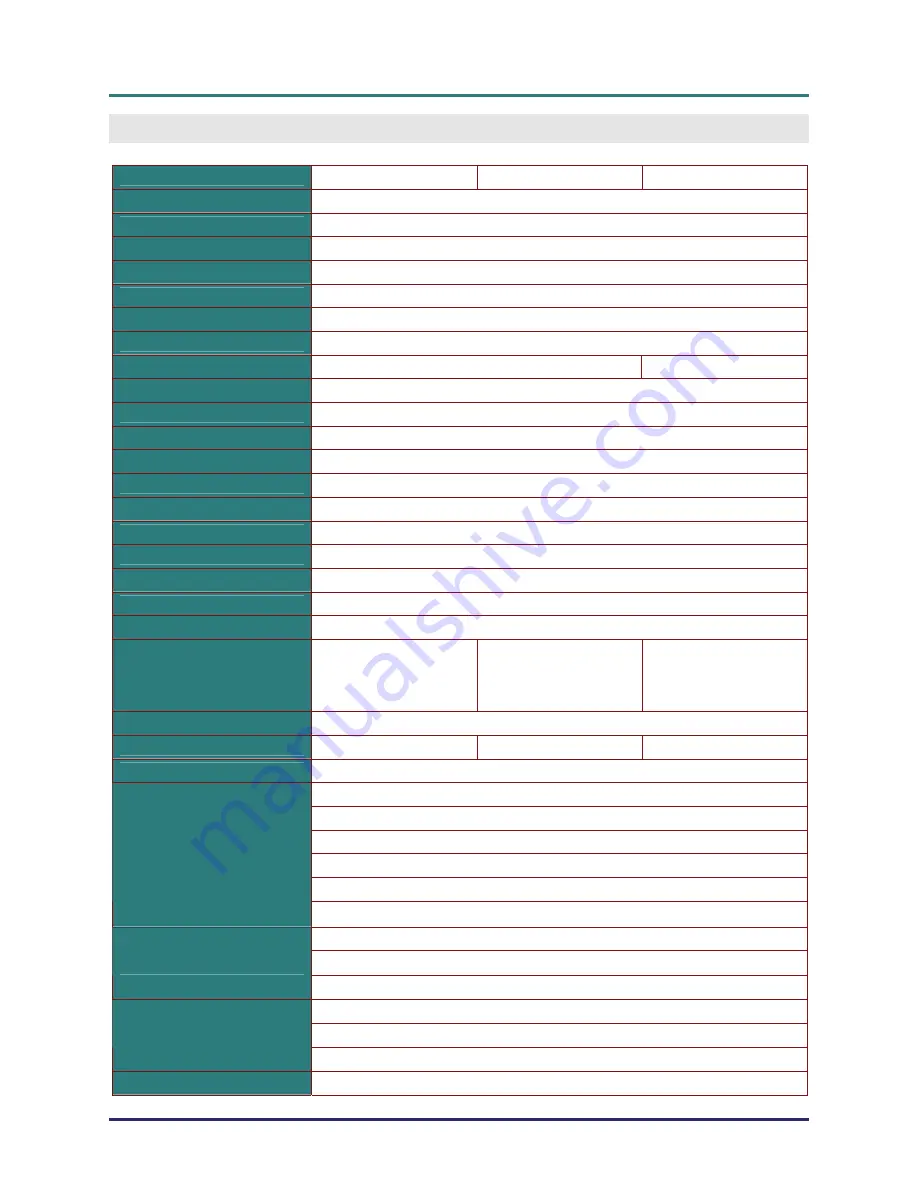
D
D
D
L
L
L
P
P
P
P
P
P
r
r
r
o
o
o
j
j
j
e
e
e
c
c
c
t
t
t
o
o
o
r
r
r
—
—
—
U
U
U
s
s
s
e
e
e
r
r
r
’
’
’
s
s
s
M
M
M
a
a
a
n
n
n
u
u
u
a
a
a
l
l
l
– 46 –
S
PECIFICATIONS
Specifications
Model
D950HD D952HD D963HD
Display type
TI DLP DMD 0.65”
Native Resolution
1920 x 1080
Weight
3.4 kg (7.5 lbs)
Projection distance
1 meters ~ 10 meters
Projection screen size
23.5" ~ 282.3"
Projection lens
Manual Focus/Manual Zoom
Zoom ratio
1.2
Vertical keystone correction
+/- 30 steps
+/- 40 steps
Auto Keystone
Yes
Projection methods
Front, Rear, Desktop/Ceiling (Rear, Front)
Data compatibility
VGA, SVGA, XGA, SXGA, UXGA, Mac
SDTV/ EDTV/ HDTV
480i, 480p,576i, 576p, 720p, 1080i, 1080p
Video compatibility
NTSC 4.43, PAL (M/N/60), SECAM
H-Sync
15K, 31 – 91.1 KHz
V-Sync
43 – 85 Hz
Safety certification
FCC-B, UL, cUL, CB, CE, CCC, KC, PCT, and C-tick
Operation temperature
5° ~ 35°C
Dimensions (W x D x H)
332.8 mm x 254.6 mm x 113 mm (13.1” x 10.0” x 4.45”)
AC Input
AC Universal 100-240, Typical @ 110VAC (100-240)/
±
10%
Power consumption
STD: 290W(Typical)/
310W(Max)
ECO: 240W(Typical)/
260W(Max)
STD: 350W(Typical)/
370W(Max)
ECO: 290W(Typical)/
310W(Max)
STD: 350W(Typical)/
380W(Max)
ECO: 290W(Typical)/
320W(Max)
Stand By
<1 watt
Lamp
220W 280W 300W
Audio speaker
AMP 5W speaker
Digital: HDMI x 2
Analog: RGB HD-15 x 1
Composite: RCA x 1 (Yellow)
S-Video: mini dim x 1
Component: RCA x 3
Input Terminals
Audio in:
ψ
3.5 mm stereo mini jack x 1; RCA x 2 R/L
Analog: RGB HD-15 x 1
Mini-jack stereo x 1
Output Terminals
DC_out (screen trigger): DC Jack x 1 (DC12V 200mA output function)
RS-232: DSUB-9 x 1
Keyboard Emulation Control: USB connector type B
Control Terminals
RJ45
Security
Kensington lock
서울미디어테크
02-6337-3468
서울미디어테크
02-6337-3468
서울미디어테크
02-6337-3468
서울미디어테크
02-6337-3468
서울미디어테크
02-6337-3468
서울미디어테크
02-6337-3468
02-6337-3468
서울미디어테크
02-6337-3468
서울미디어테크
02-6337-3468
서울미디어테크
02-6337-3468
서울미디어테크
02-6337-3468
서울미디어테크
02-6337-3468
서울미디어테크
02-6337-3468
서울미디어테크
02-6337-3468
서울미디어테크
02-6337-3468
서울미디어테크
02-6337-3468
서울미디어테크
02-6337-3468
서울미디어테크
02-6337-3468
02-6337-3468
서울미디어테크
02-6337-3468
서울미디어테크
02-6337-3468
서울미디어테크
02-6337-3468
서울미디어테크
02-6337-3468
서울미디어테크
02-6337-3468
서울미디어테크
02-6337-3468
서울미디어테크
02-6337-3468
서울미디어테크
02-6337-3468
서울미디어테크
02-6337-3468
서울미디어테크





















