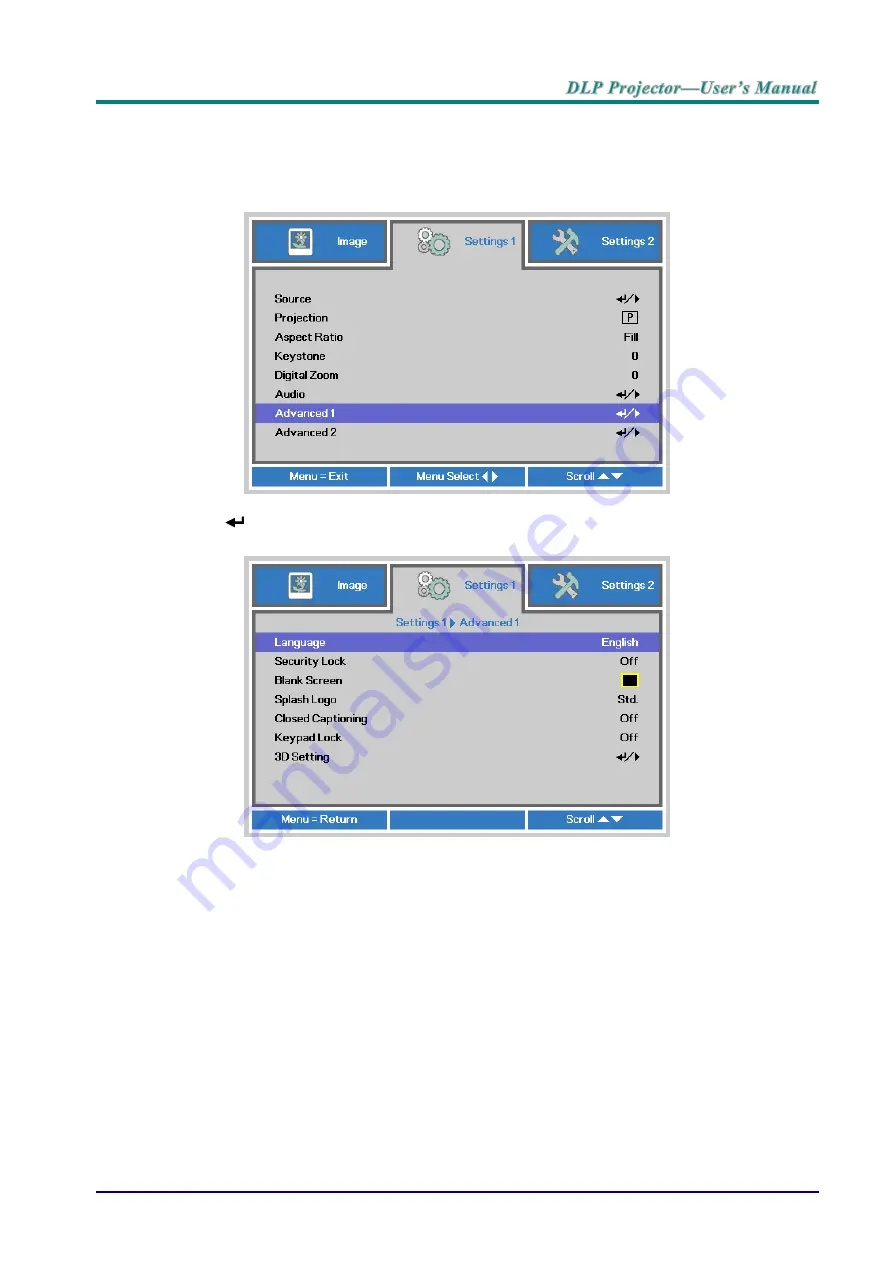
— 18—
Setting the OSD Language
Set the OSD language to your preference before continuing.
1. Press the
MENU
button. Press the cursor ◄► button to navigate to
Settings 1
. Press
the cursor
▲▼ button to move to the
Advanced
1
menu.
2. Press
(Enter) /
► to enter the
Advanced 1
sub menu.
Press the cursor ▲▼ button
until
Language
is highlighted.
3. Press the cursor button until the language you want is highlighted.
4. Press the
MENU
button four times to close the OSD.
Summary of Contents for D77 Series
Page 1: ...D77 Series ...
Page 73: ... 65 Projector Dimensions DW771USTi DH773USTi 287 5mm 374 5mm 206 9mm 123 1mm ...
Page 74: ... 66 Projector Dimensions DW770UST DH772UST 167 6mm 122 6mm 374 5mm 287 5mm ...
Page 75: ... 67 Projector Dimensions DW771USTie DH773USTie 287 5mm 374 5mm 193 6mm 123 1mm ...






























