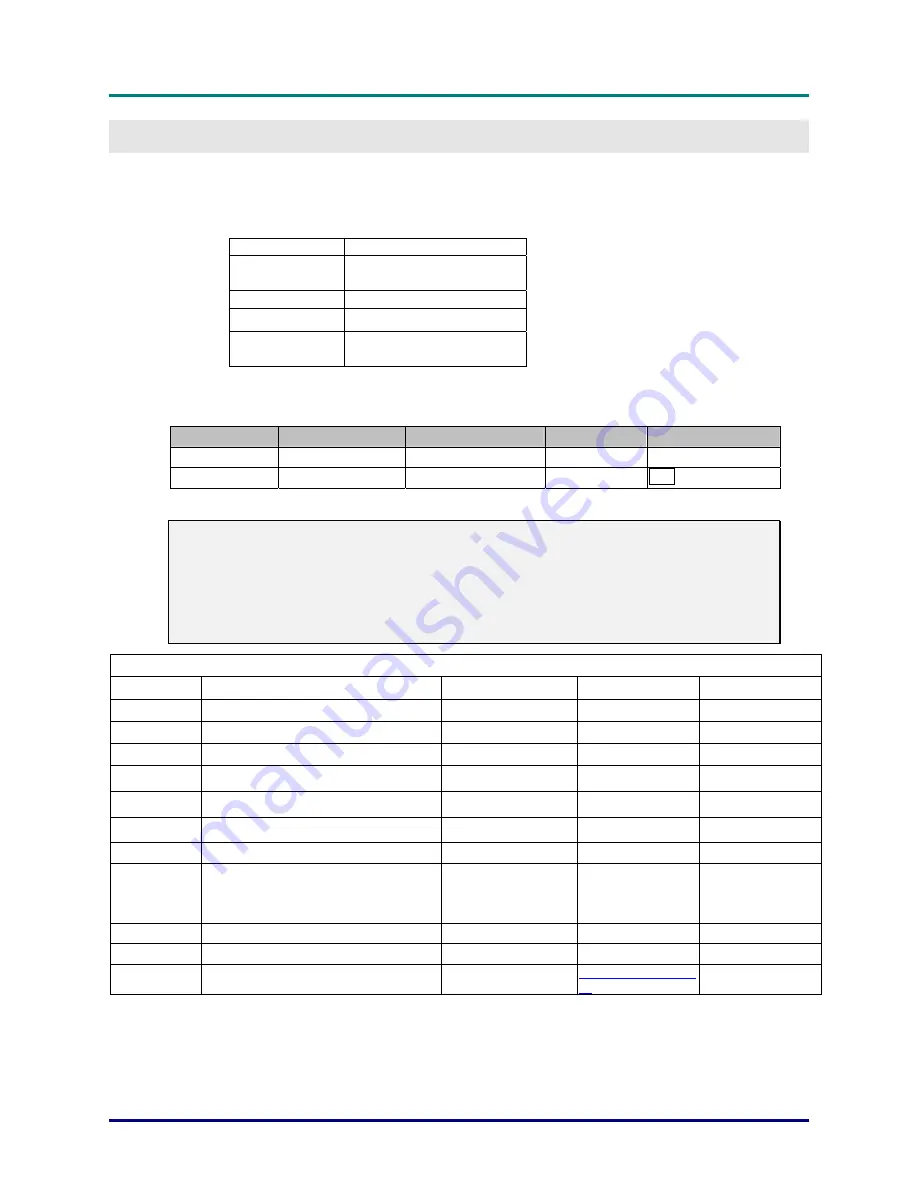
DLP Projector—User’s Manual
–
53
–
A
PPENDIX
I
RS-232C Protocol
RS232 Setting
Baud rate:
9600
Parity
check:
None
Data bit:
8
Stop bit:
1
Flow
Control
None
Minimum delay for next command:
1ms
Control Command Structure
Header code
Command code Data code
End code
HEX
Command
Data 0Dh
ASCII
`
V’ Command
Data
CR
Operation Command
Note:
XX=00-98, projector's ID, XX=99 is for all projectors
Return Result P=Pass / F=Fail
n: 0:Disable/1: Enable/Value(0~9999)
Command Group 00
ASCII HEX Function
Description
Return
Result
VXXS0001
56h Xh Xh 53h 30h 30h 30h 31h 0Dh
Power On
P/F
VXXS0002
56h Xh Xh 53h 30h 30h 30h 32h 0Dh
Power Off
P/F
VXXS0003
56h Xh Xh 53h 30h 30h 30h 33h 0Dh
Resync
P/F
VXXG0004
56h Xh Xh 47h 30h 30h 30h 34h 0Dh
Get Lamp Hours
Pn/F
VXXS0005n
56h Xh Xh 53h 30h 30h 30h 35h nh 0Dh Set Air filter timer
n=0~999999
P/F
VXXG0005
56h Xh Xh 47h 30h 30h 30h 35h 0Dh
Get Air filter timer
n=0~999999
Pn/F
VXXS0006
56h Xh Xh 53h 30h 30h 30h 36h 0Dh
System Reset
P/F
VXXG0007
56h Xh Xh 47h 30h 30h 30h 37h 0Dh
Get System Status
0: Reset
1:Standby
2:Operation
3:Cooling
Pn/F
VXXG0008
56h Xh Xh 47h 30h 30h 30h 38h 0Dh
Get F/W Version
Pn/F
VXXG0009
56h Xh Xh 47h 30h 30h 30h 39h 0Dh
Get Alter EMail
Pn/F
VXXS0009n
56h Xh Xh 53h 30h 30h 30h 39h nh 0Dh Set Alter Email
P/F


















