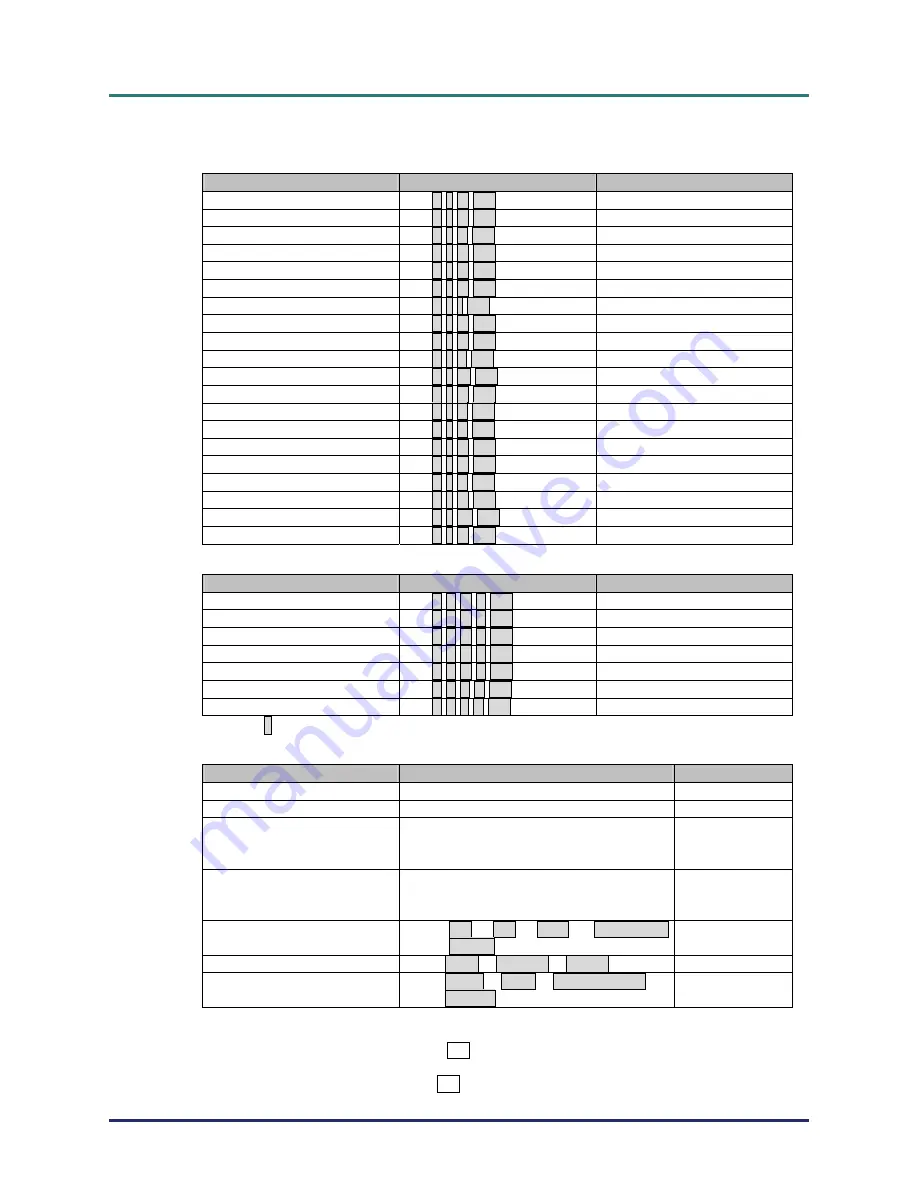
D
D
D
L
L
L
P
P
P
P
P
P
r
r
r
o
o
o
j
j
j
e
e
e
c
c
c
t
t
t
o
o
o
r
r
r
–
–
–
U
U
U
s
s
s
e
e
e
r
r
r
’
’
’
s
s
s
M
M
M
a
a
a
n
n
n
u
u
u
a
a
a
l
l
l
–
53
–
Remote Command
The remote commands simulate the code send from IR remote handset.
Button’s name
ASCII
HEX
UP arrow
~ r U CR
7Eh 72h 55h 0Dh
DOWN arrow
~ r D CR
7Eh 72h 44h 0Dh
LEFT arrow
~ r L CR
7Eh 72h 4Ch 0Dh
RIGHT arrow
~ r R CR
7Eh 72h 52h 0Dh
POWER
~ r P CR
7Eh 72h 50h 0Dh
EXIT
~ r E CR
7Eh 72h 45h 0Dh
INPUT
~ r I CR
7Eh 72h 49h 0Dh
AUTO
~ r A CR
7Eh 72h 41h 0Dh
K
~ r K CR
7Eh 72h 4Bh 0Dh
KEYSTONE-
~ r J CR
7Eh 72h 4Ah 0Dh
MENU
~ r M CR
7Eh 72h 4Dh 0Dh
STATUS
~ r S CR
7Eh 72h 53h 0Dh
MUTE
~ r T CR
7Eh 72h 54h 0Dh
ZOOM+
~ r Z CR
7Eh 72h 5Ah 0Dh
ZOOM-
~ r Y CR
7Eh 72h 59h 0Dh
BLANK
~ r B CR
7Eh 72h 42h 0Dh
FREEZE
~ r F CR
7Eh 72h 46h 0Dh
~ r V CR
7Eh 72h 56h 0Dh
VOLUME-
~ r W CR
7Eh 72h 57h 0Dh
Enter
~ r N CR
7Eh 72h 4Eh 0Dh
Set Value Command
ITEM
ASCII
HEX
Brightness
~ s B ? CR
※
7Eh 73h 42h ?h 0Dh
Contrast
~ s C ? CR
7Eh 73h 43h ?h 0Dh
Color
~ s R ? CR
7Eh 73h 52h ?h 0Dh
Tint
~ s N ? CR
7Eh 73h 4Eh ?h 0Dh
Scaling
~ s A ? CR
7Eh 73h 41h ?h 0Dh
Color Temperature
~ s T ? CR
7Eh 73h 54h ?h 0Dh
Projection Mode
~ s J ? CR
7Eh 73h 4Ah ?h 0Dh
※
? : ASCII Data
Data Range
ITEM
Set Data Range
Source
Brightness
0 ~ 100
ALL
Contrast
0 ~ 100
ALL
Color
0 ~ 100
Video/S-
Video/Com
ponent
Tint
0 ~ 100
Video/S-
Video/Com
ponent
Scaling
0: Fill 1: 4:3 2: 16:9 3 :Letter Box
4 :Native
ALL
Color Temperature
0:Cold 1:Normal 2:Warm
ALL
Projection Mode
0:Front 1:Rear 2:Rear+Ceiling
3:Ceiling
ALL
Attention: Data range may be different for different models
Example 1. Adjust Brightness value to 100
Send Command : ~sB100CR
Example 2. Adjust Color Temperature to Warm
Send Command : ~sT2CR


































