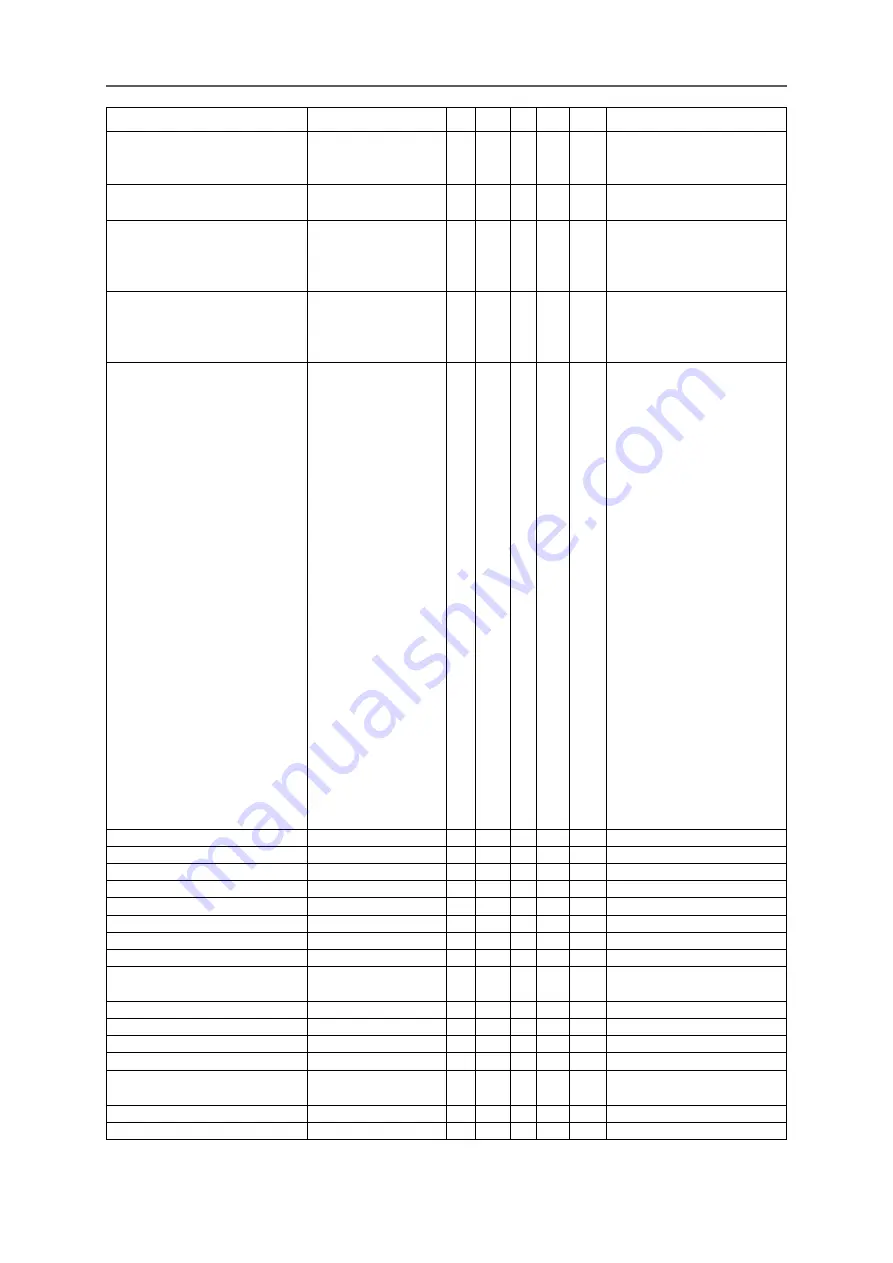
54
7. RS-232 Communication
Vivitek - D366 Series
USER MANUAL
User Manual v1.1
Function
Operation
Set Get Inc Dec EXE Values
MENU Translucent
menu.trans
V V
0 : Off
1 : 50%
2 : 100%
Keypad Lock
keypad.lock
V V
0 : Off
1 : On
Security Lock
security.lock
V V
1 : Up
2 : Down
3 : Left
4 : Right
Security Unlock
security.unlock
V
1 : Up
2 : Down
3 : Left
4 : Right
Language
lang
V V
0 = English
1 = French
2 = German
3 = Spanish
4 = Portuguese
5 = Simplified Chinese
6 = Traditional Chinese
7 = Italian
8 = Norwegian
9 = Swedish
10 = Dutch
11 = Russian
12 = Polish
13 = Finnish
14 = Greek
15 = Korean
16 = Hungarian
17 = Czech
18 = Arabic
19 = Turkish
20 = Vietnamese
21 = Japanese
22 = Thai
23 = Farsi
24 = Hebrew
25 = Danish
Reset All
reset.all
V
Source Info
source.info
V
<string>
Light Hours 1
light1.hours
V
<string>
Light Hours 1 Reset
light1.reset
V
Remote Code
remote.code
V
<string>
Software Version
sw.ver
V
<string>
Serial Number
ser.no
V
<string>
Auto Image
auto.img
V
Light 1 Status
light1.stat
V
0 = Off
1 = On
Model
model
V
<string>
Pixel Clock
pixel.clock
V
<string>
H Refresh Rate
h.refresh
V
<string>
V Refresh Rate
v.refresh
V
<string>
Blank
blank
V V
0 = Off
1 = On
Power On
power.on
V
Power Off
power.off
V

















