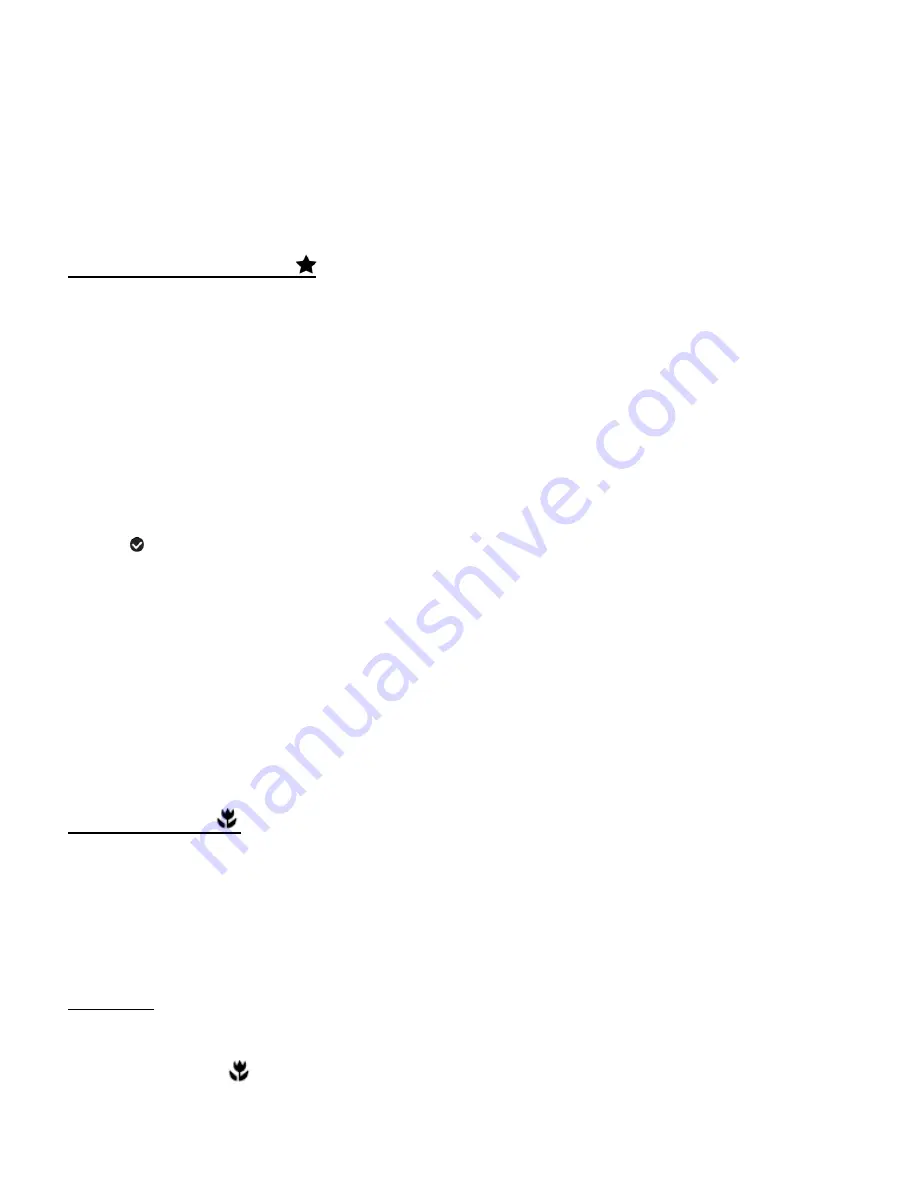
47
6)
To exit the menu view:
Press the
MODE
button to exit the menu and return to your previous mode.
An icon reflecting your selection is displayed on the LCD screen.
IMAGE QUALITY MENU
The ‘Image Quality’ menu allows you to select the desired quality level of the images taken by
your camera. Keep in mind that images with a higher image quality level will also take up more
memory on your camera.
1)
Press the
SET
button to open the menus for the current mode.
2)
Press the
LEFT
or
RIGHT
button to scroll and select the ‘Image Quality’ menu.
3)
Press the
UP
or
DOWN
button to highlight a specific option.
4)
Press the
SET
button to confirm and select the highlighted menu option.
A
selected option icon appears on the selected item.
5)
To continue within the menus and select a different menu option:
Press the
LEFT
or
RIGHT
button to select the next menu item.
6)
To exit the menu view:
Press the
MODE
button to exit the menu and return to your previous mode.
An icon reflecting your selection is displayed on the LCD screen.
MACRO MENU
Your camera contains a
‘Macro Menu’ that allows you to enable or disable the Macro mode on
your camera. While using the Macro mode, you can focus on an object that is close to the camera,
allowing you to capture images at close range (15 ~ 30 cm).
Macro ON:
To turn the Macro mode ON, select ‘On’ from the Macro Menu options.
The flower icon
appears on the LCD and indicates that the Macro mode is ON.






























