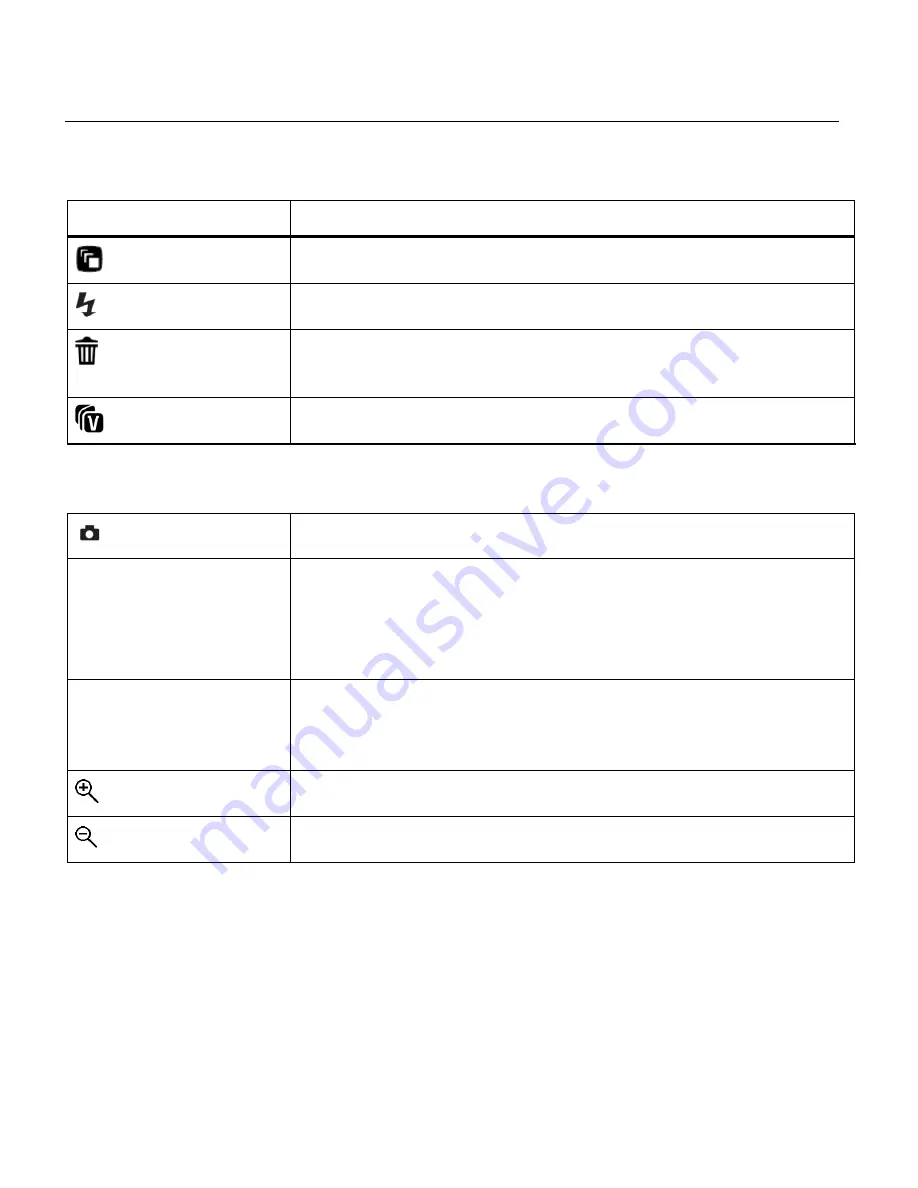
44
VIDEO CAPTURE MODE QUICK FUNCTION BUTTONS
Your digital camera has a four-directional pad that functions as Quick Function buttons.
Quick Function Button
Function
LEFT
SCENE SELECTION
– Opens the ‘Scene’ menu.
UP
LIGHT EXPOSURE
– Opens the ‘Light Exposure’ menu.
RIGHT
DELETE
– Opens the ‘Delete This Video’ option and allows you to
view and delete the last video taken.
DOWN
VIVILINK
– Opens the ‘ViviLink for Videos’ menu.
Other
Shutter
START/STOP
– Starts and stops the video capture.
SET
MENU - Opens the menu options for Video Capture Mode.
SAVE SELECTION - Saves your selected menu option.
To navigate through the Menus, use the
UP/DOWN/LEFT/RIGHT
direction control buttons.
MODE
MODE SELECTION - Toggles between the Photo Capture Mode,
Video Capture Mode and Playback Mode.
Exits the menu screen.
T
Zooms In
W
Zooms Out






























