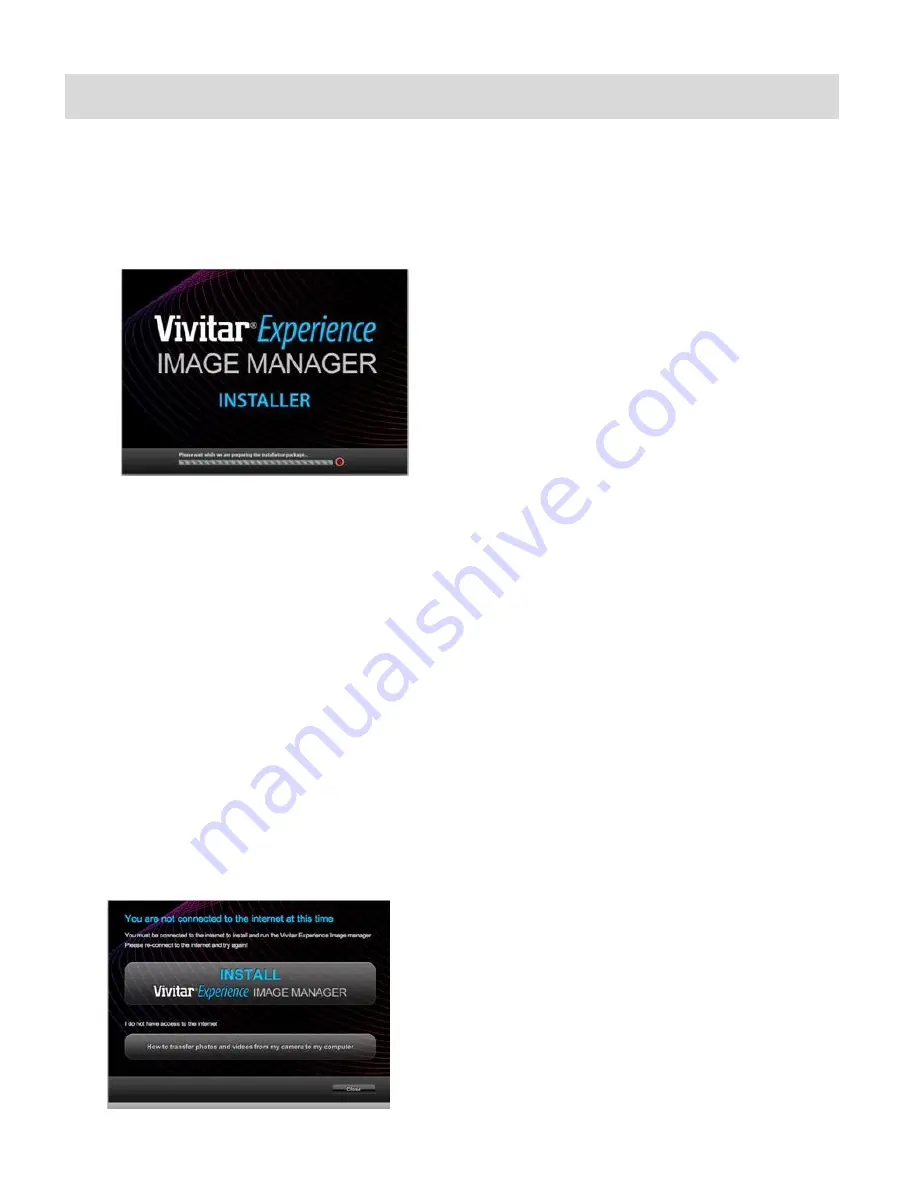
62
Installing the Software
You must be connected to the Internet to install and run the “Vivitar
®
Experience Image
Manager” Software.
1)
Insert the installation CD into your CD-ROM drive. The installation screen should
automatically open.
2)
On PC: The “Vivitar® Experience Image Manager Installer” window appears. If the window
does not appear, open the application’s CD/DVD drive and click on “Setup.exe” to launch
the installer.
On Macintosh: Click the icon t
hat appears on the desktop to install the “Vivitar® Experience
Image Manager”.
NOTE
: If you do not have Adobe® Flash® installed, then the “Adobe® Flash® Player
Installer” window appears. Press “Continue” and then “Install” to begin the Adobe® Flash®
instal
lation. Press “Close” to complete the Adobe® Flash® installation and to continue with
the “Vivitar® Experience Image Manager” installation.
3)
If you do not have Internet access at the time of inserting the CD-ROM, connect to the
Internet and then click the “Install Vivitar® Experience Image Manager” button to begin the
installation.






















