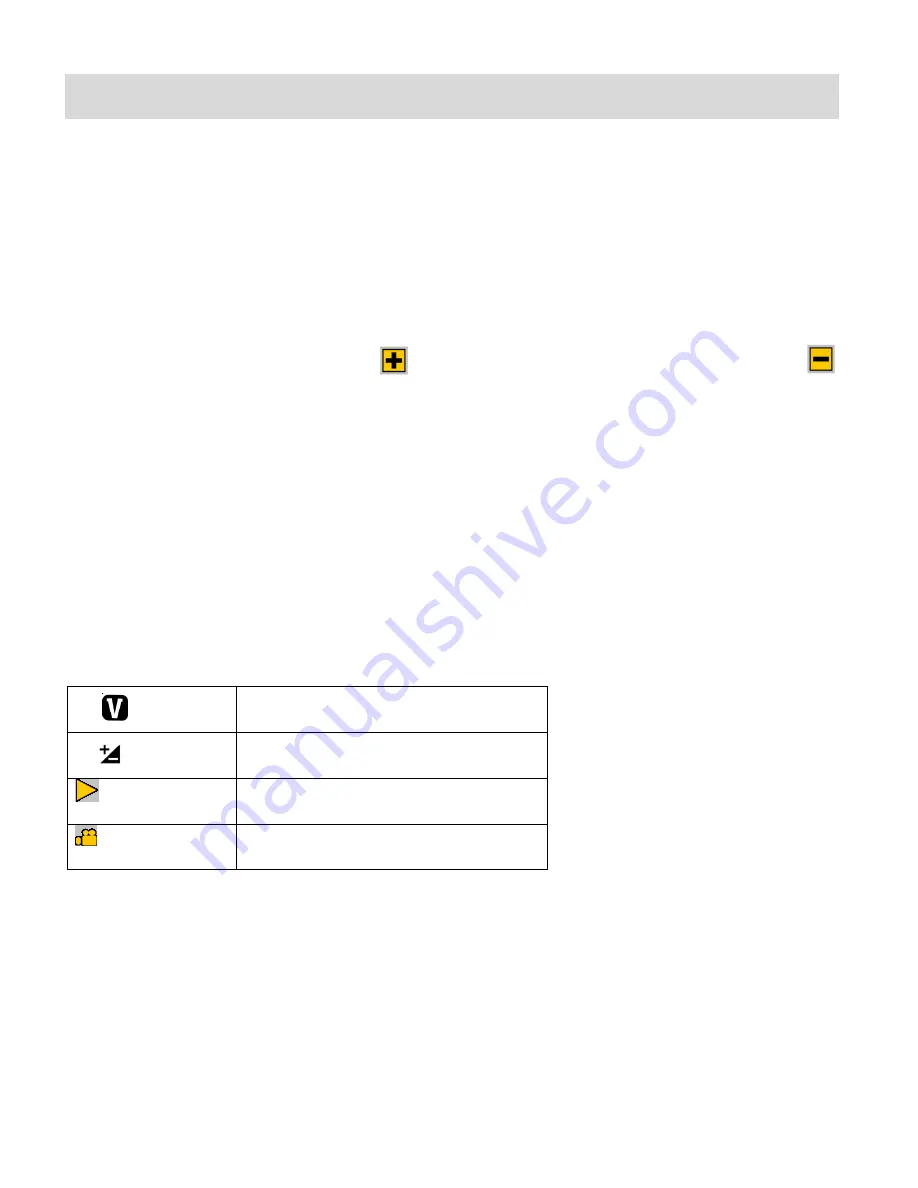
44
Video Capture Mode
The Video Capture Mode allows you to capture videos with your digital camera. When the
camera is first powered ON, the camera will be in Photo Capture Mode. Press the
DOWN
Video
direction button to access the Video Capture Mode.
Taking a Video
1) While in Video Capture Mode use the LCD display on the back of the camera to direct the
camera at the scene you would like to capture.
2) Click the top Multi-Function Key 1
to Zoom In and the bottom Multi-Function Key 2
to Zoom Out, if desired.
3) Press the
Shutter
button on the top of the camera to start the video capture.
4) You will see a red icon at the top of the LCD indicating that the recording is in progress.
5) To stop the video recording, press the shutter button again.
6) The video will automatically be saved to the SD memory card.
Video Capture Mode Quick Function Buttons
Your digital camera has a four-directional pad that functions as Quick Function buttons.
Left
ViviLink
– Opens the ViviLink menu
Up
Opens the Light Exposure options
Right
Opens the Playback mode
Down
Returns to the Photo Capture mode
















































