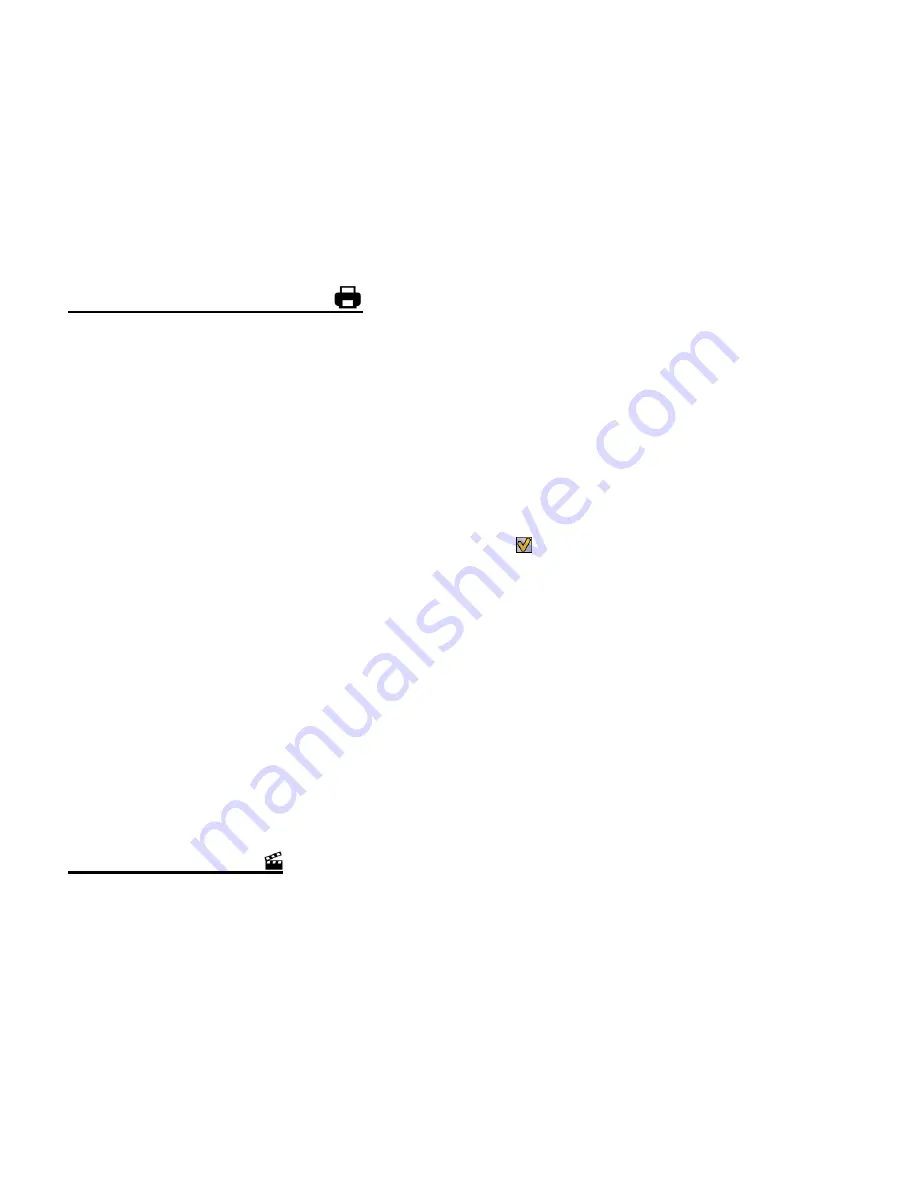
44
Note
:
Any image that is locked displays a lock symbol on the LCD screen when viewing that image
in the Playback Mode. Photos that are not locked do not display the lock symbol.
Remember that you cannot delete or edit photos while they are locked.
PRINT THIS PHOTO MENU
You can use the
‘Print Photos’ menu to print the photos that are on your camera directly to a
Pictbridge compatible printer.
1)
Scroll through your pictures and find the one you would like to print.
2)
Press the
SET
button to open the menus for the current mode.
3)
Press the
LEFT
or
RIGHT
button to scroll and select th
e ‘Print This Photo’ menu.
4)
Press the
UP
or
DOWN
button to highlight a specific option.
5)
Select
‘Print This Photo’ and press the
SET
or the
Multi
-
Function
Key 1
button to print
the selected photo.
6)
You will be asked to connect the camera to the Pictbridge printer.
7)
Connect the USB cable provided in the package from the camera to the Pictbridge port of
the printer.
8)
Once connected, follow the instructions on the printer to proceed with the printing process.
9)
Select the
‘Cancel’ option to exit the menu and return to the previous mode.
SLIDE SHOW MENU
You can view a Slide Show of all the pictures taken with your camera by pressing the
UP
Quick
Function button while in Playback mode. The
‘Slide Show’ menu allows you to set the interval
length of time that each picture will display during the slide show.
1)
Press the
SET
button to open the menus for the current mode.
2)
Press the
LEFT
or
RIGHT
button to scroll and select the ‘Slide Show’ menu.
3)
Press the
UP
or
DOWN
button to highlight a specific option.






























