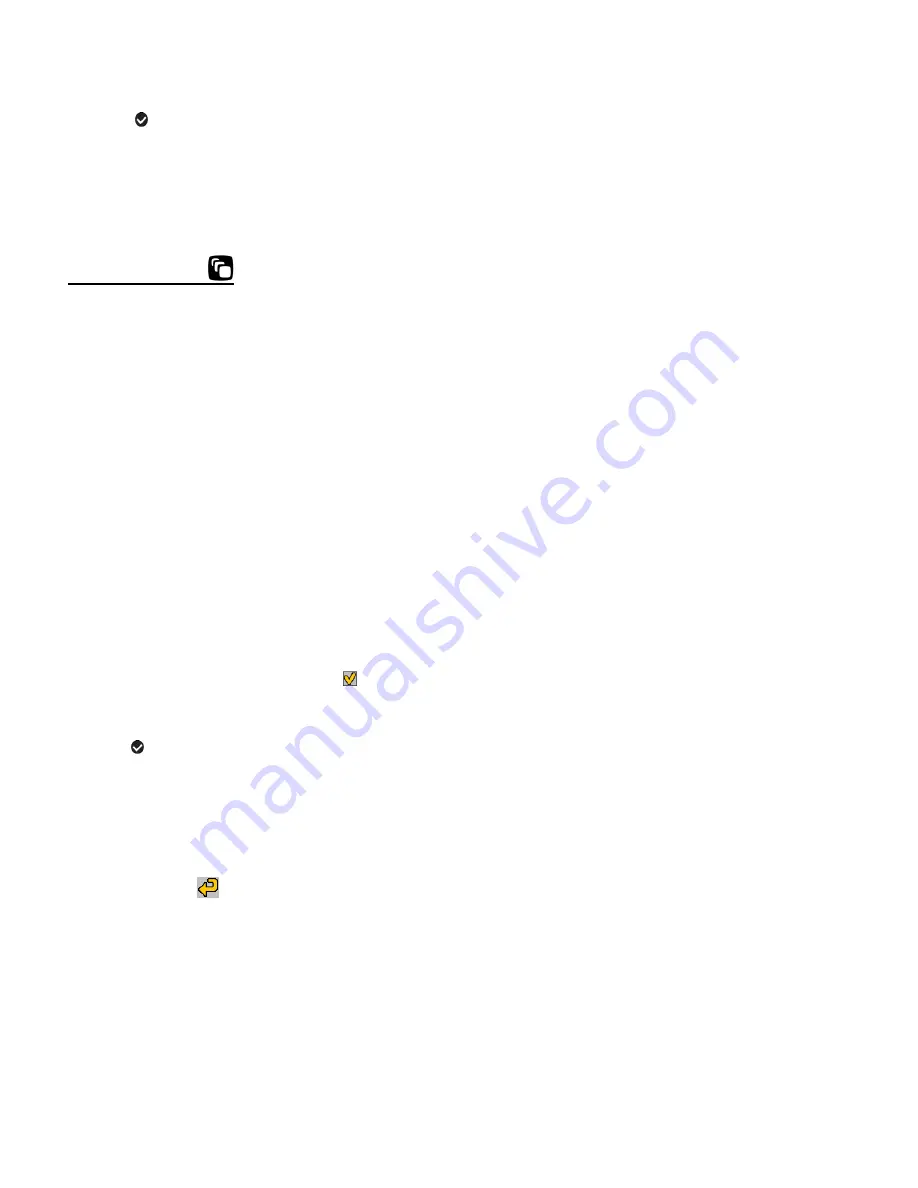
23
Note
:
The
selection icons appear by the default settings.
Once you change a setting, the setting is saved by your camera until you manually change the
setting or restore the camera’s default factory settings.
SCENE MENU
The
‘Scene’ menu allows you to choose scene settings that let your camera to adapt properly to
your current environment.
Note:
When selecting the HIGH SENSITIVITY Option, by default the camera switches off the
FLASH automatic
ally (if it’s ON) to optimize the picture quality. If however, you would like to
override it and manually turn ON the flash
– you can do so.
Remember: The ‘Scene’ menu is also accessible by pressing the
LEFT
Quick Function Button
while in Capture Mode.
1)
Press the
SET
button to open the menus for the current mode.
2)
Press the
LEFT
or
RIGHT
button to scroll and select the ‘Scene’ menu.
3)
Press the
UP
or
DOWN
button to highlight a specific option.
4)
Press the
SET
button or the
Multi-Function Key 1
button to confirm and select the
highlighted menu option.
A
selected option icon appears on the selected item.
5)
To continue within the menus and select a different menu option:
Press the
LEFT
or
RIGHT
button to select the next menu item.
6)
To exit the menu view:
Press the
Multi-Function Key 2
button to exit the menu and return to your previous
mode. An icon reflecting your selection is displayed on the LCD screen.






























