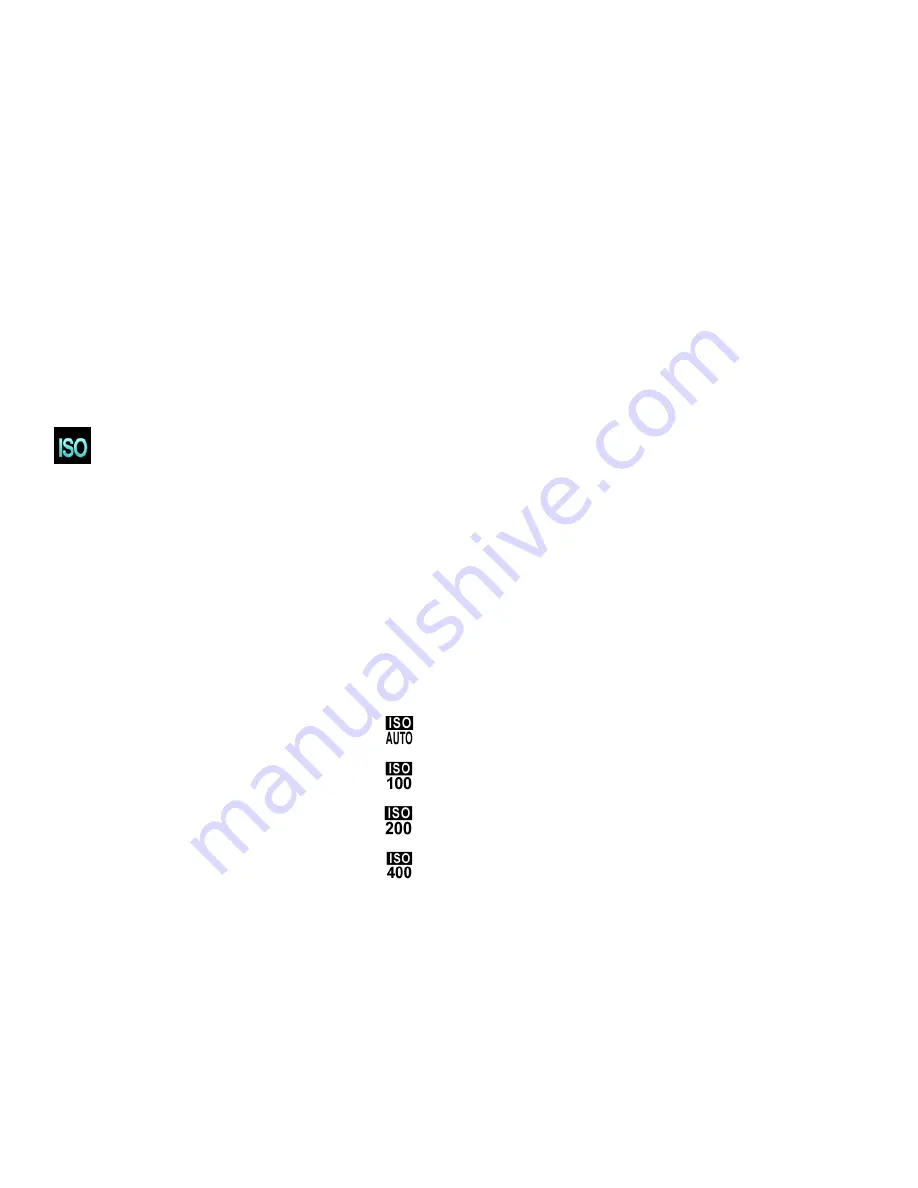
46
4) Tap
SAVE & EXIT
to select and confirm the highlighted menu option and then return to the Main
Menu Screen.
5) From the Main Menu Screen:
Tap another menu icon to select a different menu item.
Tap
Return
to return to the Video Capture Mode.
6) An icon reflecting your selection displays on the LCD screen.
This icon appears on the bottom of the LCD screen.
The setting is saved by your camera until you manually change the setting or restore the camera’s
default factory settings.
ISO Menu
The ISO menu allows you to set the level of sensitivity that your camera has to light in the surrounding
environment. When the ISO level is increased, the image sensor in your camera will be more sensitive
to light and allow you to capture images in lower-light situations. The higher sensitivity to light however,
may reduce the quality of the images that are taken.
When the ISO is reduced, the image sensor in your camera will be less sensitive to light and will
optimize the image quality in environments with bright lighting.
The ISO Menu Options include:
ISO Auto
ISO 100
ISO 200
ISO 400
1) Tap
MENU
to open the Main Menu Screen for the current mode.
2) Tap the
ISO
menu icon to open the menu options.
3) Drag up or down to scroll and highlight the desired menu option.
4) Tap
SAVE & EXIT
to select and confirm the highlighted menu option and then return to the Main
Menu Screen.
5) From the Main Menu Screen:
















































