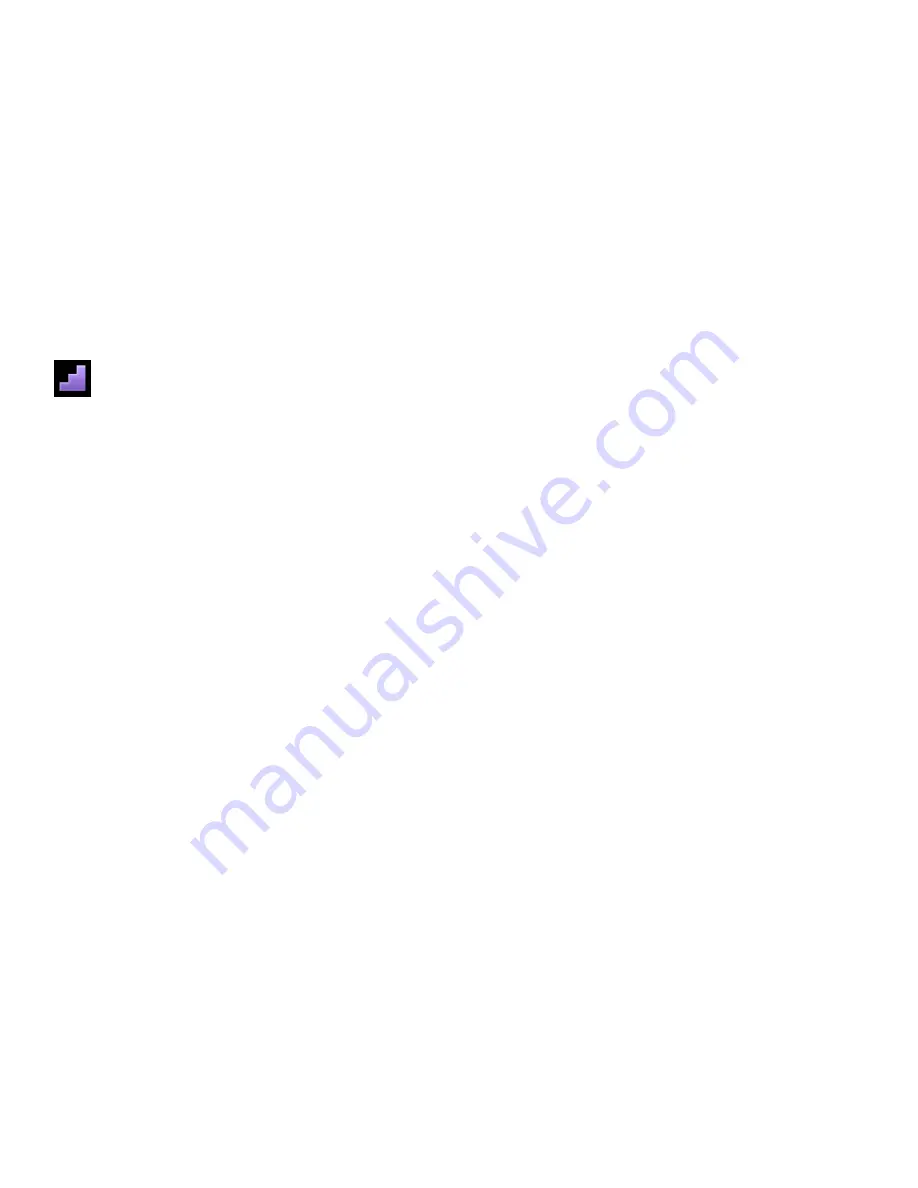
20
5) From the Main Menu Screen:
Tap another menu icon to select a different menu item.
Tap
Return
to return to the Photo Capture Mode.
6) An icon reflecting your selection displays on the LCD screen.
This icon appears on the top left side of the LCD screen, below the Photo Capture Mode icon.
The setting i
s saved by your camera until you manually change the setting or restore the camera’s
default factory settings.
Resolution Menu
The Resolution menu allows you to choose the desired size of the images taken by your camera. Keep
in mind that images with
a higher resolution will also take up more of your camera’s memory.
The Resolution Menu Options include:
10M
3648x2736
8M
3264x2448
7M HD
3648x2048
5M
2592x1944
3M
2048x1536
2M HD
1920x1080
VGA
640x480
1) Tap
MENU
to open the Main Menu Screen for the current mode.
2) Tap the
Resolution
menu icon to open the menu options.
3) Drag up or down to scroll and highlight the desired menu option.
4) Tap
SAVE & EXIT
to select and confirm the highlighted menu option and then return to the Main
Menu Screen.
5) From the Main Menu Screen:
Tap another menu icon to select a different menu item.
Tap
Return
to return to the Photo Capture Mode.
6) An icon reflecting your selection displays on the LCD screen.
This icon appears on the top left of the LCD screen, to the right of the Photo Capture Mode icon.






























