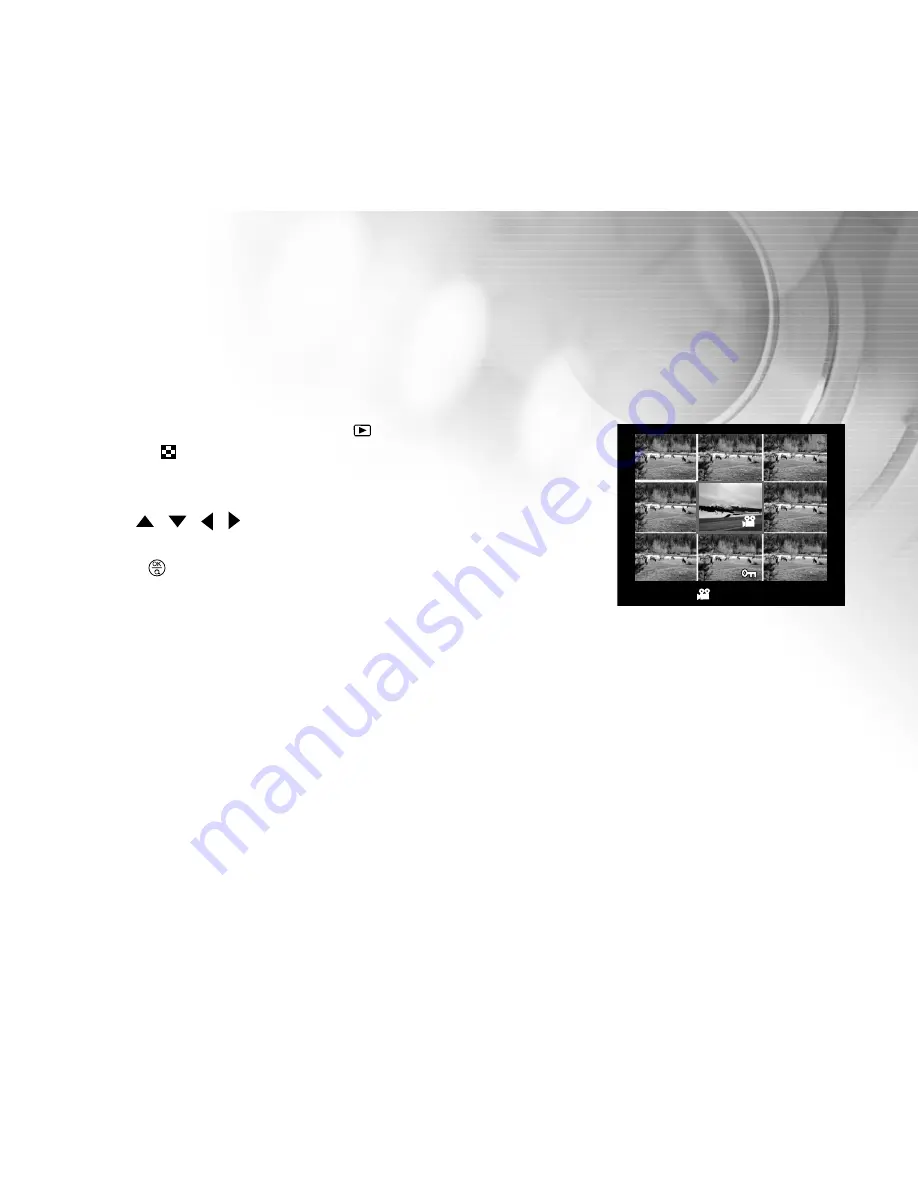
43
Viewing Nine Images At A Time
This function allows you to view nine thumbnail images on the LCD monitor simultaneously so that you can quickly
scan for a particular image.
1. Press twice the MODE button to enter [
] Playback mode.
2. Press the [
] thumbnail button and nine thumbnail images appear on
the LCD monitor. (Assuming there are nine or more recorded images in
the memory.)
3. Use the
/
/ / button to move the cursor to select the image to
be displayed at regular size.
4. Press the
button to display the selected image on the full screen.
00:12
05 of 09






























