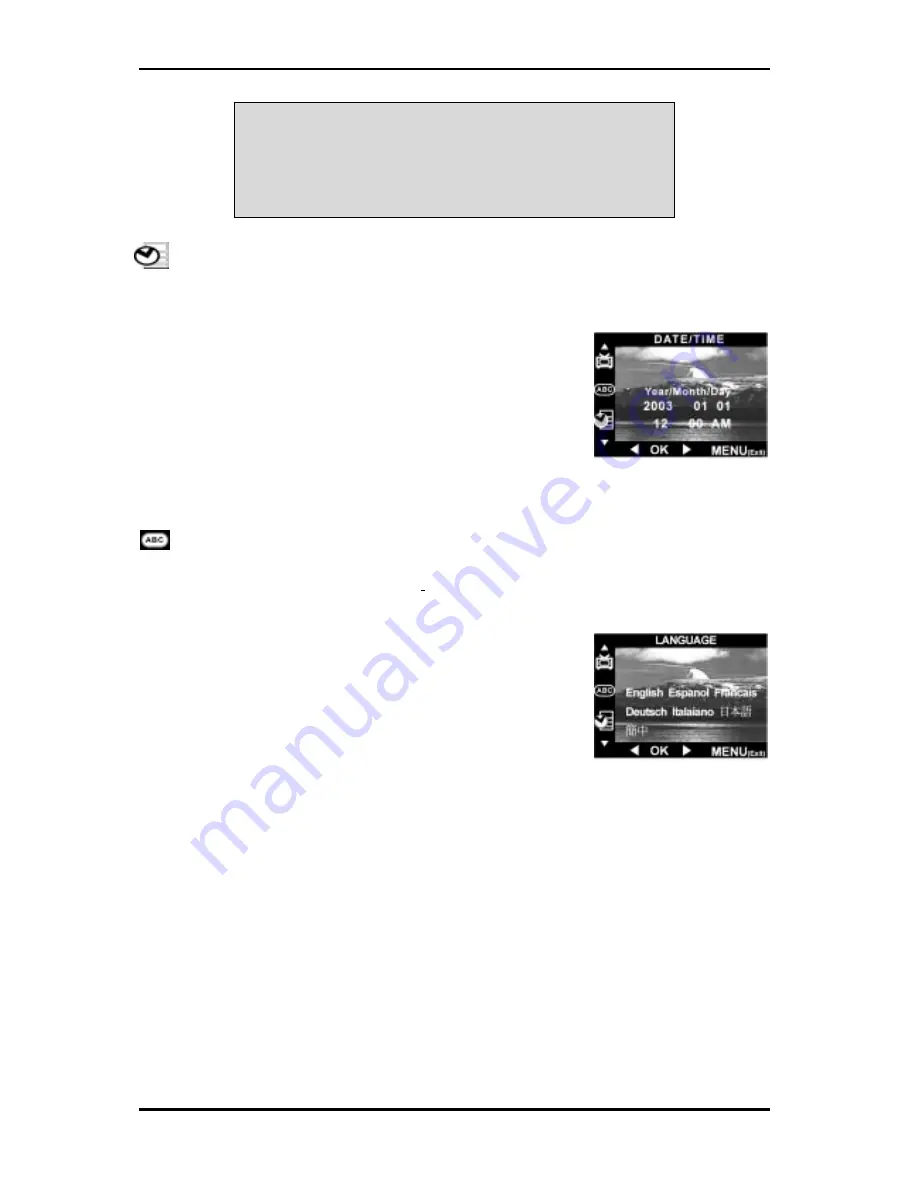
Digital Camera User Manual
NOTE: Your digital camera has a power saving feature that turns off the camera in
order to conserve power. In the capture mode, the LCD is turned off if there is no
action for 1 minute. Press the OK button to turn the LCD on. If there is no action
for 1.5 minutes, the camera is completely turned off. Slide the power switch to
close the lens cover.
Setting the date and time
To set the camera's date and time before using it, do the following:
1.
Turn the camera on and ensure that it is in capture mode.
2.
Press the MENU button to display the menu.
3.
Use the
▲
or
▼
buttons to select DATE/TIME.
4.
Use the
►
or
◄
buttons to move between the year,
month, date, hour and minute fields. Use the
▲
or
▼
buttons to increase or decrease the values for each o
these fields.
f
5.
After the date and time are set as desired, press the
OK button to save your settings.
6.
Press the MENU button to exit.
Setting the language
Your digital camera can display text in English, Spanish, French, German, Italian,
Portuguese, Simplified Chinese, and Japanese. To set the display language, do the
following:
1.
Turn the camera on.
2.
Press the MENU button to display the menu.
3.
Use the
▲
or
▼
buttons to select LANGUAGE.
4.
Use the
►
or
◄
buttons to select the desired
language.
5.
Press the OK button to set the language.
6.
Press the MENU button to exit.
Installing the software
The software CD provided in your camera package contains the following items:
•
ULEAD PhotoExplorer 8.0 SE: Photo imaging software. This is the all-in-one tool
for owners of digital cameras, WebCams, DV camcorders, scanners or anyone who
strives to effectively handle digital media.
•
ULEAD Cool 360: Movie clip editing and viewing software. It lets you transform a
series of photos quickly and easily into 360° panoramic scenes or images for
delivery via e-mail, the Web or in MS Office documents.
•
Adobe Acrobat Reader: PDF reader
•
User manual (PDF format): Information about your digital camera and its
operation.
•
Driver for Windows 98SE: Be sure to install this BEFORE using the USB cable to
connect your camera for the first time to your PC running Windows 98SE.
14






























