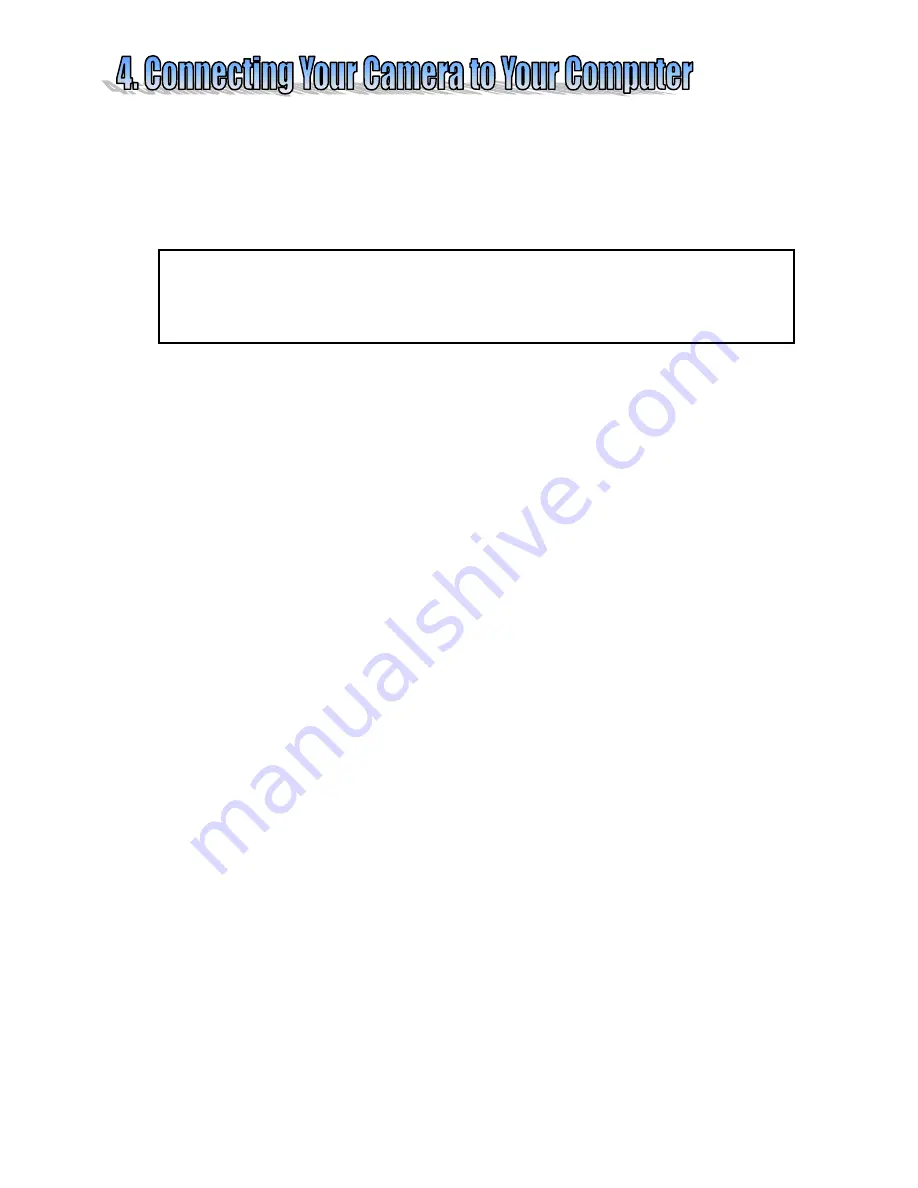
Page 11 of 16
4
4
.
.
1
1
I
I
n
n
s
s
t
t
a
a
l
l
l
l
t
t
h
h
e
e
C
C
a
a
m
m
e
e
r
r
a
a
D
D
r
r
i
i
v
v
e
e
r
r
s
s
Insert the V3632 installation CD into your CD-ROM drive.
The installation menu will appear on computer screen automatically.
Click the "Install Device Driver" menu bar to install camera drivers.
When the installation is complete restart your computer.
4
4
.
.
2
2
T
T
r
r
a
a
n
n
s
s
f
f
e
e
r
r
i
i
n
n
g
g
I
I
m
m
a
a
g
g
e
e
s
s
t
t
o
o
y
y
o
o
u
u
r
r
C
C
o
o
m
m
p
p
u
u
t
t
e
e
r
r
–
–
(
(
M
M
a
a
s
s
s
s
S
S
t
t
o
o
r
r
a
a
g
g
e
e
M
M
o
o
d
d
e
e
)
)
The Vivicam 3632 can connect to you computer in two, very different ways. The first mode
(most common) is called Mass Storage Mode, and the second is known as PC/Web Camera
Mode. If you wish to simply transfer images from your camera to your computer use the
Mass Storage Mode. If you wish to use your camera as a live video camera (perhaps as a
videoconferencing camera) you will use the PC/Web Camera Mode. (Note: the PC/Web
Camera Mode is not supported on Mac OS.)
4.2.1 Mass Storage Mode (Default mode)
Power off your camera.
Connect your camera to your computer with the supplied USB cable.
The camera will detect the computers USB connection and automatically
power-up. Note that the LED will blink
RED
and the image LCD will be off.
The camera is now in “mass storage” mode. This means that your computer will
regard the camera (the camera’s memory) as a removable storage volume –
much like a floppy disk, or CD ROM.
From the Windows desktop double click on My Computer.
Look for an icon labeled “Removable Disk”. (It will be assigned a drive letter,
such as f:, or g:). This icon represents the memory (mass storage) inside your
camera. Double click on this “Removable Disk “ icon.
You should see a folder entitled, “DCIM” – meaning Digital Camera IMages.
Double click on the DCIM folder. You will find one or more folders there.
Transfer the folders containing your images to your computers hard drive and
note their location. You may Copy & Paste image folders from camera memory
to your computers desktop. Alternatively, you may drag and drop folders from
the camera to your computers hard drive using your mouse.
You may rename the folders to make it easier to locate them later.
Double click to open these folders and you will find your images.
The following diagram outlines this process.
Note: after you have successfully transferred your images to your computer you may delete the
images from the camera.
NOTE:
If the software installation menu does not appear automatically, browse the CD and find a
program file named “launch.exe” in the root directory and double-click on it.
Windows XP users do not require a driver to download images.
The USB driver is required for all users who wish to use the PC/web cam feature.

















