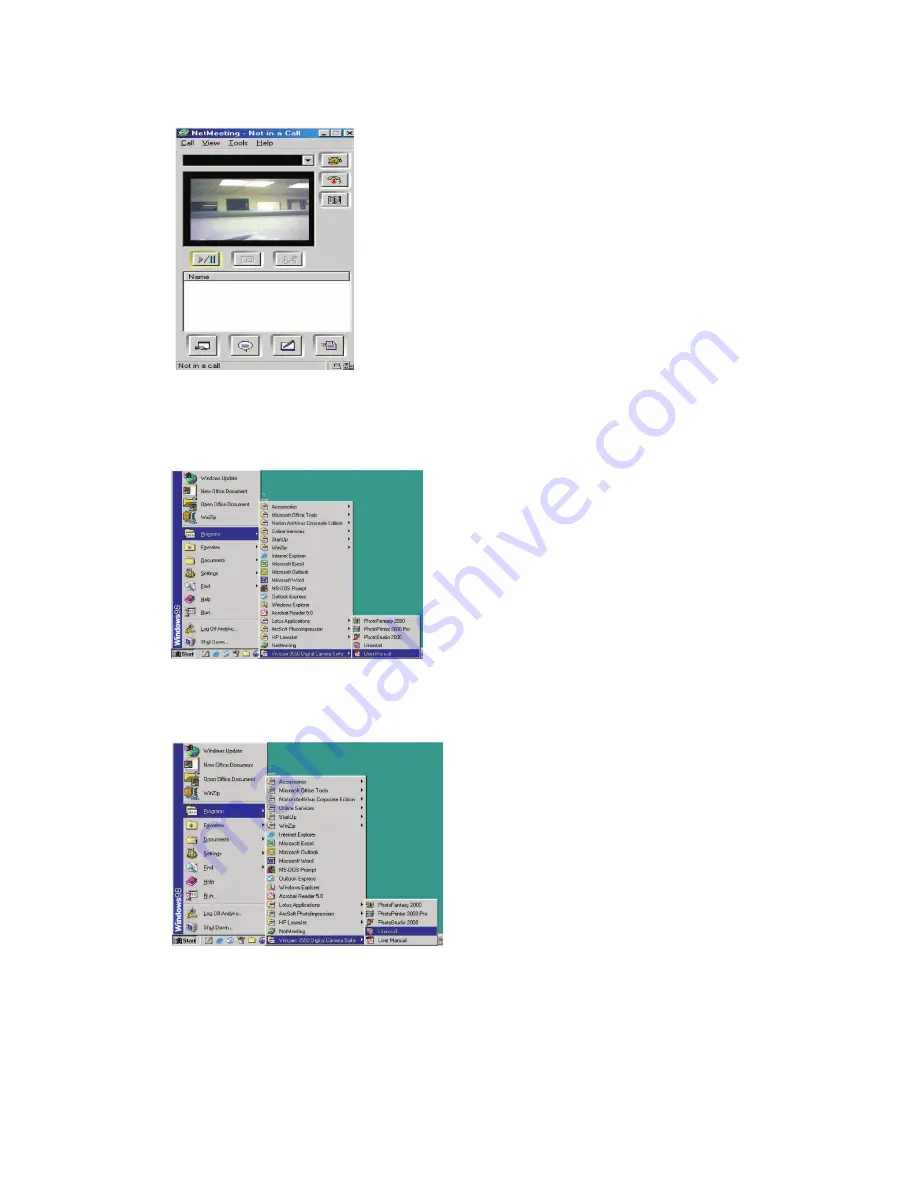
34
2. Power up your camera and connect it to the computer. Press MENU, DOWN, ENTER
buttons to select Silent Video mode.
3. Click Start Video icon and you should see a live picture.
4. Click Stop Video icon (same as the Start Video icon) to end.
Open User’s Manual
1. Search through Start>Programs (“All Programs” for Windows XP) >Vivicam 3550
Digital Camera Suite > User Manual
Uninstall Arcsoft programs
1. Search through Start>Programs (“All Programs” for Windows XP) > Vivicam 3550
Digital Camera Suite > Uninstall
Summary of Contents for Vivicam 3550
Page 1: ......
Page 39: ...Rev AAAAA01...



















