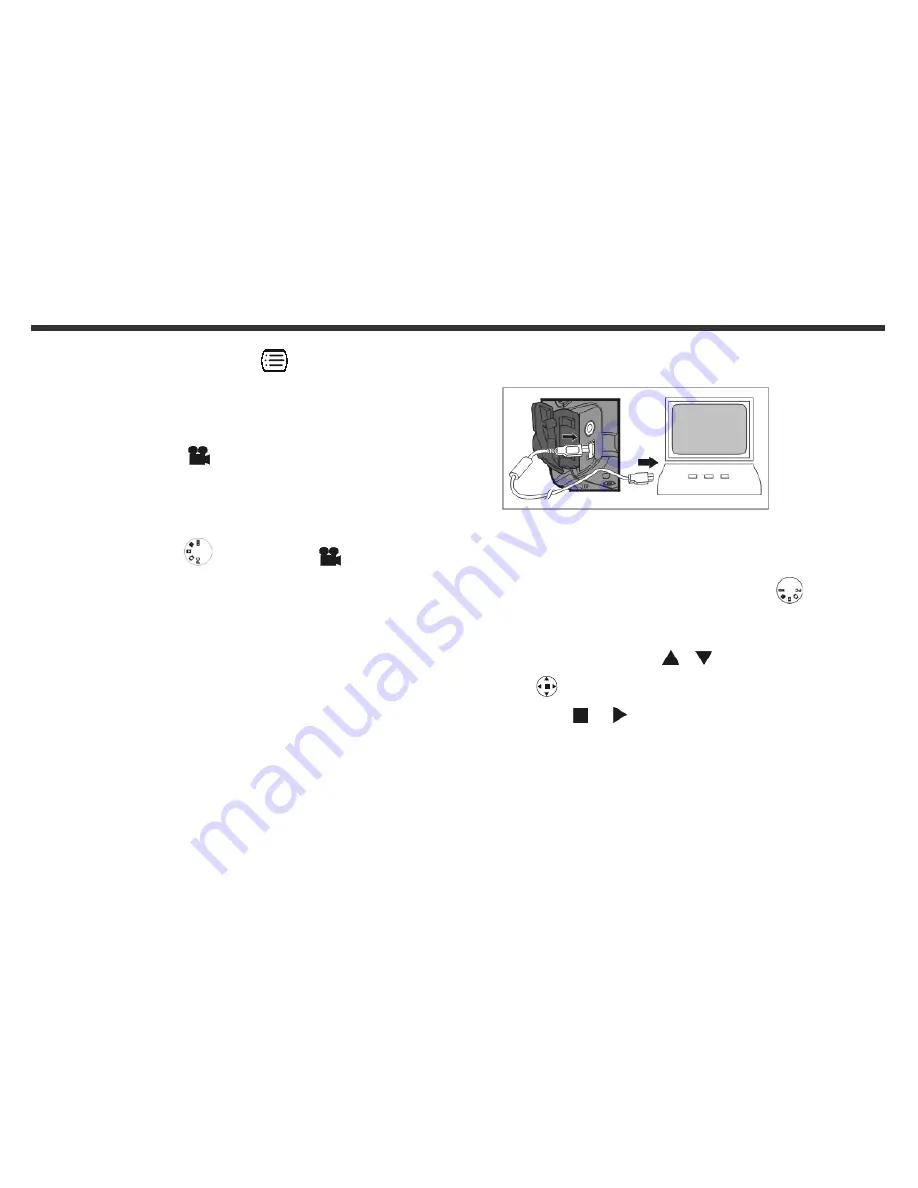
22
K
Press the
Mode Display Button
to review the images
when the camera is power off. Press the
Mode Display
Button
again will turn off the LCD Monitor.
6-4 Movie Mode
You can use
Movie Mode
to record movie pictures (not including
audio). To record the movie pictures, perform the following:
1. Turn the
Mode Dial
to
Movie Mode
.
2. Using the lens cover located on the front of the camera to turn
on/off camera. After turn on the camera, and then the last
image recorded appears on the LCD monitor.
3. Press the Shutter button to start recording. Press the
Shutter
button again to stop recording.
4. The LCD Monitor will show the recorded time (seconds) while
you are recording the movie pictures.
L
To record the movie pictures, the maximum recording time will
depending on the free space of the memory card.
6-5 PC Mode
To select the
PC Camera
or
Mass Storage
items in the
PC
Connection
menu, perform the following:
1. Power on the camera and turn the
Mode Dial
to
PC
.
The
PC Camera
and
Mass Storage
two menu items will
appears on the LCD Monitor.
2. Pressing the arrow buttons
/ on the MENU/ENTER
Button
to move and select the desired menu items.
Pressing the
or button to confirm and save the
settings.
3. If a “
Connect USB
” message pops up on the LCD Monitor,
please connect the USB cable to the camera and PC to
complete the configuration.
※
Once save the settings, the camera will keep these menu
settings before you change them again.





















