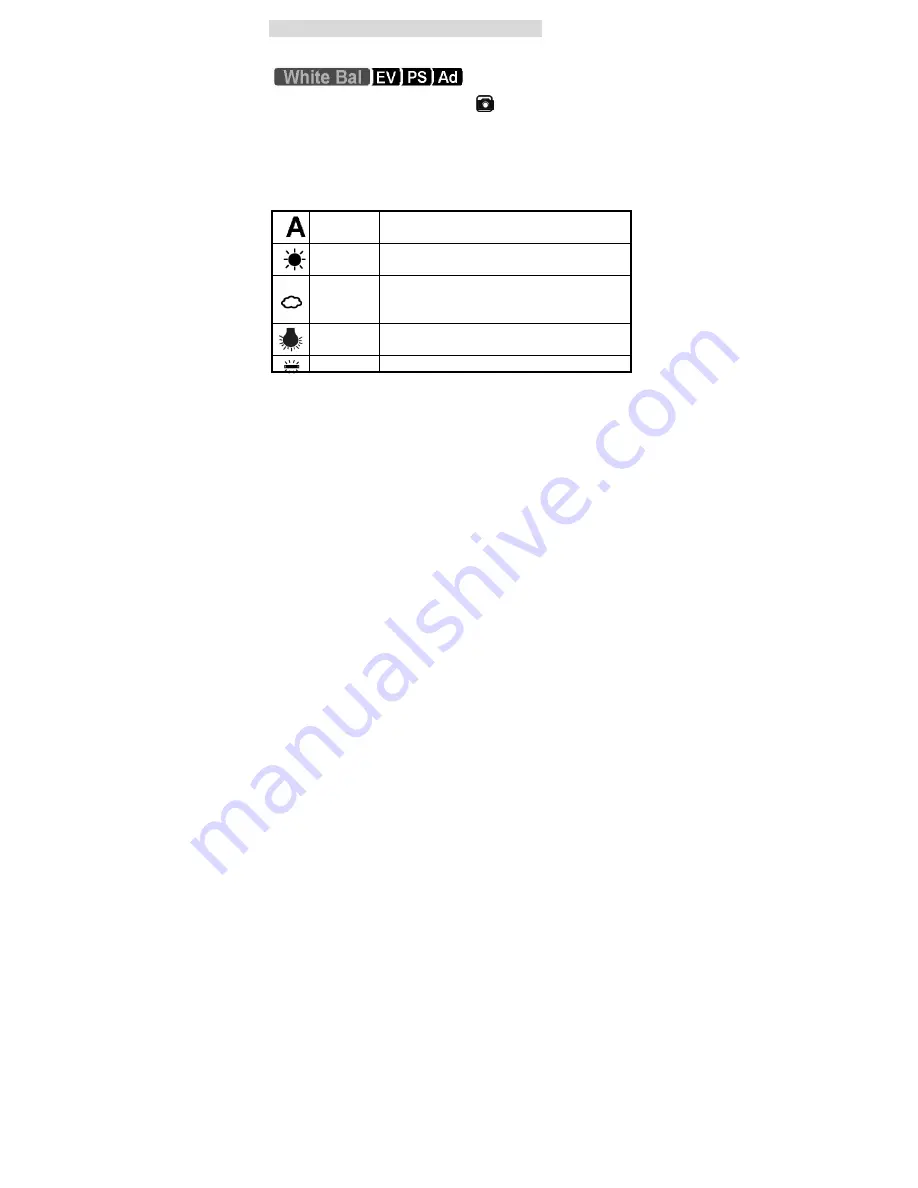
22
11. Customizing Your Camera Settings
•
Capture Function Menu
When user slide the
Function
switch to
(Capture Function). Press
the
MENU
button can turn ON/OFF function menu. Use
◄
or
►
button
to select items, press the
Enter
button to confirm.
[White Bal]:
(White Balance)
When the white balance is set to match the light source, the camera
can take picture more accurately. (*): Default
Auto (*)
The camera sets the white balance automatically
according to shooting conditions.
Daylight
Use when shooting at outdoors in sunlight on a
clear day.
Cloudy
Use when shooting at outdoors and the sunlight is
not enough such as under cloudy skies, in shade
or at dusk.
Tungsten
For recording under tungsten (incandescent) lighting.
Fluorescent For recording under fluorescent lighting.
Summary of Contents for Vivicam 3060
Page 6: ...6 5 Display Information...
Page 41: ...41 Appendix Specifications...
















































