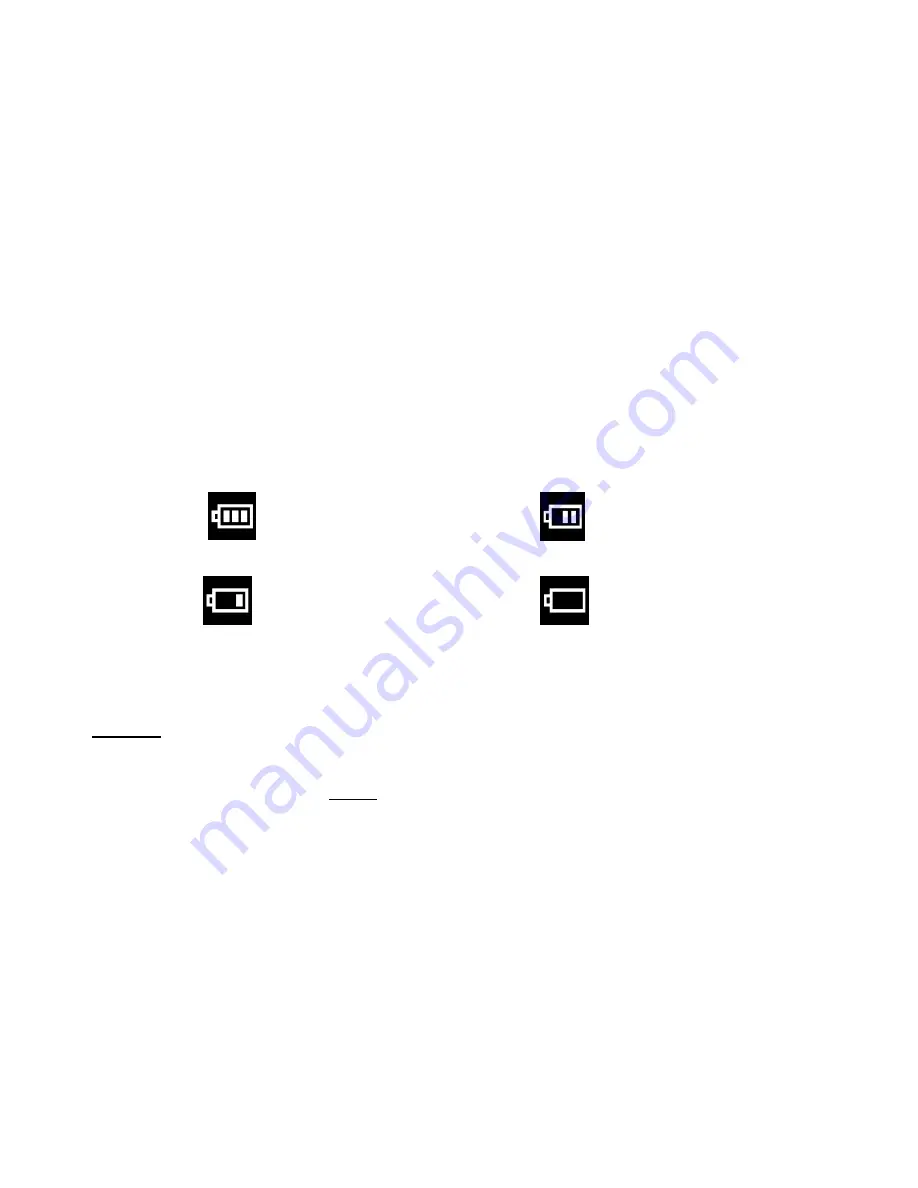
6
Battery Capacity Icons
An icon will appear on the top right corner of your Preview Screen, showing the amount of battery
power available.
Once the battery indicator falls below 35% it is advisable to download the images to your
computer as quickly as possible so as not to lose them.
Once the battery run low and the camera turns off, the images will be erased from the
camera
‟s memory.
Removing the batteries and replacing them with new ones also erases the images from the
camera
‟ memory.
When the battery is running low, a
“low battery” message will appear on the Preview Screen
and then automatically switch off. In this case you will need to replace the camera
‟s batteries
before continuing to take photos.
Warning:
Please download any photos you have on the camera before opening the battery
compartment
Do not remove the batteries before downloading the photos and videos from the camera.
Doing so will erase everything in the camera‟s memory.
Note: We recommend downloading and saving your photos and videos often so as not to
lose them if the battery power becomes too low.
35%-70% power
more than
70% power
5%-35%
power
less than
5% power





















