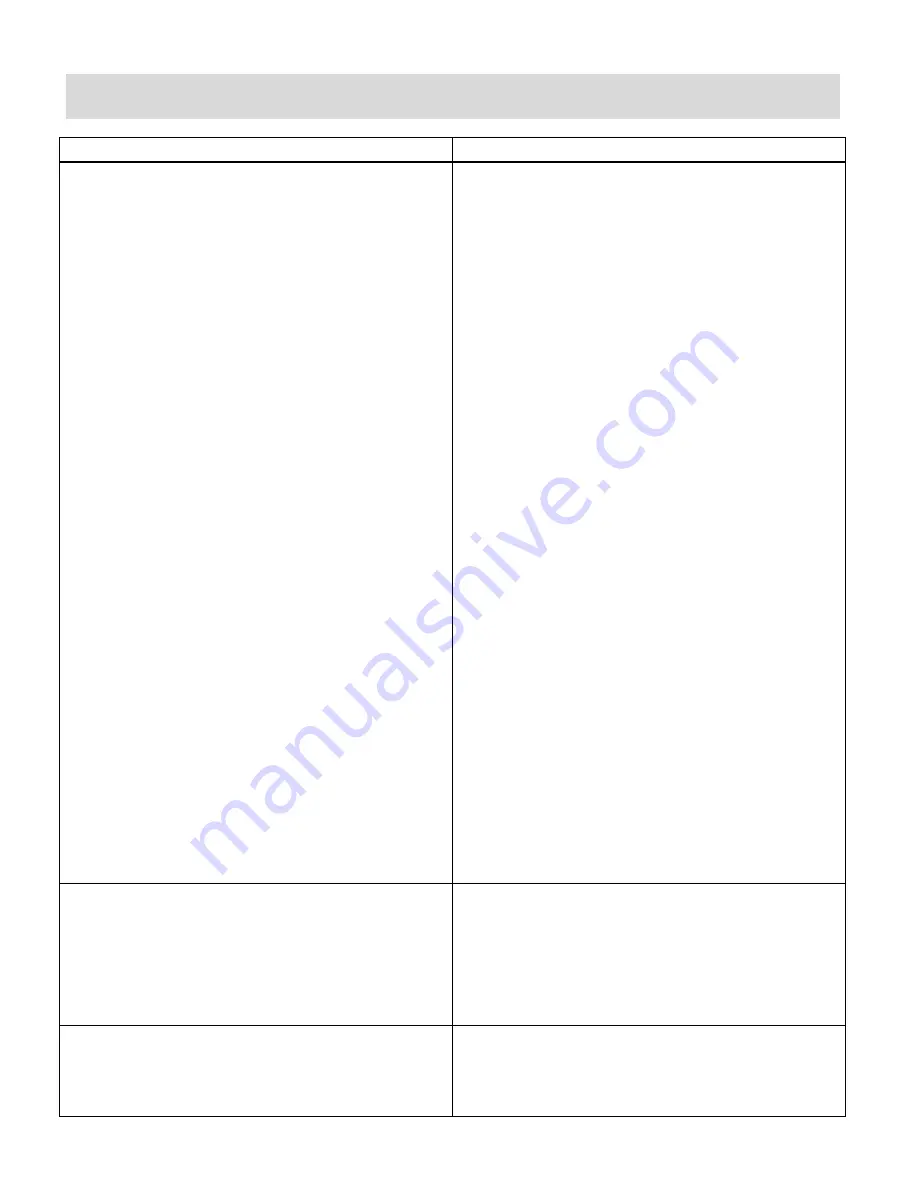
28
Troubleshooting
ISSUE
SOLUTION
Reconnecting to Camera:
Your camera disconnected for one of the
following reasons
1. Wi-Fi on camera or phone was shut off.
2. Other network connection problems.
3. Camera was unplugged from its power
source.
4. Connecting another phone to your
camera.
Verify that your camera is powered on and that
your Wi-Fi network is working properly. Then, in
the app, tap on “Connect to Camera” and
choose one of the options shown on the screen
to connect.
If the above solution does not work then please
try the instructions below:
1. Disconnect the camera from the power
supply. Exit the CaptureCam2 app.
Reconnect the camera and relaunch the
application. If this solution does not work,
reset your camera as described below.
2. Reset your camera:
Click on the reset button for 5 seconds to
perform a ‘Soft reset’, at this point you
should see the blue light blinking rapidly, try
and reconnect by selecting ‘New camera’ in
camera setup.
In case ‘Soft reset’ doesn’t help, perform a
‘Hard reset’ by pressing on the ‘Reset’
button for 10 seconds and then wait 1
minute, try and connect by selecting ‘New
Camera’ again.
If you are connecting with a different phone to
the camera, you need to make sure your phone
is connected to the same Wi-Fi network as the
camera was connected at the initial setup
(unless someone sent you a QR code for the
camera, in which case you will not need to
follow through this step).
Your Micro SD Card is not recognized by the
application.
Unplug the USB cable from the device then
plug into power source.
NOTE: Make sure that the memory card is
inserted before the device is connected and
before the CaptureCam2 app is launched.
Connection Failed:
You have switched the Wi-Fi connection on
your phone and cannot connect to the camera.
1. Exit the Capture Cam2 app on your phone.
2. Go to Wi-Fi settings on your phone and
switch to a different Wi-Fi network (make
sure it’s not the same Wi-Fi network you
This manual downloaded from http://www.manualowl.com

















