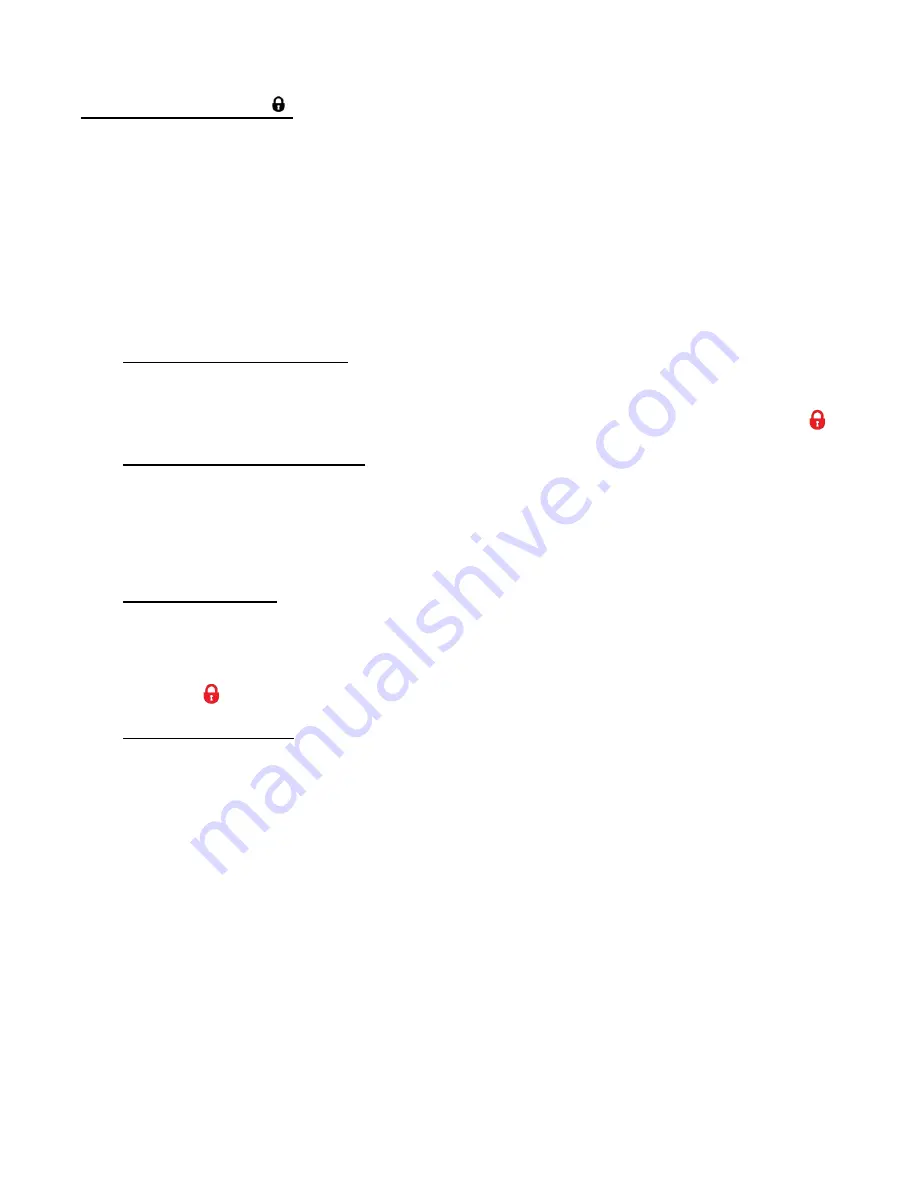
62
Protect/Lock Menu
Pictures and videos taken with your camcorder can be protected or “locked” to prevent any
deletion or alteration being made to the files.
1. View the photo you would like to protect/lock.
2. Press the
MENU
button to open the menus for the current mode.
3. Press the
LEFT
or
RIGHT
button to scroll and select the ‘Protect/Lock’ menu.
4. Press the
UP
or
DOWN
button to highlight a specific option.
To Lock the Selected Image:
To lock the selected image use the
UP
or
DOWN
button to highlight ‘Lock This Photo’ and
then press the
SET
button. The image now appears in Playback Mode with the lock icon
.
To Unlock the Selected Image:
To unlock the selected locked image use the
UP
or
DOWN
button to highlight ‘Unlock This
Photo
’ and then press the
SET
button. The image now appears in Playback Mode without
the lock icon.
To Lock All Images:
To lock all captured videos and photos use the
UP
or
DOWN
button to highlight ‘Lock All
Images’ and then press the
SET
button. All images now appear in Playback Mode with the
lock icon
.
To Unlock All Images:
To unlock all locked videos and photos use the
UP
or
DOWN
button to highlight ‘Unlock
All Images’ and then press the
SET
button. The images now appear in Playback Mode
without the lock icon, indicating they are not locked.
5.
Press the
MODE
button at any time to exit the menu and return to your previous mode.
Note
:
Any image that is locked displays a lock symbol on the LCD screen when viewing that
image in the Playback Mode. Videos that are not locked do not display the lock symbol.
Remember that you cannot delete videos or photos while they are locked. Also, photos
cannot be edited when they are locked.


























