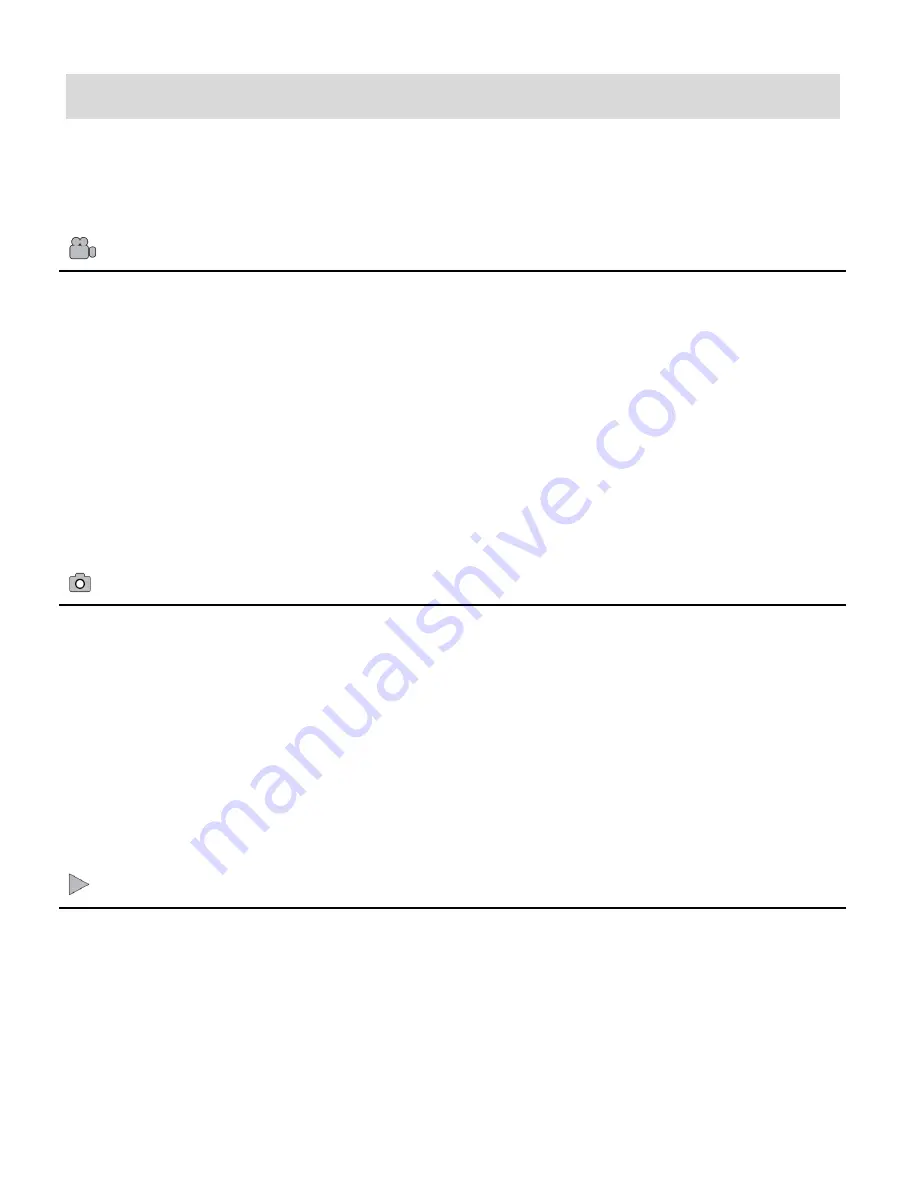
9
Main Camera Modes
Your camera has different modes for the various camera functions.
You can switch modes by pressing the
MODE
button on your camera after the camera has been
powered ON.
Video Capture Mode
Use this mode to capture videos with your DVR.
This is the default mode when the camera is powered ON. To take a video, aim your
camera as desired and press the
Video
Shutter
button to start the record. A red record
indicator will appear on the LCD screen while record is in progress. To stop the record,
press the
Video Shutter
button again. The video will be automatically saved to your
camera‟s memory card.
To access the various menus for the Video Capture mode, press the
SET
button while in
the Video Capture mode.
Photo Capture Mode
Use this mode to capture pictures with your camera.
After turning on your camera, press the
MODE
button once to open the Photo Capture
mode. To take a picture, aim your camera as desired and press the
Photo Shutter
button.
The picture will be automaticall
y saved to your camera‟s memory card.
To access the various menus for the Photo Capture mode, press the
SET
button while in
the Photo Capture mode.
Playback Mode (Photos & Videos)
Use this mode to view and manage the photos and videos on your camera.
After turning on your camera, press the
MODE
button twice to open the Playback mode for
photos and videos. You can scroll through the photos and videos that you‟ve previously
taken to view, edit or delete them as desired. To access the various menus for the Playback
mode for photos and videos, press the
SET
button while in the Playback mode.











































