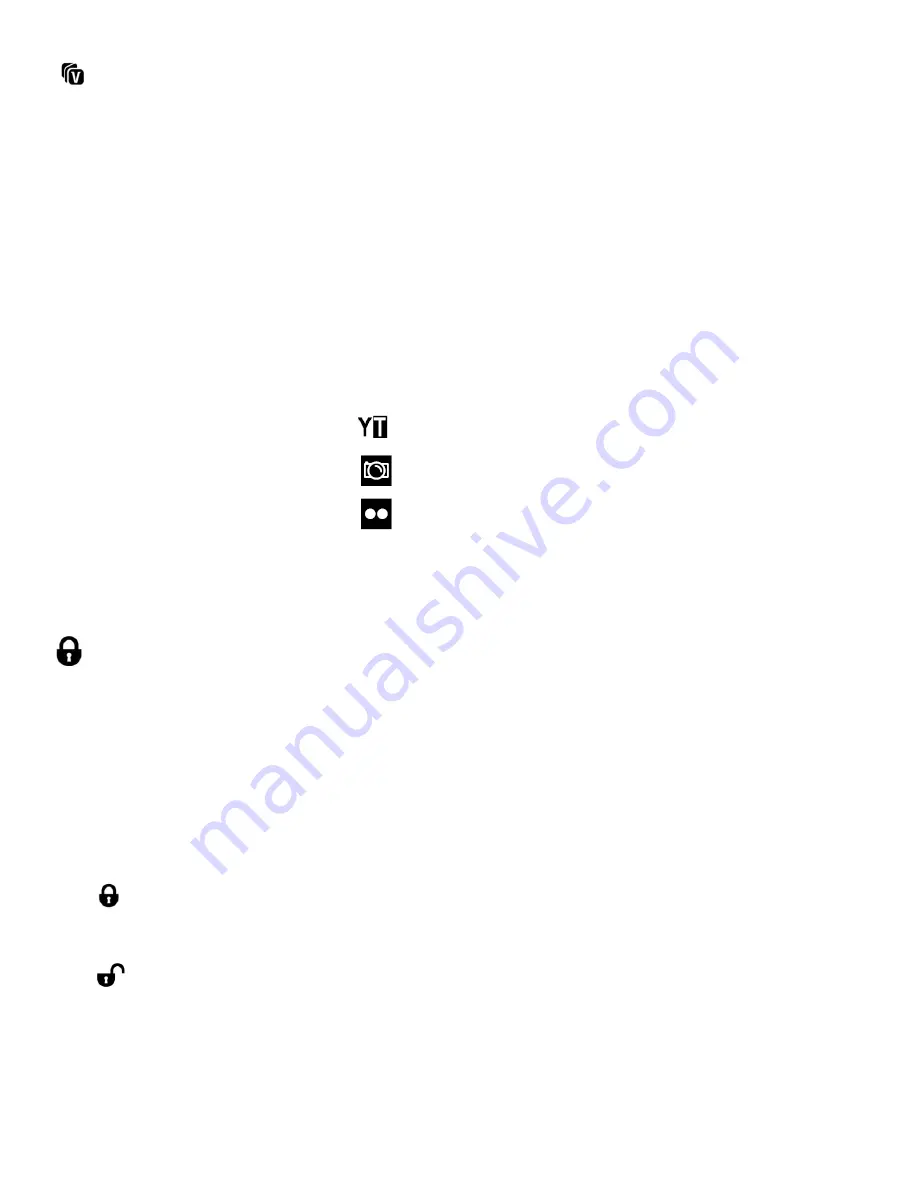
30
ViviLink
The ViviLink t
echnology allows you to quickly and easily upload your camera’s photos and videos to
the social networks of your choice with the accompanying Vivitar Experience Image Manager
application.
1)
Press the
HOME
button and tap the
Playback
icon to enter the Playback Mode.
2)
Select a video.
3)
To assign a ViviLink destination to your video:
Tap the
ViviLink
icon located on the top center of the LCD screen.
Toggle through the ViviLink options until the desired ViviLink icon appears.
The ViviLink for Videos options include:
YouTube
Photobucket
Flickr
N
None
Protect/Lock
Pictures and v
ideos taken with your camera can be protected or “locked” to prevent any deletion or
alteration being made to the files.
1)
Press the
HOME
button and tap the
Playback
icon to enter the Playback Mode.
2)
Select a video.
3)
To lock or unlock your video tap the Protect/Lock icon located on the top section of the LCD
screen.
This icon indicates the selected video is now locked and protected from being edited or
deleted.
This icon indicates the selected video is now unlocked and not protected.






























