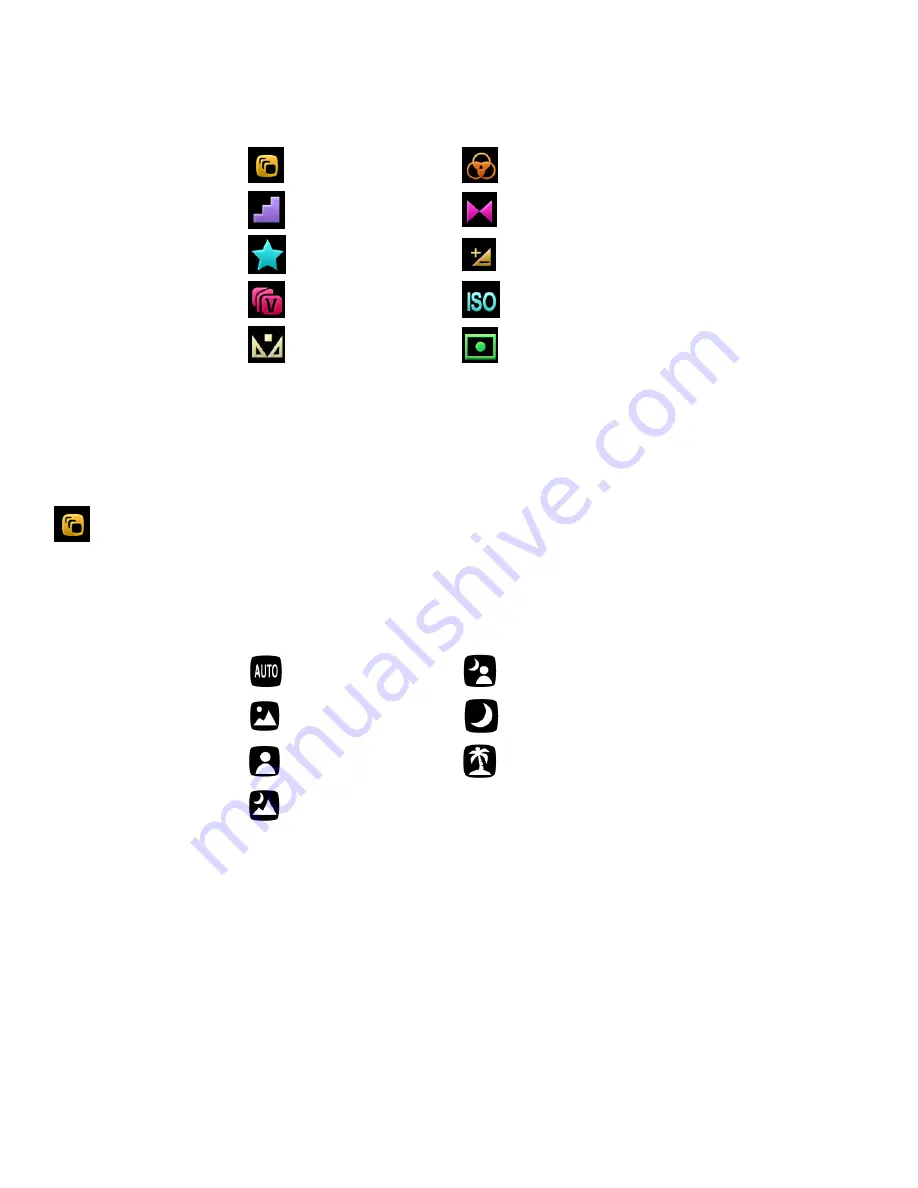
19
Video Capture Mode Menus
The following are the menus that appear in your camera’s Video Capture Mode:
Scenery
Color Effect
Resolution
Sharpness
Quality
Exposure
ViviLink
ISO
White Level
Metering
Reminder
: While in Capture Mode, you can also change settings by tapping icons that appear on the
LCD touch screen to toggle between the menu options until you arrive at your desired setting.
Scenery Menu
The Scene Menu allows you to choose scene settings that let your camera to adapt properly to your
current environment.
The Scenery Menu Options include:
Auto
Night Portrait
Scenery
High Sensitivity
Portrait
Beach
Night Scenery
1) Tap
MENU
to open the Main Menu Screen for the current mode.
2) Tap the
Scenery
menu icon to open the menu options.
3) Drag up or down to scroll and highlight the desired menu option.
4) Tap
SAVE & EXIT
to select and confirm the highlighted menu option and then return to the Main
Menu Screen.
5) From the Main Menu Screen:
Tap another menu icon to select a different menu item.
Tap
Exit
to return to the Video Capture Mode.






























