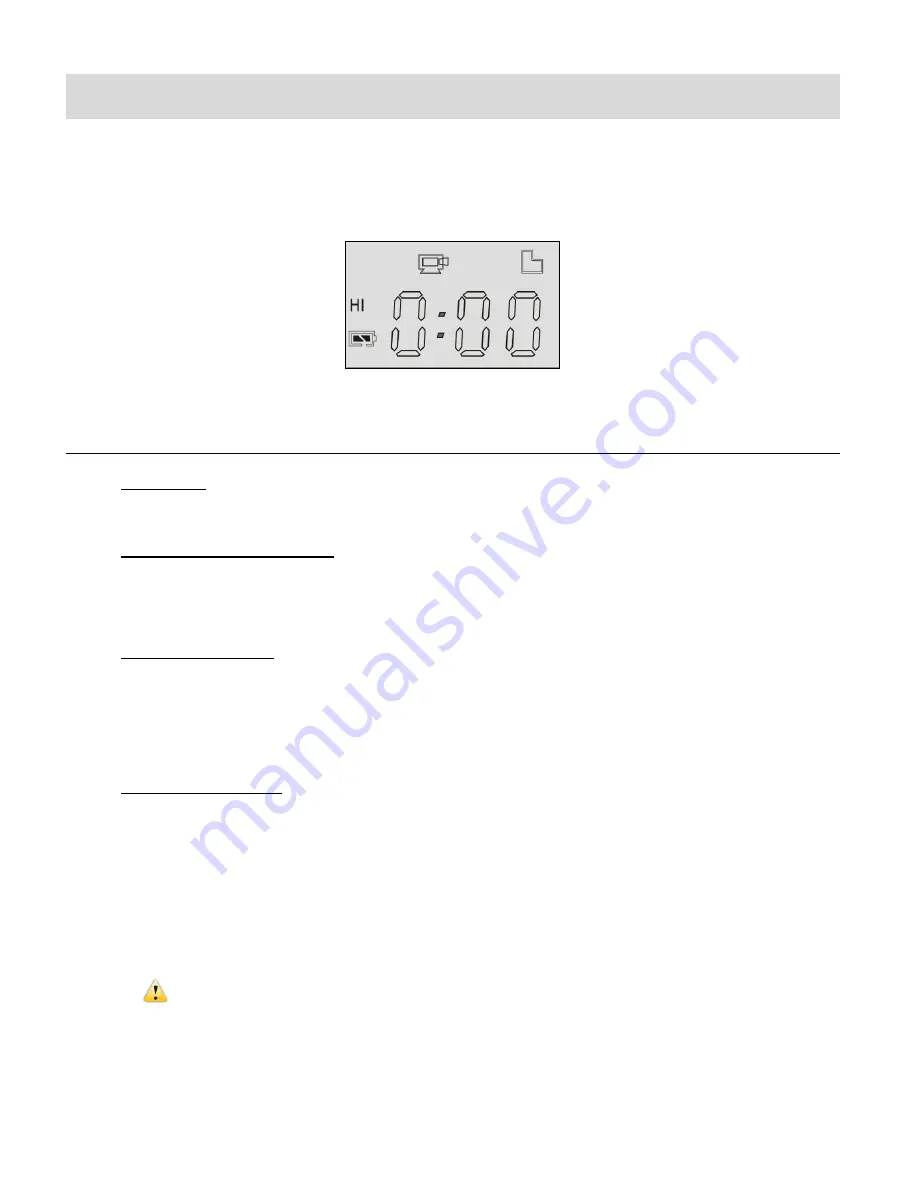
15
Video Capture Mode
The Video Capture Mode is the default mode when turning on the camcorder.
The Video Capture Mode allows you to capture videos with your digital camcorder.
TAKING A VIDEO
1. Power On:
Press and hold the
POWER
button for about 3 seconds to power on the camcorder.
2. Enter Video Capture Mode:
When you first power on the camcorder, the Video Capture Mode will be active.
The Video Capture icon appears on the LCD screen.
3. Change Resolution:
To select the resolution, press the
SET
button to switch between HI and LO resolution.
-
HI indicates 720P 1080x720P@15fps
-
LO indicates VGA 648x480@30fps
4. Capture Your Video:
Press the
Shutter
button to start the video capture.
Press the
Shutter
button again to stop the video capture.
During the recording of your video the video icon on the LCD display blinks, the LED
light indicator by the Shutter button flashes red and the elapsed time appears on the
LCD.
ATTENTION
: Due to limited characters displayed on the screen, video recording
time can be displayed in minimum unit minute.
For example: 0:02 indicates 2 minutes. During recording, 0:01 indicates video recorded
for 1 minute.






























