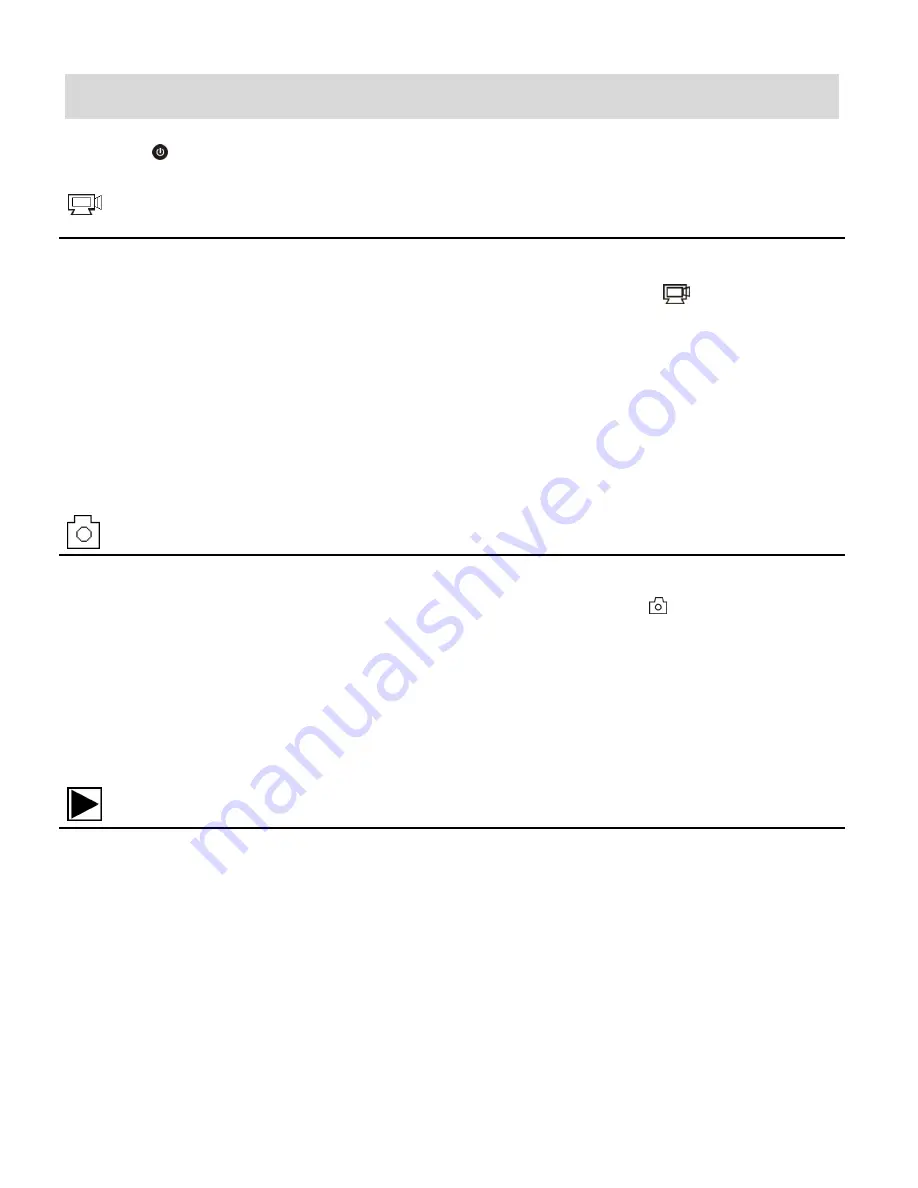
9
Main Camcorder Modes
Press the
Power
/
Mode
button to toggle between the Video and Photo Capture Modes.
Video Capture Mode
Use this mode to capture videos with your digital camcorder.
To record a video, please check that the DV is in Video mode. If the
video icon is not
displayed on the LCD screen, press the
Power
/
Mode
button repeatedly until it appears. To
start recording, press the
Shutter
button. Press the
Shutter
button again to stop recording.
The video is automatically saved to your camcorder’s memory card.
To select the video resolution press the
Mode
button.
‘HI’ indicates FHD 1080p@30fps,
‘LO’ indicates 720P (1280x720,30 fps) and ‘HILO’ indicates 720P (1280x720,60 fps).
Photo
Capture
Mode
Use this mode to capture pictures with your camcorder.
To take a photo, please check that the DV is in Photo mode. If the
photo icon is not
displayed on the LCD screen, press the
Power
/
Mode
button repeatedly until it appears.
Press the
Shutter
button to capture your photo. The picture is automatically saved to your
camcorder’s memory card. To select the photo resolution, press the
Mode
button. ‘LO’
indicates 5M (2592 x 1944)
resolution and ‘HI’ indicates 8M (3264 x 2448) resolution.
Playback (Photos & Videos)
Use this mode to view and manage the photos and videos on your camcorder.
Your captured images can be viewed either on the computer or on your television.
Playback Mode on the Computer
: After turning on your camcorder, connect it to your
computer via the supplied USB cable to view the images on your computer.
Playback Mode on the HDTV
: After turning on your camcorder and connecting it to an
HDTV via an HDMI cable (purchased separately), it enters Playback Mode.
Mobile Device:
After downloading the SYMAGIX app to your mobile device and connecting
it via Wi-Fi to your camera, tap the
Playback
icon to view your photos.

























