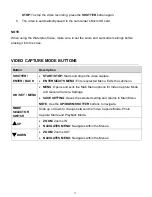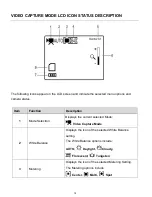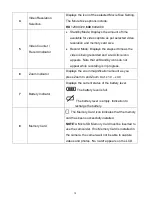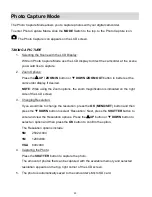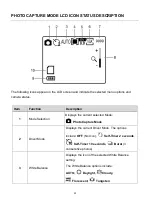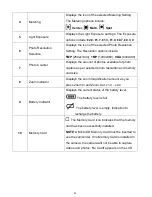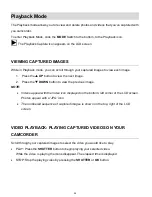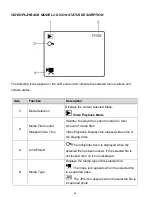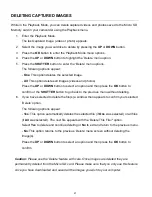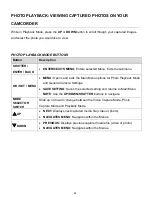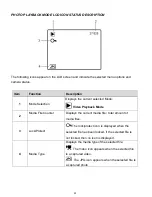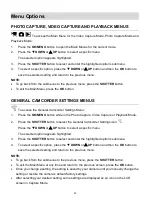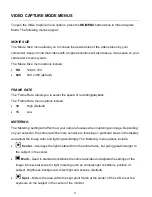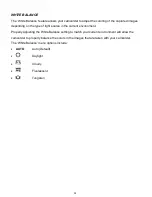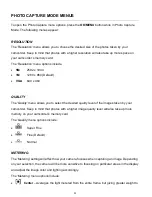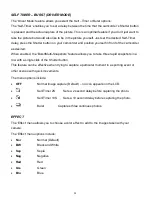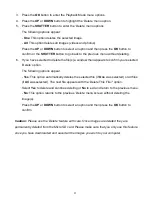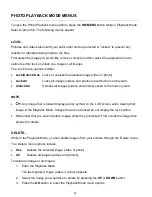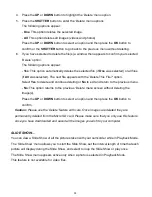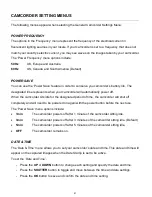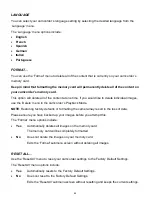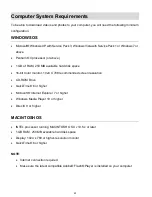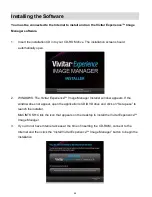30
Menu Options
PHOTO CAPTURE, VIDEO CAPTURE AND PLAYBACK MENUS
To access the Main Menu for the Video Capture Mode, Photo Capture Mode and
Playback Mode:
1.
Press the
OK/MENU
button to open the Main Menus for the current mode.
2.
Press the
DOWN
or
UP
button to select a specific menu.
The selected option appears highlighted.
3.
Press the
SHUTTER
button to
select and enter the highlighted option’s submenu.
4.
To select a specific option, press the
DOWN
or
UP
button and then the
OK
button to
save the selected setting and return to the previous menu.
NOTE:
To go back from the submenus to the previous menu, press the
SHUTTER
button.
To exit the Main Menu, press the
OK
button.
GENERAL CAMCORDER SETTINGS MENUS
To access the General Camcorder Settings Menu:
1.
Press the
OK/MENU
button while in the Photo Capture, Video Capture or Playback Mode.
2.
Press the
SHUTTER
button to select the General Camcorder Settings icon
.
Press the
DOWN
or
UP
button to select a specific menu.
The selected option appears highlighted.
3.
Press the
SHUTTER
button to select and enter the highlighted option’s submenu.
4.
To select a specific option, press the
DOWN
or
UP
button and then the
OK
button to
save the selected setting and return to the previous menu.
NOTE:
To go back from the submenus to the previous menu, press the
SHUTTER
button.
To exit the Main Menu at any time and return to the previous screen, press the
OK
button.
Once you change a setting, the setting is saved by your camera until you manually change the
setting or restore the camera’s default factory settings.
After selecting your desired setting, some settings are displayed as an icon on the LCD
screen in Capture Mode.