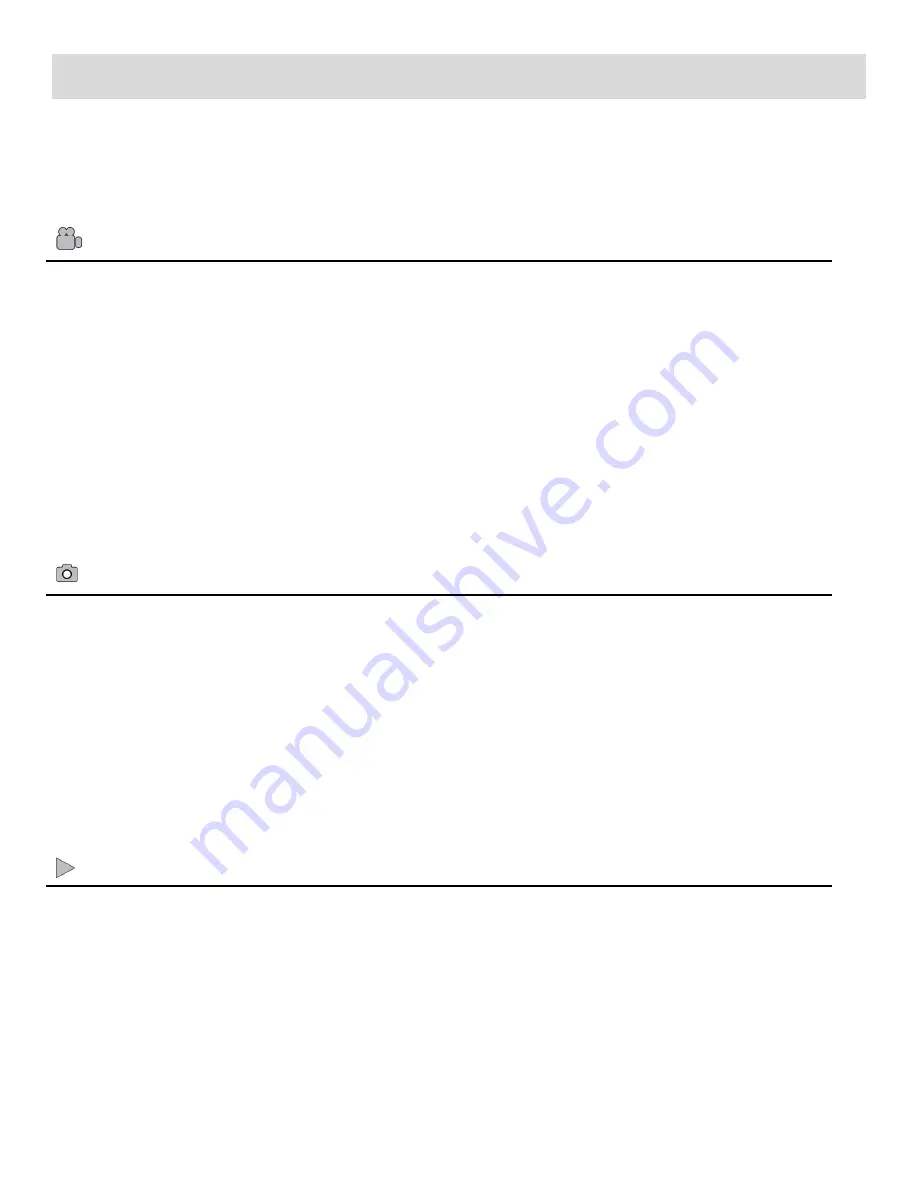
8
Main Camcorder Modes
Your camcorder has different modes for the various camcorder functions.
You can switch modes by pressing the
HOME
button. The Home menu is shown on the LCD. Tap
Camera
,
Video
, or
Playback
to change your camcorder mode.
Video Capture Mode
Use this mode to capture videos with your digital camcorder.
This is the default mode when the camcorder is powered ON.
To take a video, aim your camcorder as desired and press the
Shutter
button to start
recording. A red, blinking record indicator appears on the LCD screen while the recording is
in progress. To stop the recording, press the
Shutter
button again. The video is
automatically saved to your camcorder
’s memory card.
To access the various menus for the Video Capture Mode, tap
MENU
on the LCD screen
while in the Video Capture Mode.
Photo Capture Mode
Use this mode to capture pictures with your camcorder.
After turning on your camcorder, press the
HOME
button to open the Camcorder Mode
options. Tap
Camera
to enter Photo Capture Mode.
To take a picture, aim your camcorder as desired and press the
Shutter
button.
The picture is automatically saved to your camcorder
’s memory card.
To access the various menus for the Photo Capture Mode, tap
MENU
on the LCD screen
while in the Photo Capture Mode.
Playback Mode (Photos & Videos)
Use this mode to view and manage the videos and photos seen on your camcorder - saved
to your Micro SD memory card. After turning on your camcorder, press the
HOME
button to
open the Camcorder Mode options. Tap
Playback
to enter the Playback Mode for photos
and videos. You can scroll through the photos and videos that you’ve previously taken to
view, edit or delete them as desired.
To access the various menus for the Playback Mode for photos and videos, tap
MENU
on
the LCD screen while in the Playback Mode.










































