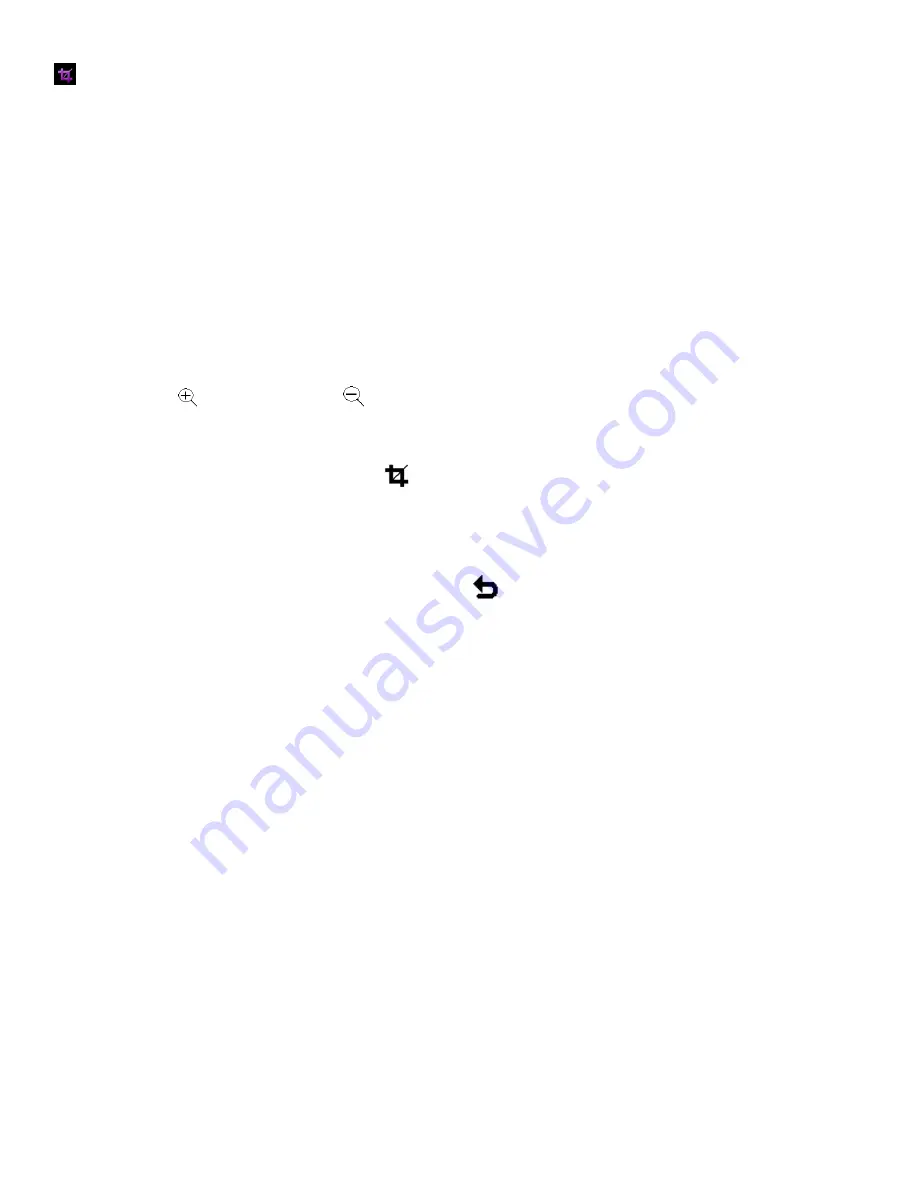
43
Crop Image Menu
You can crop any picture on your camcorder with the Crop feature.
1) Press the
HOME
button and tap the
Playback
icon to enter the Playback Mode.
2) View the photo you would like to crop.
3) Tap
MENU
located at the bottom left corner of the LCD screen to open the Main Menu Screen for
the current mode.
4) Tap the
Crop
menu icon.
5) The area of the photo as seen on the LCD screen is the area that will be cropped.
To define the desired crop area:
- Tap the
Zoom In
icon or
Zoom Out
icon to enlarge or shrink the desired size.
- Tap on the
LEFT
,
RIGHT
,
UP
,
DOWN
arrows to move to area of the photo you wish to crop.
6) When you are ready to crop, tap the
Crop
icon. The photo is automatically cropped.
The cropped photo now appears as a new image saved to your memory card. The original photo is
not altered and can be seen in Playback Mode.
7) If you would like to exit without cropping, tap the
Return
icon to return to the Playback Mode.
Note
: A photo can only be cropped once.



























