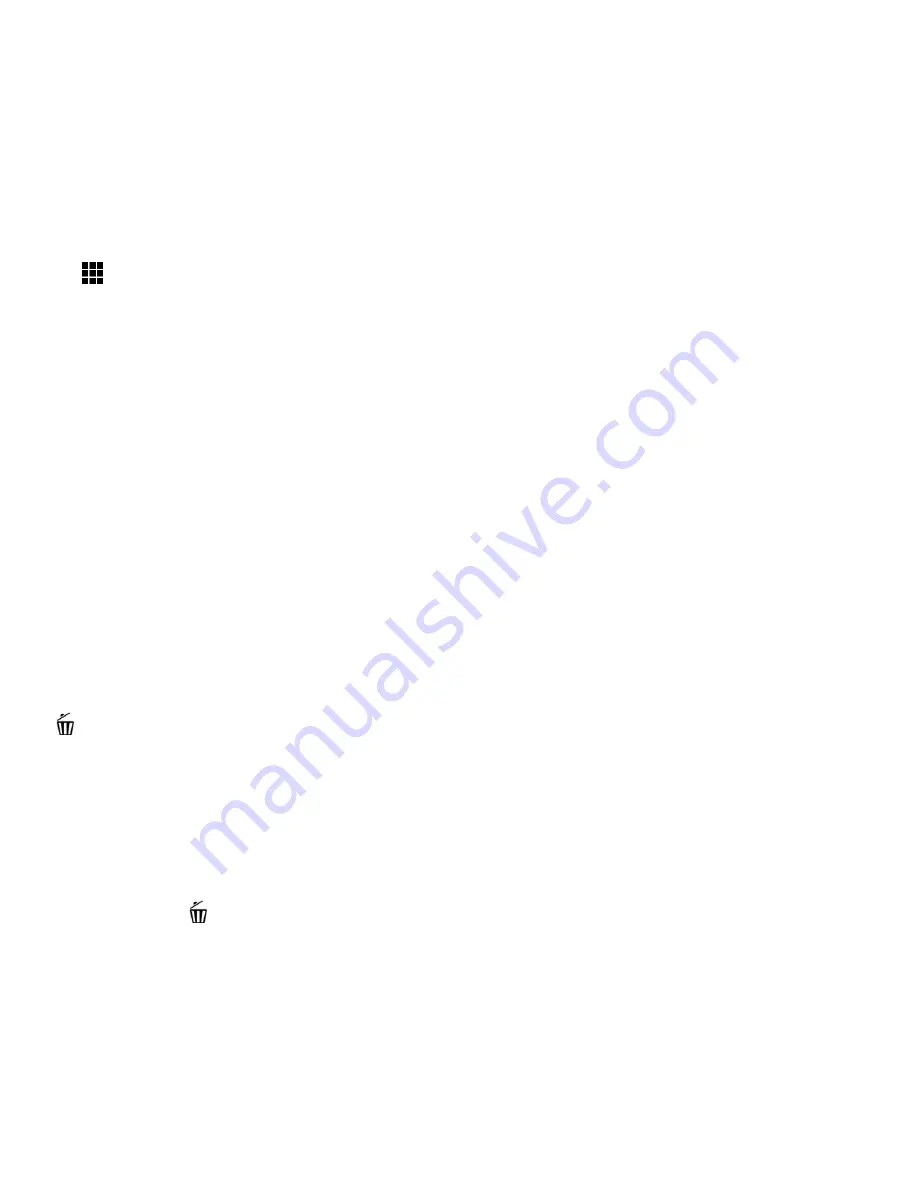
27
THUMBNAIL VIEW
Easily navigate and select the video or photo you wish to view by using the Thumbnail View.
The images on your camcorder will be displayed in a 3 X 3 matrix where you can use easily navigate
to scroll and select images from the thumbnails.
1) Press the
HOME
button and tap the
Playback
icon to enter the Playback Mode.
2) Press the
Zoom Out / W
button to open the Thumbnail View.
Alternatively, tap the
Thumbnail
View
icon on the LCD to open the Thumbnail View.
All images (videos and photos) saved on your on your SD Memory card appear in the Thumbnail
View.
-
Video thumbnails appear with a ‘VIDEO’ filmstrip icon.
-
Photos appear with an ‘IMAGE’ icon.
3) Drag up or down to scroll through the Thumbnail images.
4) Tap a Thumbnail to select and enlarge the image to full screen size.
5) Once the selected video is full size you can play and view the video.
VIDEO PLAYBACK MODE: QUICK FUNCTION FEATURES
While in Video Playback Mode, you can easily control the image settings by touching the following
menu icons on the LCD screen:
Delete, Protect/Lock
Delete (Selected File)
The Delete menu option allows you to delete only the selected image.
1) Press the
HOME
button and tap the
Playback
icon to enter the Playback Mode.
2) Select a video.
3) To delete only the selected video:
Tap the
Delete
icon located on the left side of the LCD screen.
The
‘Delete Image’ window appears.
-
Tap ‘YES’ to automatically delete the selected video.
-
Tap ‘NO’ to return to Playback Mode without deleting the selected video.
Note:
Images that are locked cannot be deleted. In order to delete a locked image, first unlock the image,
and then open the Delete menu to delete the image.






























