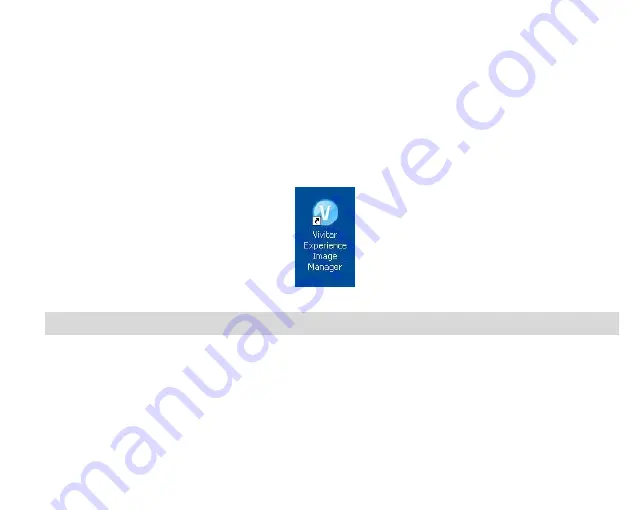
23
10.
On PC only: Let the “Vivitar Experience Image Manager” installer create the folder to where the
progra
m will be installed, and then click “Install”.
11. Please wait while the application continues the installation process on your computer.
12.
On PC: Click the “Close” button when the installation is complete.
On Macintosh: Click the “Quit” button when the installation is complete.
13.
Click the “Launch Vivitar Experience Image Manager” to open the application or close the window
and run the Vivitar Experience Image Manager from your computer.
.
Connect your camcorder to the computer
1.
Push the built-in USB connector out to connect your camcorder to the USB port of your computer.
2.
Turn the camcorder on.
3.
The first time you connect the device to the computer you will have to wait a few seconds until the
computer recognizes the device.
4.
As your camcorder is a mass storage
device “
MSDC
” will appear on the LCD, indicating that your
camcorder is in Mass Storage Mode.























