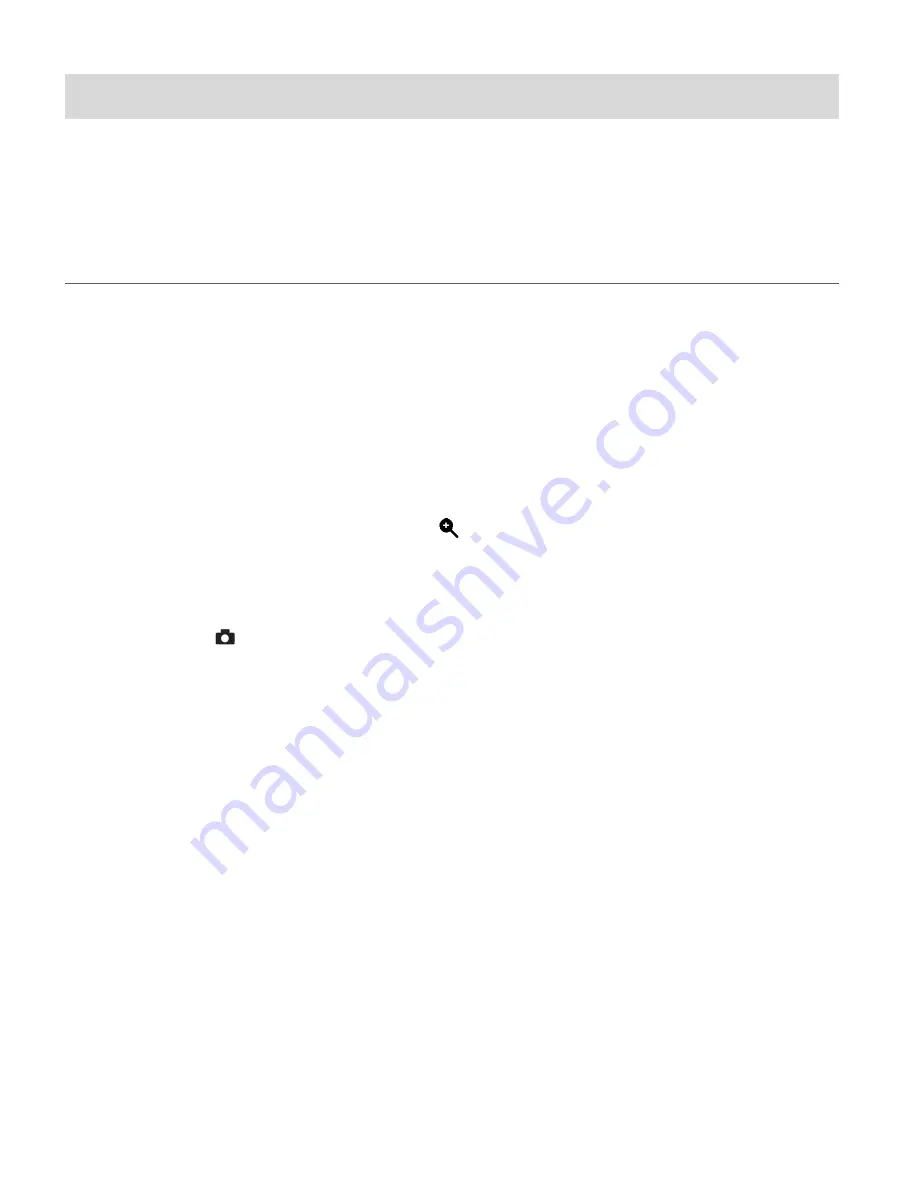
13
Video Capture Mode
The Video Capture Mode allows you to capture videos with your digital camcorder.
When the camcorder is first powered ON, it will be in Video Capture Mode.
TAKING A VIDEO
1)
Selecting the Scene Using the LCD Display:
While in Video Capture mode, use the LCD display to direct the camcorder at the scene you
would like to capture.
2)
Zoom Options:
Use the
T/ Zoom In
and
W /
Zoom Out
buttons located to the left of the LCD screen to
better set the camcorder display if desired. You can magnify your subject up to 4 times using
the digital zoom. A magnifying glass icon
appears on the bottom right of the LCD screen
indicating the selected zoom.
3)
Capturing the Video:
Press the
Shutter
button to START the video capture.
A red, blinking icon appears at the top of the LCD screen indicating that the recording is in
progress.
To STOP the video recording, press the
Shutter
button again.
The video is automatically saved to the
camcorder’s SD Memory card.
Note
: The amount of recording time available for the resolution selected appears on the top
center of LCD screen
while in ‘Standby’. The lower the resolution setting the more recording time
is available. However, videos recorded at lower resolution are of less quality than videos recorded
at the higher resolution.
Remember, the amount of time that you can capture videos also depends on the size of the SD
memory card inserted as well as the video resolution selected.





























