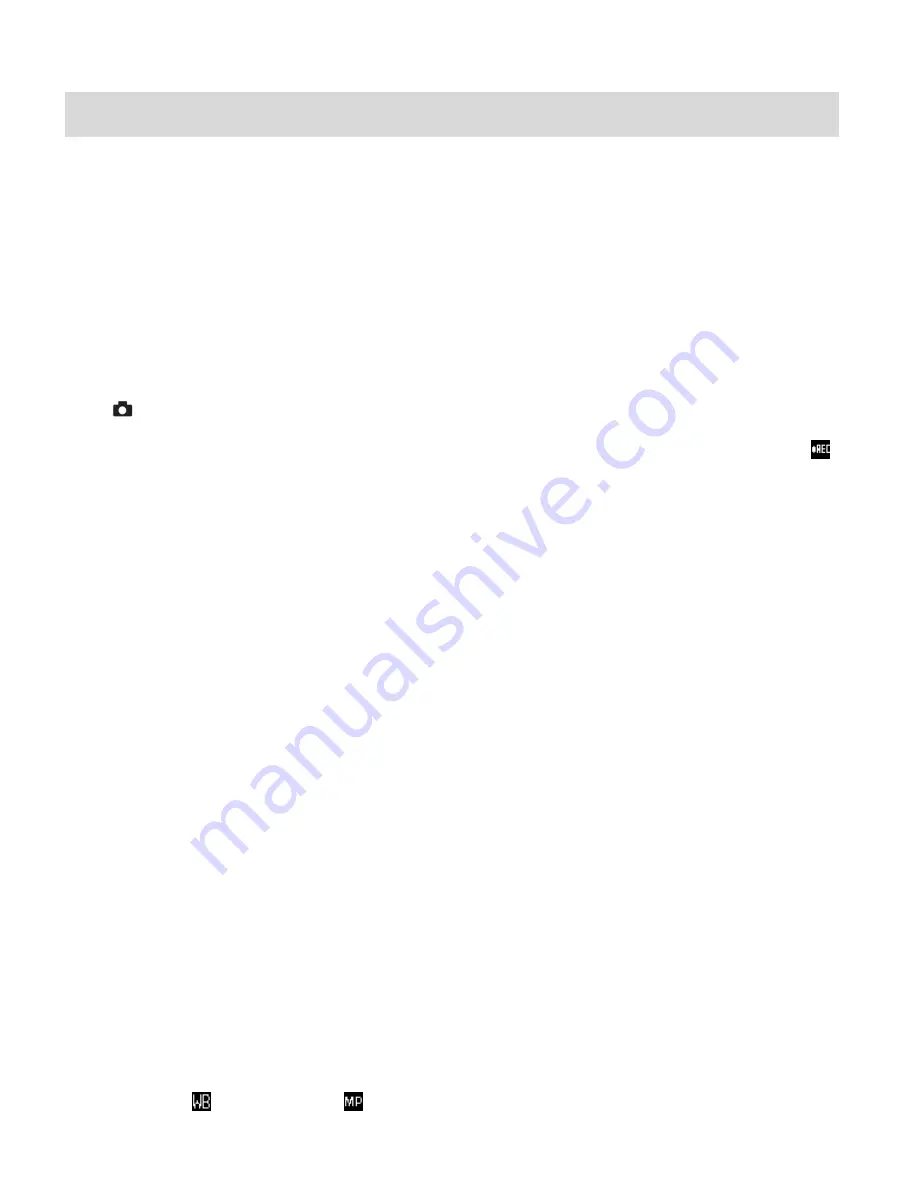
11
Video Capture Mode
The Video Capture Mode allows you to capture videos with your digital camera. When the
camera is first powered ON, the camera will be in Video Capture Mode.
Taking a Video
1)
While in Video Capture Mode use the LCD display to direct the camera at the scene you
would like to capture.
2)
Click the
Right -
T/Zoom In
and
Left - W/Zoom Out
buttons to better set the camera
display if desired.
3)
Press the
Shutter
button to start the video capture.
4)
The elapsed time will begin to appear on the top right corner of the LCD screen and the
icon will begin to flash on the screen.
5)
To stop the video record, press the
Shutter
button again.
6)
The video will automatically be saved to
the camera‟s memory or SD card.
7)
You can also capture your videos using the
Flip Screen
.
When you would like to quickly and easily include yourself in the video, simply flip the LCD
display out and hold out the camera facing towards you. Make sure you can see yourself
within the scene on the LCD screen and click the
Shutter
bu
tton begin recording. It‟s as
easy as twist and shoot!
Note
: The amount of recording time available for the resolution selected will appear on the top
center of LCD screen. The lower the resolution setting the more recording time is available.
However videos recorded at lower resolution are of less quality than videos recorded at the
higher resolution.
Remember, the amount of time that you can capture videos also depends on the size of the SD
memory card inserted as well as the video resolution selected.
Video Capture Mode Menus
The following are the settings that appear in your camera‟s Video Capture Mode:
White Balance
and Image Size
.
Summary of Contents for DVR 410V2
Page 4: ...3 Parts of the Camera...



























