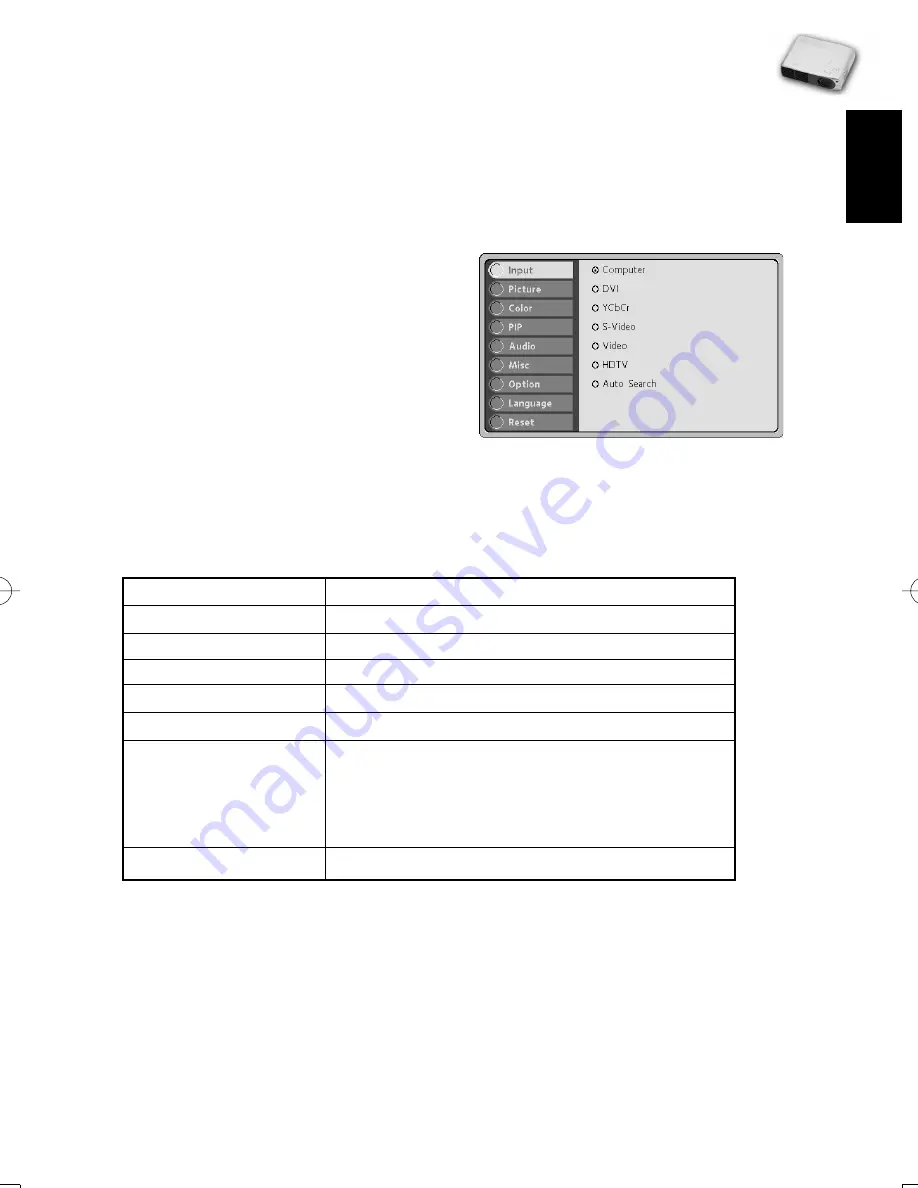
EN-19
○ ○ ○ ○ ○ ○ ○ ○ ○ ○ ○
. English .
User’s Manual
Projector
Input Menu
This menu allows to specify the signal source that you wish to project. This is particularly
useful if you have several sources (video and/or computer) connected to your projector.
Changing settings procedure (using either the Projector Control Panel or the Remote
Controller):
1.Press the MENU button to display OSD
menu.
2.Press the or button to select
INPUT menu.
3.To enter the sub-menu setting, press
the MENU button once again.
4.Press the or button to select the
desired input source.
5.Press the button to confirm the input selection.
6.To exit from the current menu, toggle the MENU button.
The following table provides detail of the available sub-menu choices:
Option
Description
Computer
Signal from computer. (desktop or notebook)
DVI
Signal from DVI(Digital Visual Interface) device.
YCbCr
Component video signal.
S-Video
S-video signal.
Video
Composite video signal.
HDTV
Signal from HDTV.
(High Definition TV - a high-resolution TV
standard, which is part of the group of digital
TV standards introduced in USA in late 1998).
Auto Search
Automatically scans the input source.
Picture Menu
This menu provides precise control of the projected image including:
brightness, contrast, position(vertical & horizontal), tracking, sync, sharpness(computer
signal) and auto tracking.






























