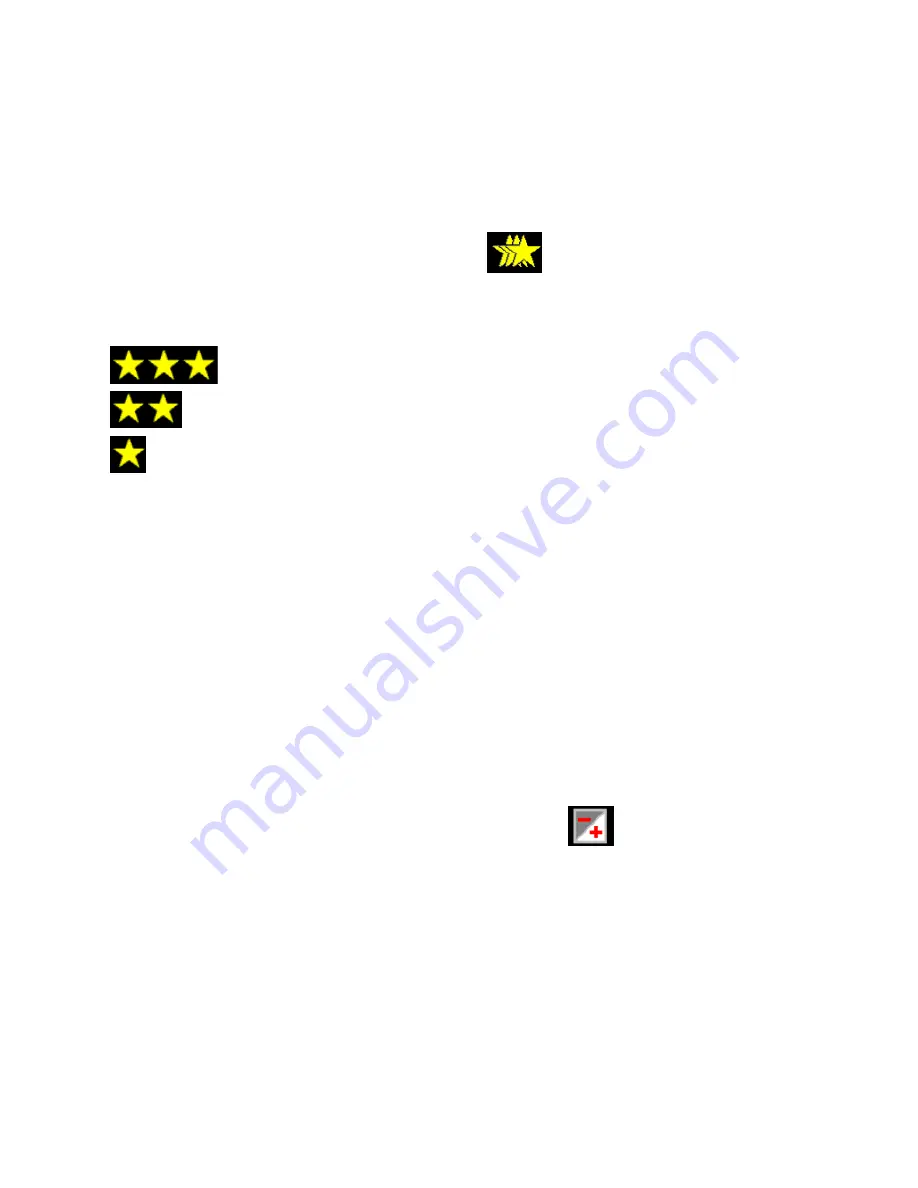
11
PICTURE QUALITY
The quality selected for your photo will affect the number of photos (with same memory card) that
can be captured. High quality means that your camera can take less photos, but the photos are of
better quality. The default picture quality is good.
1)
Press the
MENU
button to enter the Menu Mode options.
2)
Press the
NEXT
button to select the stars icon
that appears on the screen menu.
3)
Press the
OK
button to determine the quality option selected. The corresponding photo
quality option is displayed in the center of LCD screen:
Good;
Standard;
General;
4)
Press the
NEXT
button to highlight the various Picture Quality options, and select your
desired picture quality options.
5)
Press the
OK
button to select your option and save your choice.
6)
Press the
MENU
button to exit and return to the camera standby mode.
7)
The selected Picture Quality icon will appear on the right side of the LCD screen.
LIGHT EXPOSURE
This setting allows you to control the brightness of the photo you would like to capture.
1)
Press the
MENU
button to enter the Menu Mode options.
2)
Press the
NEXT
button to select the Light Exposure icon
that appears on the screen
menu.
3)
Press the
OK
button to determine the Light Exposure options. The corresponding exposure
compensation option is displayed in the center of LCD screen:
-2.0 EV (darker) to +2.0 EV (lighter).
Each change is made by increments of 0.5 EV.
4)
Press the
NEXT
button to highlight the various Light Exposure options, and select the option
you want.
5)
Press the
OK
button to select your option and save your choice.


























