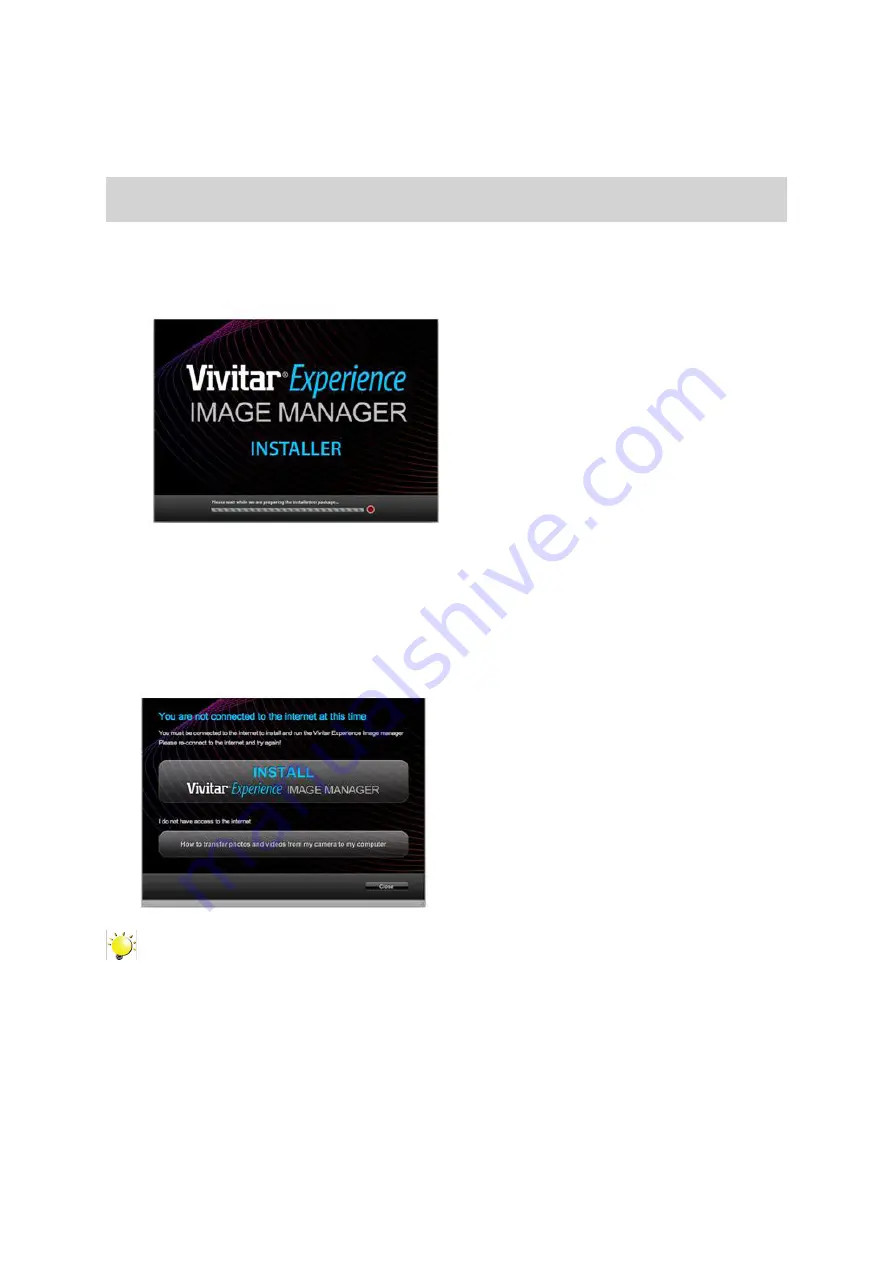
32
EN
Section 7
Using the Software
Installing the Software
You must be connected to the internet to install and run the Vivitar Experience Image Manager software.
1. Insert the installation CD into your CD-ROM drive. The installation screen should automatically open.
2. On PC: The Vivitar Experience Image Manager Installer window appears. If the window does not
appear, open the application’s CD/DVD drive and click on “Setup.exe” to launch the installer.
3. On Macintosh: Click the icon that appears on the desktop to install the Vivitar Experience Image
Manager.
4. If you do not have internet access at the time of inserting the CD-ROM, connect to the internet and
then click the “Install Vivitar Experience Image Manager” button to begin the installation.
Note
•
If you do not have internet access, you can still download media from the camera. Click the
“How to transfer photos and videos from my camera to my computer” button for instructions
.
5. If you have internet access, the “Choose your language” window opens, choose your language
and click “Next” to open the next window.
6. Select your camera model from the list and click “Next” to open the next window.
7.
Click “Next” to confirm your camera model selection and to install the application.
8. Please wait while the application is being installed on your computer.
9. Please review the license terms.
On PC and Macintosh: Click the “I accept the terms of this license agreement” and then click









































