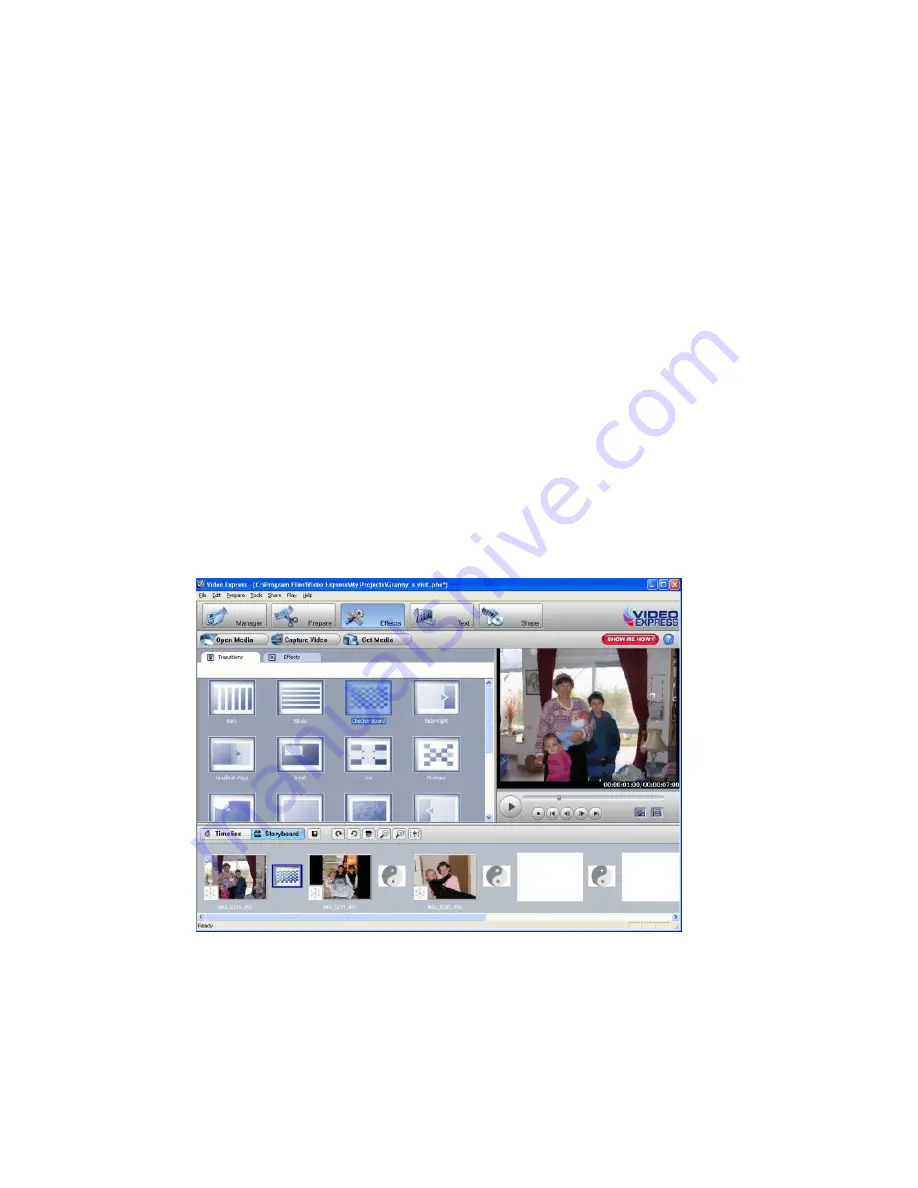
93
Click the “
Open Media
” button to import media from your Computer to
the Video Express
Click on the “
Get Media
” button to download videos from the camera
inserted.
Any file that you want to include in your movie is dragged or added to the
„
Timeline/Storyboard
‟ window.
This „Timeline/Storyboard‟ window displays the files in chronological order.
Files that have been placed in the „Timeline/Storyboard‟ can be easily
moved, arranged and added to or removed.
Use the “
Effects
” mode to add various special effects and transitions
between files can also be inserted to give your movie a smooth,
professional look and feel.
Summary of Contents for 840XHD
Page 6: ...5 A Quick Look at your Digital Video Camcorder...
Page 7: ...6...
Page 12: ...11 4 Click the Begin button to begin the software setup and installation process...
Page 15: ...14 8 Click Finish to let the Snap n Share Pro installer finish the installation program...
Page 18: ...17 Camera Buttons and Functions...
Page 53: ...52...
Page 54: ...53 Camera Playback Modes...
Page 60: ...59 Delete All 1 On selecting the Up button a Delete All message will appear on the LCD...
Page 78: ...77...
Page 79: ...78 3 The Snap n Share Pro Main Menu screen appears...






















