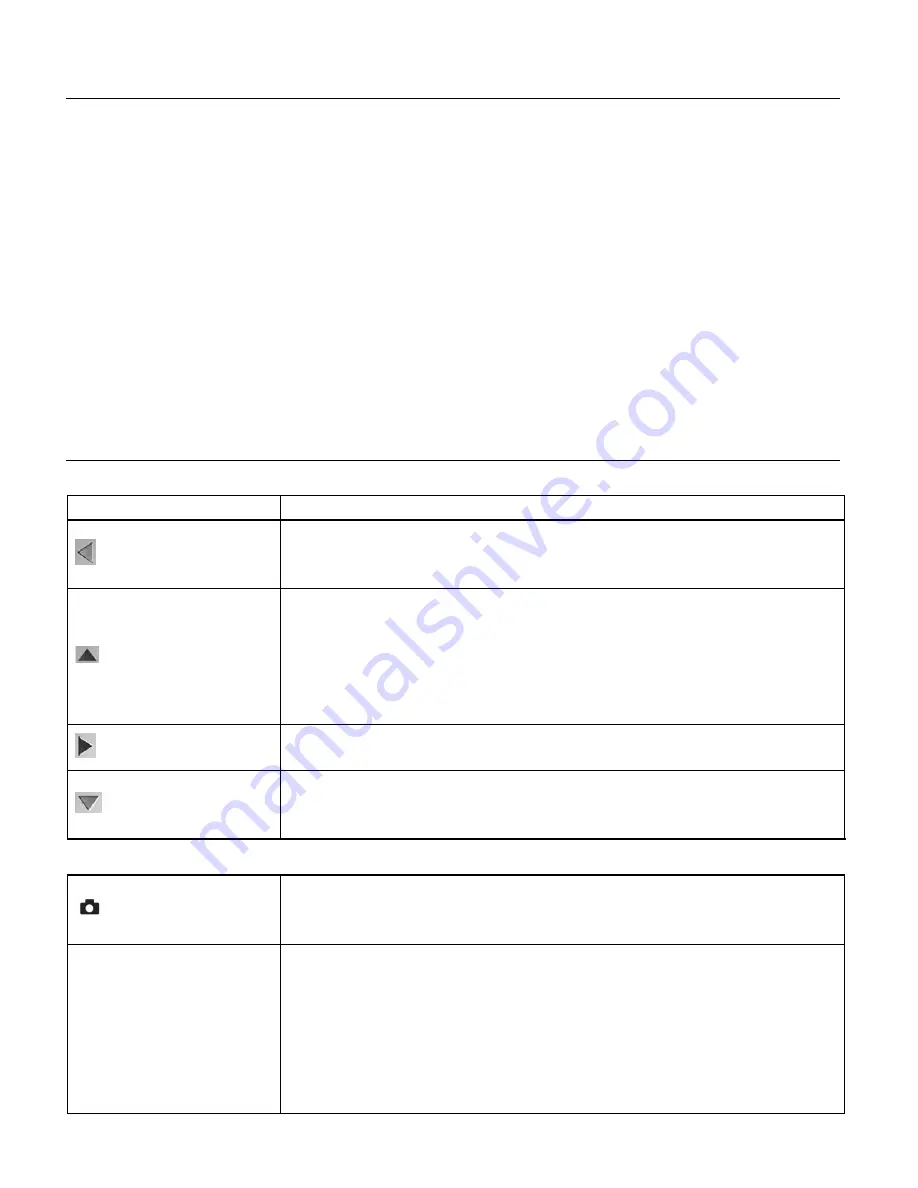
23
THUMBNAIL VIEW
Easily navigate and select the image you wish to view by using the Thumbnail View.
The images on your camera will be displayed in a 3 X 3 matrix where you can use the direction
buttons to scroll and select images from the thumbnails.
To access the Thumbnail view while in Playback Mode:
1.
Press the
LEFT - W/Zoom Out
button.
2.
All the images on your camera appear in the Thumbnail View.
Videos appear with
‘AVI’
and photos appear with ‘
JPG
’.
3.
Use the
UP / DOWN / LEFT / RIGHT
buttons to scroll and find the image you wish to view.
4.
Press the
SET
button to select and enlarge the video full size. You can then play the video.
VIDEO PLAYBACK MODE BUTTON FUNCTIONALITY
Your digital camera has a four-directional pad that functions as Quick Function buttons.
Quick Function Button Action
Left
Opens Thumbnail view (when not playing a selected video).
Scrolls through the images while in Thumbnail view.
Up
Displays the PREVIOUS image (when not playing a selected
video).
STOPS the video playback.
Scrolls through the images while in Thumbnail view.
Right
Scrolls through the images while in Thumbnail view.
Down
Displays the NEXT image (when not playing a selected video).
Scrolls through the images while in Thumbnail view.
Other
Shutter
PLAYS the selected video file.
PAUSES the selected playing video.
SET/OK
MENU: Opens the menu options for Video Playback Mode.
Saves your selected menu option.
In Thumbnail view, enlarges to full screen the selected thumbnail
image and exits Thumbnail view.
NOTE:
To navigate through the Menus, use the
Left
,
Up
,
Right
, and






























