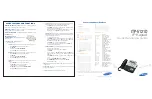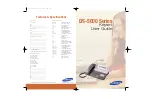© 2021 Vivint Inc. All Rights Reserved. | 1-800-216-5232 | M/N: KP01 | Doc P/N: 77-600046-001 Rev. 1.0
manufacturer can work together to form a Z-Wave mesh network. Always on Z-Wave devices can act as
repeaters in the mesh increasing range and redundancy.
For a more complete look at Z-Wave technology for non-technologists, and to learn more about Z-Wave's
role as a key enabling technology for the Internet of Things and connected objects, please visit z-wave.com.
Definitions
•
Panel or Controller are used interchangeably here and is what you are pairing the Keypad with.
•
Device Specific Key (DSK) – PIN Code and QR-Code Used for inclusion and to setup encrypted S2
communication.
•
S2 – Secure Communication Technology.
•
Smart Start – New method for easy inclusion.
•
Inclusion / Adding / Pairing – Adding to a device to a Z-Wave network.
•
Exclusion / Removal / Unpairing – Removing a device from a Z-Wave network or at least unpairing a
device from a network that it had been added to previously.
•
Node Info Frame – Used for inclusion/Exclusion carrying information about the device.
Adding to or Removing From a Z-Wave Network
Adding:
Remove pull-tab from back of the keypad, and the device’s downcast light should blink several times green
every ten seconds while to indicate that the keypad is actively looking to be included into a network. The
keypad must not already be added to a Z-Wave network. If the device is added to a Z-Wave network, follow
instructions below on removing. There are a few methods to add a keypad to a Z-Wave network: Smart Start,
Classic and Network Wide Inclusion.
For both methods, you may need to locate the keypad’s Device Specific Key (DSK) which is on the device’s
box, on a card in the box, and on the device itself under the battery. Scan the DSK QR-Code with the
panel’s or controller’s smartphone app or enter it in manually when prompted.
Smart Start:
1.
When the keypad is powered up and not included in a network, it ready for Smart Start. You should
see the downcast indicator blink green several times every ten seconds.
2.
The device may take a few minutes to be added.
3.
Once the inclusion process begins, you should see the downcast indicator blink green rapidly.
Classic / Network-Wide Inclusion
1.
Follow the instructions of the controller to put the controller into manual or classic Z-Wave inclusion
mode.
2.
Locate the reset button which is under the back of the battery cover, to the left of the batteries, and
below the tamper switch, in a hole big enough for a paperclip.